Objects can be copied and pasted between layers. this allows objects to be selectively copied to a new layer or an existing layer. There is also the ability to copy the objects formatting to the receiving layer or have the object adopt the default formatting of that layer.
To copy and paste object/s:
•Select the Select Objects mode 
•Select the desired object/s by clicking on them or holding down the Ctrl key to multi select objects.
•Right Mouse and select Copy Objects (or Ctrl + C).
•In the Copy Objects window, click the dropdown list and select an existing layer to paste the objects to or select <<Create new layer>>. Note the tick box options to retain the Object's Properties (colours, line styles, etc) and the non Phoenix Object Data Fields. Click Copy.
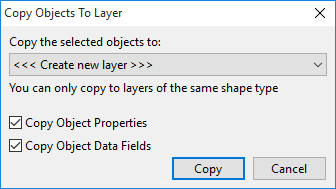
•If selecting an existing layer then the objects will now show on the selected layer. If a new layer was selected then enter the layer name and click OK.
•The new layer will now be added to the layer list and the object/s copied to it.
To prevent inadvertent editing of the original objects, it is advisable to untick the originating layer before attempting to edit the copied objects.