This section relates to legacy Aged Trading accounts that were used in Version 5 of Phoenix and earlier. See Legacy Aged Trading Accounts |
1.Click the  button to display the Statement View for Suppliers.
button to display the Statement View for Suppliers.
2.Select the Supplier from the Account selection menu.
Remember that you can search for the supplier either by typing a few characters from the name, or by typing the account number for the supplier.
3.Click New to enter a new transaction. The transaction entry window is displayed over the Statement View…
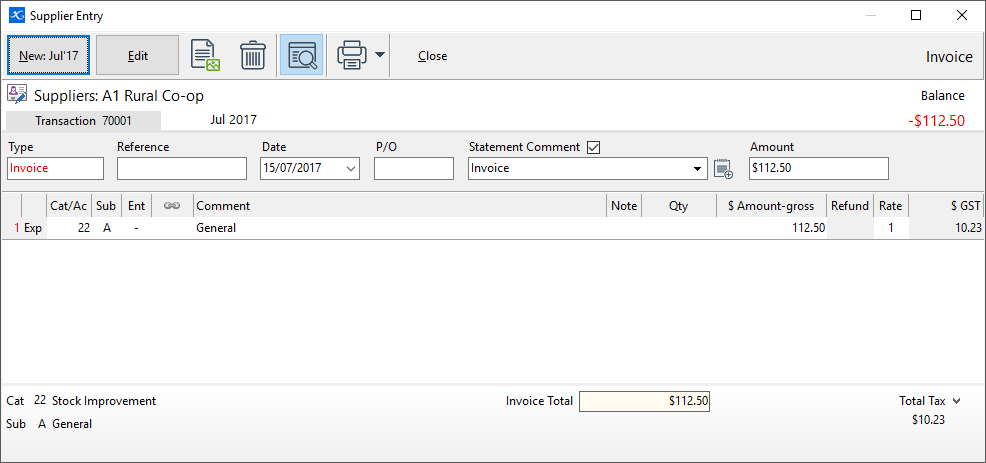
4.Select the Type of the transaction; invoice, payment or credit note.
5.Enter the Ref (Reference) for the transaction. For an invoice, for example, this would be the invoice number.
6.Enter the date of the transaction.
7.Enter a Comment for this transaction to appear on the statement. You can type a new comment, or choose from one previously entered.
Phoenix automatically saves every statement comment you enter while the tick is shown next to Statement Comment. You can then select from past comments when entering a new transaction. In fact, as you begin typing a new comment, Phoenix automatically searches the past comments for you, highlighting any that match what you have started to type.
You can click Statement Comment to remove the tick and prevent Phoenix from recording your comments if you wish. You can also control whether statement comments are recorded by selecting the Options item of the Tools menu. Note the “Save Statement Comments From Transaction Entry” shown on the Set Phoenix Options dialogue.
8.Enter the total Amount for the transaction.
9.Details for the dissection items part of the invoice are entered in much the same way as normal transactions are entered.
10.Remember that these are accrual accounts, so you allocate the purchases directly to expense categories when filling out an invoice.
11.Save the transaction by either pressing the Alt + S key combination, or by clicking the Save button.
12.Press the Esc key to exit out of the transaction back to the statement.