To record a Harvest:
•Tick the paddocks/sub-paddocks where the harvesting will occur.
•Click 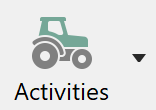 on the toolbar and select Harvesting.
on the toolbar and select Harvesting.
•Enter a date and select a harvesting activity type from the dropdown list.
•The total area of the ticked paddocks/sub-paddocks will be displayed below that. The Details button allows you to edit the area for each location selected.
•Enter any machinery costs as a total cost, $/ha or click on the Details button to identify and calculate the costing for each machinery item used.
•Enter any labour cost either as a total, $/ha or click on the Details button to identify the labourer/s and their costings.
•Next is a produce delivery table. In this table you can specify where each load has gone. This could be an on-farm storage location or a final delivery centre or a mixture of both. As you enter these deliveries it will auto-calculate the summary information below.
•There are tabs at the top of the delivery table for each Produce Type setup for this harvesting activity. Click on the tabs to record their specific details.
•$/unit, Freight, Grade and any harvest qualities can be left blank as you may not know these details at the time of recording the harvest activity. These records can be updated directly from Produce Delivery (Storage) and it will update the harvest activity each delivery came from.
•Alternatively you can enter directly into the summary information. Untick the Auto-calculate totals from delivery table option and enter the values. There are separate summary fields for each Produce Type.
•Click Save when finished.
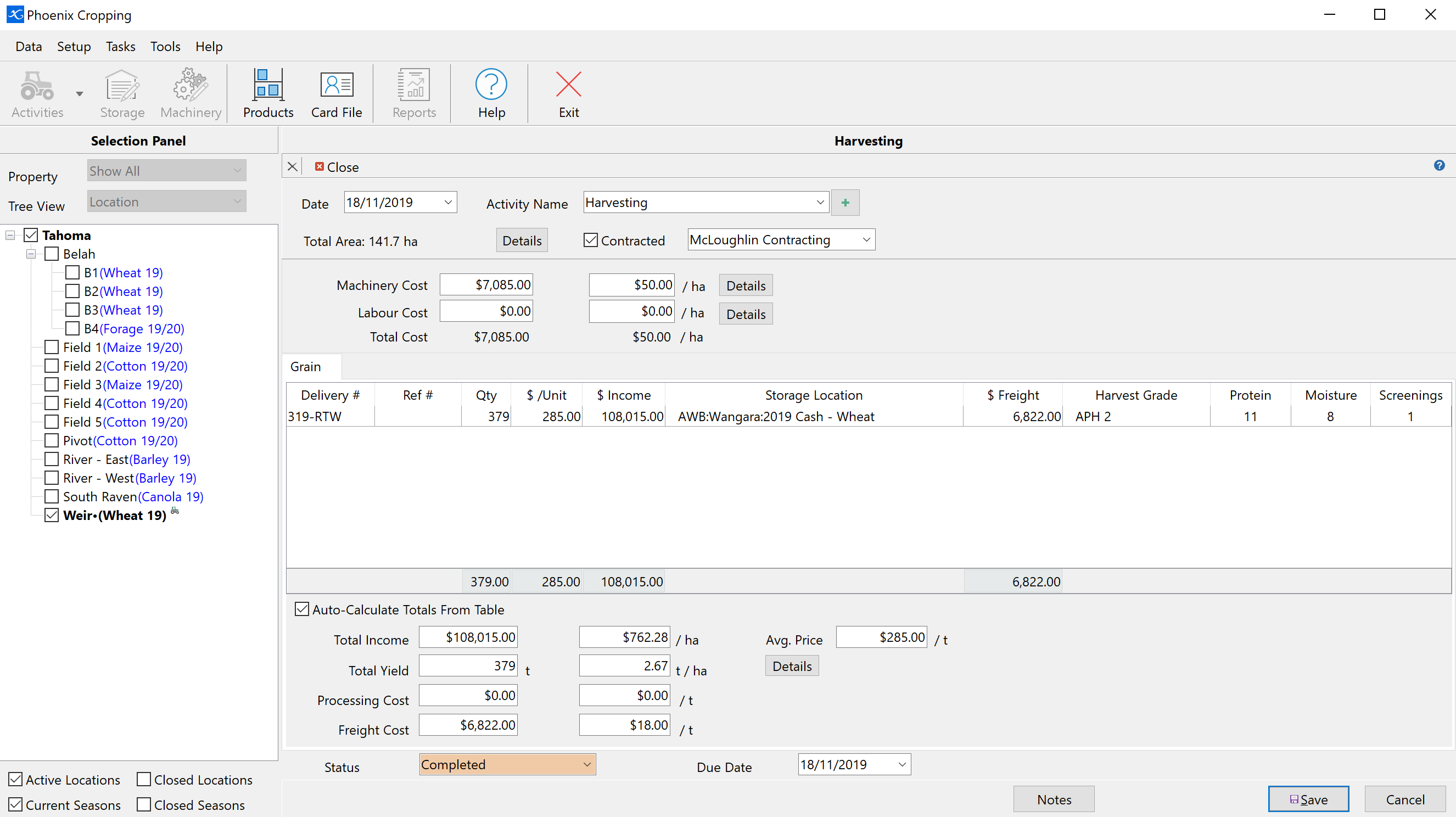
NB: To delete an unwanted line in a grid, select the line and press Ctrl and the Delete key together or right mouse click. You will then see a confirmation window to delete the line.