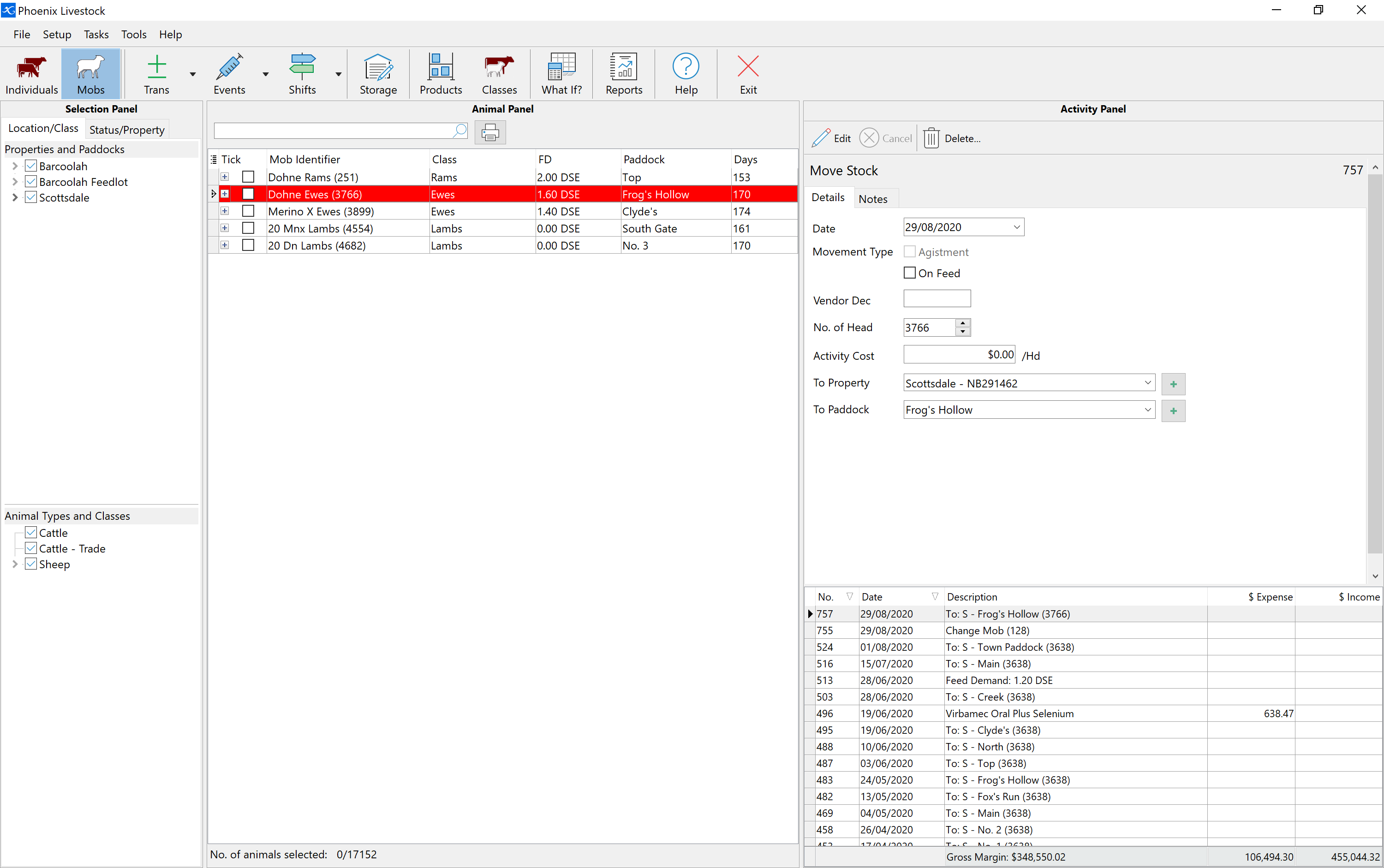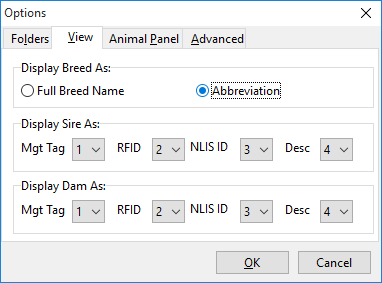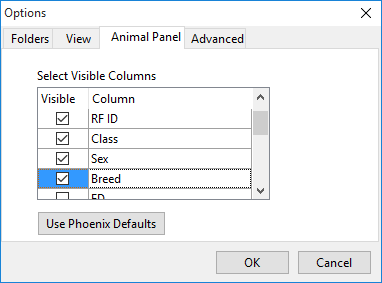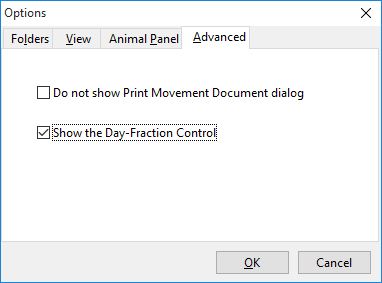Before commencing you can set defaults for functionality. These defaults relate to:
The Work Screen of Phoenix Livestock has two forms. One is for displaying animals that are managed on an individual animal basis and the other is for mob based animal recording.
|
In Setup Breed you can create both full and abbreviated breed names. You can then select which name will be used throughout Phoenix Livestock. To select Breed name format: •Click on Tools in the Pulldown menu and select Options. •Then select the View Tab. •In Display Breed As, click on either Full Breed Name or Abbreviation. •Click OK.
|
The Animal Panel in the Work Screen by default shows four columns of information for each animal. They are:
1.Mob Identifier 2.Class 3.Feed Demand 4.Location 5.Days in Location
You can change these columns or add more columns of information to display in the Animal Panel. Customise column selection may be to show more pertinent information for the mobs or simply to utilise a larger screen format. The columns available are: 1.Mob Identifier 2.Class 3.Location 4.Days in Location 5.Breed 6.Feed Demand 7.Status
To customise the columns in the Animal Panel: •Click on Tools in the Pulldown menu and select Options. •Click the Animal Panel tab. •Tick the columns you wish to display.
When finished, click OK. In the Animal Panel you can re-arrange the columns. To move a column click on a column header and with the left mouse button held down, drag the header to the new position and release. |
By default, all stock movements are recorded as a whole of day event i.e. just a date is recorded for when the movement occurred. However, in an intensive grazing operation this may not be detailed enough. Phoenix Livestock has the option to record movements at a portion of a day level. To enable the recording of animal movements at a "part day" level: •Click Tools on the Pulldown menu and select Options. •Select the Advanced tab.
•Tick "Show the Day-Fraction Control" and click OK. Now when you record activities that involve the moving of stock, you will have a dropdown field to specify the portion of the day the movement occurred. This is expressed as a decimal of a day from midnight of the date entered in the activity. |
©2020 AGDATA Holdings Pty Ltd trading as AGDATA Australia