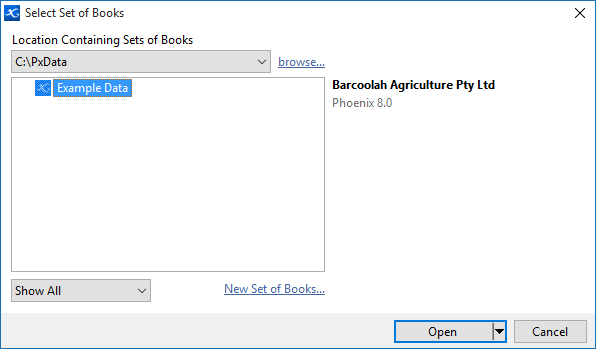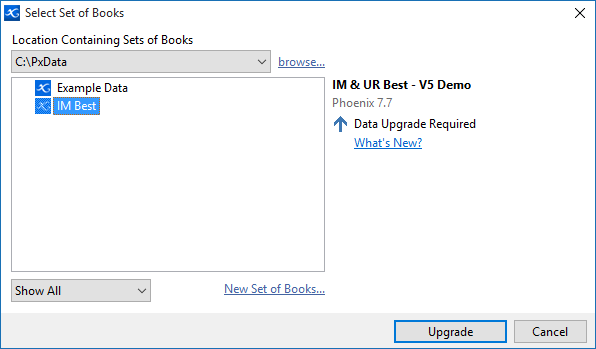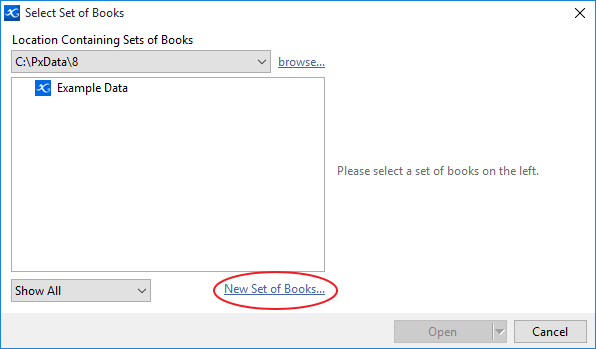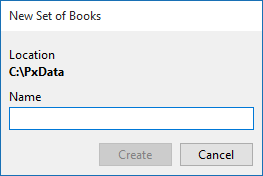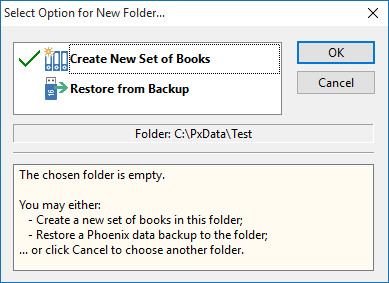The Select Set of Books window is displayed when Phoenix is started. You can also display this window by selecting New/Open from the Data menu.
By default, Phoenix will look in the last folder where you opened a set of books from. You can change to a different folder by choosing browse... or by choosing a previous location from the "Location Containing Sets of Books"' dropdown.
1.Select the set of books you wish to open and press the Open button. 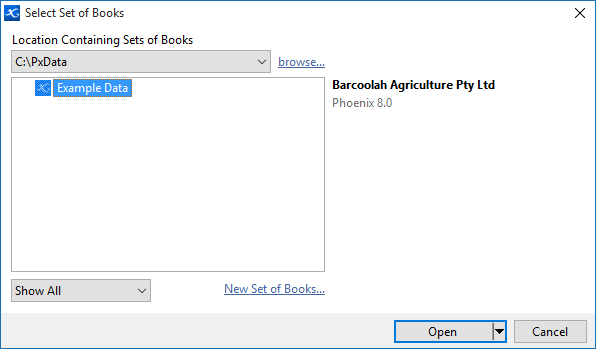
Note: If the data is from a previous version of Phoenix then the button will display Upgrade and the data will be upgraded when it is opened.
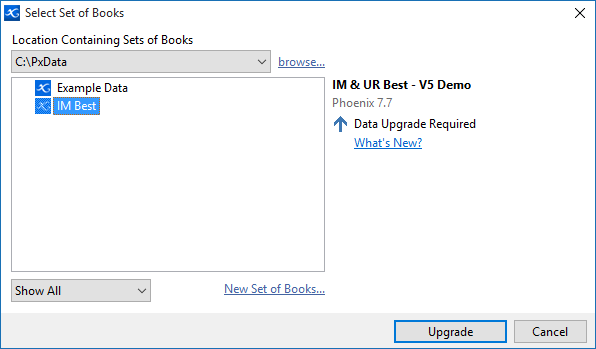
Different icons are used to represent the Phoenix Data. They include:

|
Set of Books
|
A valid Set of Books that can be opened.
|

|
New Set of Books
|
The folder is empty ready for a new Set of Books to be created or restored into.
|

|
Set of Books Requires Upgrading
|
The Set of Books requires upgrading before it can be used.
|

|
Archived Set of Books
|
The Set of Books has been archived.
|

|
Guest Access
|
The Set of Books can be opened in Guest Access Mode. (Note: Phoenix Live Consultants only).
|
|
|
|
You can change the view options by choosing the drop-down in the bottom left corner. You can show all data, show archived data or hide archived data.

•Show All: Sets of books are shown in the list regardless of whether they are archived or not. All sets of books (archived or not) are shown with the Phoenix icon beside them. This option is the fastest way to load the list of books. •Identify Archived: Archived sets of books show in the list with a different icon. Non-archived sets of books are shown with the Phoenix icon beside them. This makes it easy to visually identify archived sets of books in the list. •Hide Archived: Sets of books that are archived are not shown in the list. |