This section relates to legacy Aged Trading accounts that were used in Version 5 of Phoenix and earlier. See Legacy Aged Trading Accounts |
Click the Tasks menu then select Aged Suppliers Tasks, and then Pay Suppliers to display the Supplier Payments task as shown.
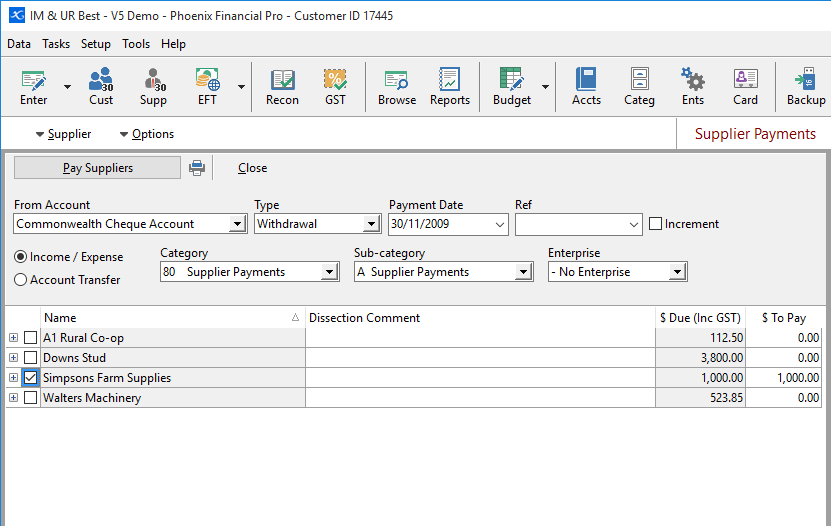
There are two parts to the Pay Suppliers screen. The top of the screen collects information about how to create the payment transactions. Here you select the account that you use to pay suppliers, the transaction type (EFT Payment or Cheque), payment date and the category details to use. The lower part of the screen lists the suppliers.
By default, Active suppliers will be displayed in the list showing the suppliers name and the current amount due.
To Pay a Supplier, tick the check box at the left hand edge of the list for that supplier. The total amount due appears in the Pay column. Should you wish to pay an amount other that the total amount due, type that amount into the Pay column. Entering an amount into the Pay column also ticks the box on the left hand side.
You can view recent transactions for any supplier in the list by clicking on the expand box ( at the left hand side). This displays a list of transactions for that supplier back to when the supplier last had a zero balance. To pay an amount equal to an invoice or invoices, select them on the list. To select just one invoice, click on it. To select multiple invoices, hold the control key while clicking on the invoices.
at the left hand side). This displays a list of transactions for that supplier back to when the supplier last had a zero balance. To pay an amount equal to an invoice or invoices, select them on the list. To select just one invoice, click on it. To select multiple invoices, hold the control key while clicking on the invoices.
The list of transactions can be sorted in either descending or ascending order based on the transaction number. Click on the ‘Trans #’ column label to alternate the sort order.
You may rearrange the columns of data in the list by dragging the column labels to the left or right.
Click the print button at the top of the Pay Suppliers screen to print the list as you have it displayed. This is useful if you require a manager to authorise the payment of Suppliers.
Once you have the "$ To Pay" column for all Suppliers set as appropriate, verify the Account, Transaction and Category details at the top of the screen. If these details are set according to the way you pay the suppliers, then click the "Pay Suppliers" button at the top of the screen.
Phoenix enters a transaction into the selected account for each supplier to be paid and in the individual suppliers' account. If the transaction type of EFT Payment is selected, then these transactions are available in the EFT Payments task for processing.
See also: