In addition to entering a dollar amount into one cell for a particular month and category, you can also enter a Total dollar amount and have it distributed in various ways over the budgeted period.
If you wish to alter a total amount for any row of Category figures where there is only one account selected to be used in the budget:
1.Select any cell of the category whose total budget is to be set.
2.Right click any cell of the category whose total budget is to be set, and select Edit Total from the cell menu or select the Category Total option from the Edit menu. Phoenix Budget highlights the row and displays the category total in a Year Total window.
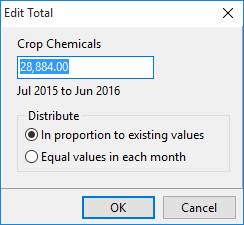
3.Edit or enter the category total. Enter the new category total amount for the full period of the spreadsheet, and press the Enter key.
Note: If the spreadsheet period is set to 24 months, then the total you enter is for the full 24 month period. If the spreadsheet period is set to 4 months, then the total you enter is for just the 4 months.
4.If all amounts in this category are $0.00, Phoenix immediately divides the total evenly across all months. If there are amounts already entered for this category, Phoenix will require you to define the type of allocation. The options are In Proportion or Equally. The options are displayed at the end of the window and are chosen by using the up and down arrow keys. If you wish to maintain the same ratio between amounts already entered for each month, select the In Proportion option. Alternatively, select the Equally option to divide the total evenly between all months.
If you wish to alter a total amount for any row of Category figures where there is more than one account selected to be used in the budget:
1.Select any cell of the category whose total budget is to be set.
2.Right click any cell of the category whose total budget is to be set, and select Edit Total from the cell menu or select the Category Total option from the Edit menu. Phoenix Budget highlights the row and displays the category total in a Year Total window.
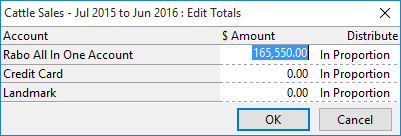
Phoenix Budget highlights the row to be set and displays a list of bank accounts and their contributions to the category total.
3.Edit or enter the category total. Enter the new category total amount for the full period of the spreadsheet, and press the Enter key.
Note If the spreadsheet period is set to 24 months, then the total you enter is for the full 24 month period. If the spreadsheet period is set to 4 months, then the total you enter is for just the 4 months.
4.If all amounts in this category are $0.00, Phoenix immediately divides the total evenly across all months. If there are amounts already entered for this category, Phoenix will require you to define the type of allocation. The options are In Proportion or Equally. The options are displayed at the end of the window and are chosen by using the up and down arrow keys. If you wish to maintain the same ratio between amounts already entered for each month, select the In Proportion option. Alternatively, select the Equally option to divide the total evenly between all months.