If you have previously saved a print layout template then you can re-use this template in future prints. To load a saved template:
•In the main mapping window set the view to what you want to appear when printed i.e. zoom, layer selection, labels, symbols, etc.
•Click File on the pulldown menu and select Print. Alternatively use the keyboard shortcut and hold down the Ctrl key and press the P key.
•Select the page size from the dropdown menu.
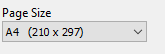
•Click the Load Layout button on the toolbar 
•Select the template and click Open.
The print document will now display in the template in which it was saved. You can make further modifications to the layout prior to printing.