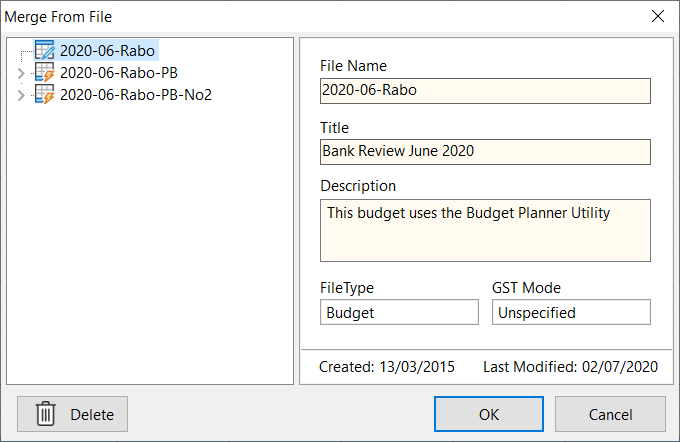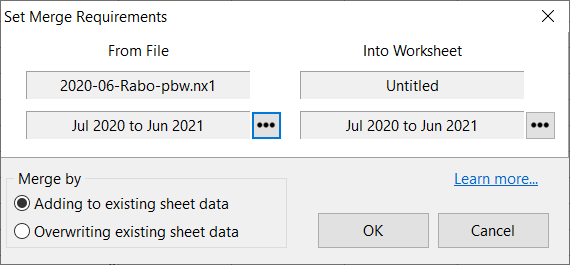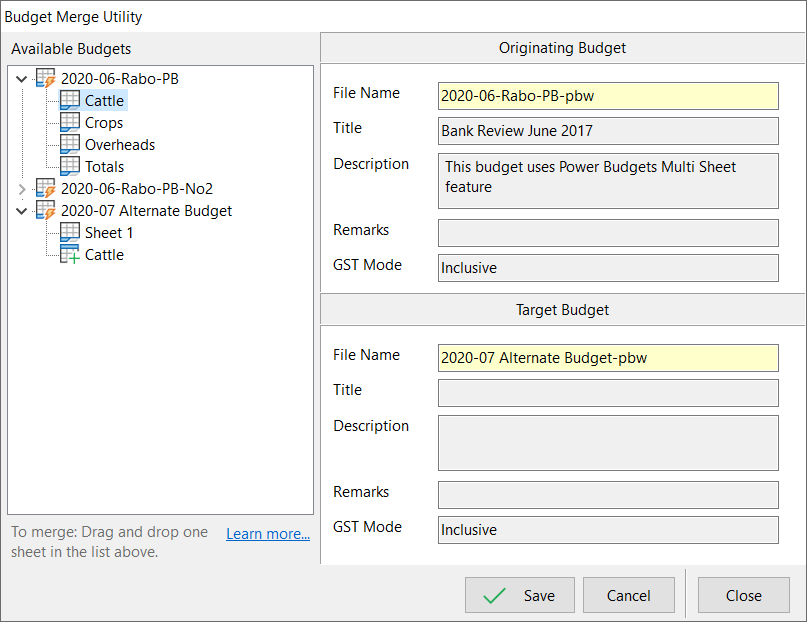The process to merge budgets differs between the two budget applications:
Any existing budget file may be merged into a budget currently loaded into the spreadsheet. To merge a file into the spreadsheet:
1.Select the Merge from File option from the File menu to display the Merge From File window.
2.From the choices listed, select the budget file that is to be merged with the current file and click OK. Once you have clicked OK the following screen appears.
3.The file selected is listed under the From File heading and the currently loaded budget is listed under the To Worksheet heading. Below each file name is the period fields for each budget. The periods may be adjusted by selecting the icon to the left of the period field. For the “From File”, you may select any number of months, from those available to merge into the sheet. For the “To Work Sheet” period, you may select the incoming figures into any period after the start of the sheet. If you choose a period after the end of the current sheet, then Budget Planner automatically increases the sheet period. The standard screen to adjust period will appear. (i.e. the Green Line). 4.Located under the fields are two options that relate to the merging of the files. The two options are: oAdding existing sheet data: sums the current data with the merged data. oOverwriting existing sheet data: replaces all existing data with the merged data. 5.Once the choices are set, click the OK button to secure your choices. Budget Planner will then merge the files. |
©2025 AGDATA Holdings Pty Ltd trading as AGDATA Australia