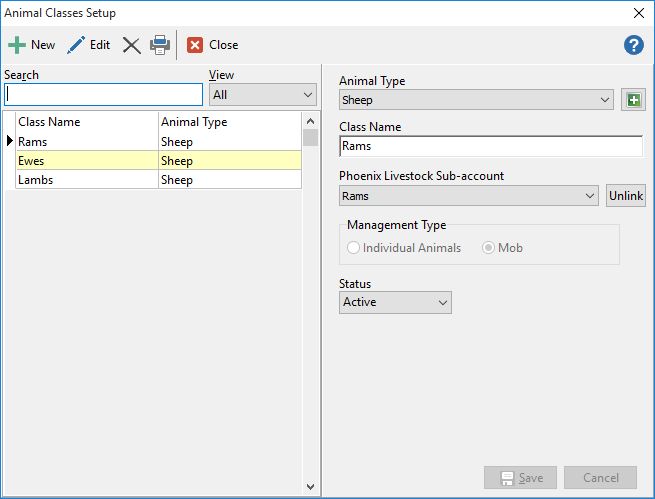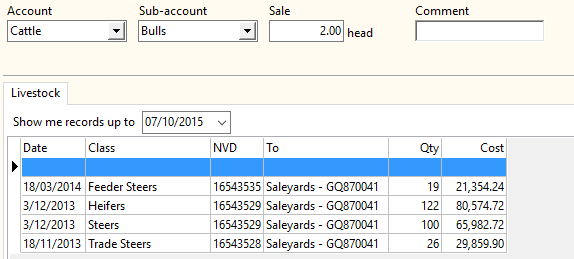Phoenix Livestock records can be linked to Phoenix Financials data if both sets of records are in the same set of books. The flow of information is from Phoenix Livestock to Phoenix Financials. This is because Phoenix Livestock needs more detailed information for its records than Financial does.
To create the integration, when setting up Classes, you would have had the option to link the Class to a Phoenix Financials Sub-account. If you have linked the Sub-account then details of sales and purchases will go across and be available in the cashbook. The Physical accounts in Phoenix Financials will be updated when the transaction is recorded in the cashbook. Deaths, Births and change of class activities in Phoenix Livestock will result in the Physical accounts being updated as well. You will be notified of this at time of completing the activity in Phoenix Livestock.
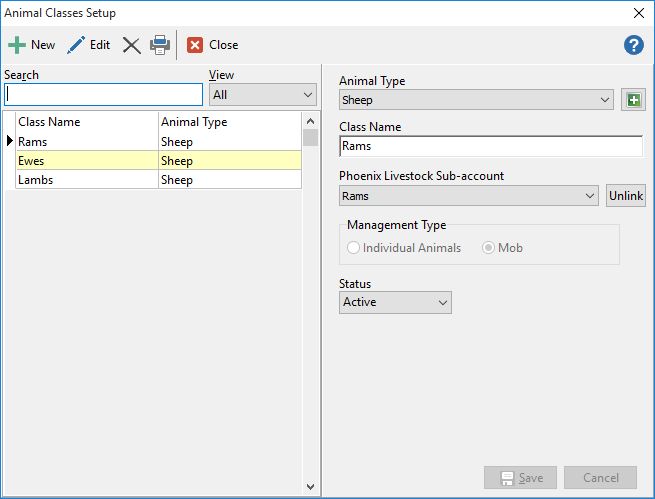
•Record the sale event in Phoenix Livestock.
•In Phoenix Financials, record the corresponding sale transaction. When in the Linking field on a dissection, a grid will appear of all sales that have not been linked to a sale transaction in Phoenix Financials. In this window, check the Show Me Records Up To field to ensure that all sales are displayed in the grid below.
•Double mouse click on the corresponding sale transaction in the grid. This will populate the
Sub-account, quantity and comment fields in the Physical account in Phoenix Financials.
•Tab through the transaction and complete as normal. This, by default, will update the appropriate Physical account. If the one transaction is for the sale of multiple animal classes, then treat each class as a separate dissection.
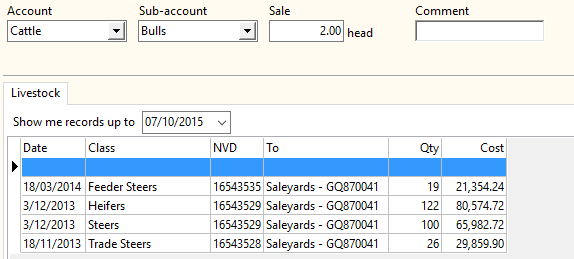
|
•Record the purchase event in Phoenix Livestock as described previously in the Individual Animal or Mob section.
•In Phoenix Financials, record the corresponding purchase transaction. When in the Linking field on a dissection, a grid will appear of all purchases that have not been linked to a purchase transaction in Phoenix Financials. In this window, check the Show Me Records Up To field to ensure that all purchases are displayed in the grid below.
•Double mouse click on the corresponding purchase transaction in the grid. This will populate the
Sub-account, quantity and comment fields in the Physical account in Phoenix Financials.
•Tab through the transaction and complete as normal. This by default will update the appropriate Physical account. If the one transaction is for the sale of multiple animal classes, then treat each class as a separate dissection. |
When deaths are recorded in Phoenix Livestock, if the class of animals is linked to a Sub-account in Phoenix Financials, then the entries will be automatically inserted in the Physical accounts. If in the one Phoenix Livestock Deaths transaction, animals are selected from multiple classes, then deaths records will be inserted in each applicable Phoenix Financials Physical Sub-account. If some involved classes that are not linked to a financial Sub-accounts, then no entry will be made in Financials relating to animals of those classes.
When clicking Save on recording the death/s, a window will appear asking you to confirm the updating of the Physical accounts.

|
When births are recorded in Phoenix Livestock and the class of the new animals is linked to a Sub-account in Phoenix Financials, then the entries will be automatically inserted in the Physical accounts. If the class of the new animals is not linked to a financial Sub-account, then no entry will be made in financials relating to the birth.
|
When animals change Class, the numbers in each class will also change. When recording the Change of Class (and the classes are linked to a Sub-account) the Phoenix Financials Physical accounts will be updated to reflect the change in numbers.
|
No automatic process is provided to reconcile the number of animals recorded in Phoenix Livestock against those recorded in Phoenix Financials. The user should regularly print stock reconciliation reports from Financials and Livestock Summaries from Phoenix Livestock to validate each set of records.
|