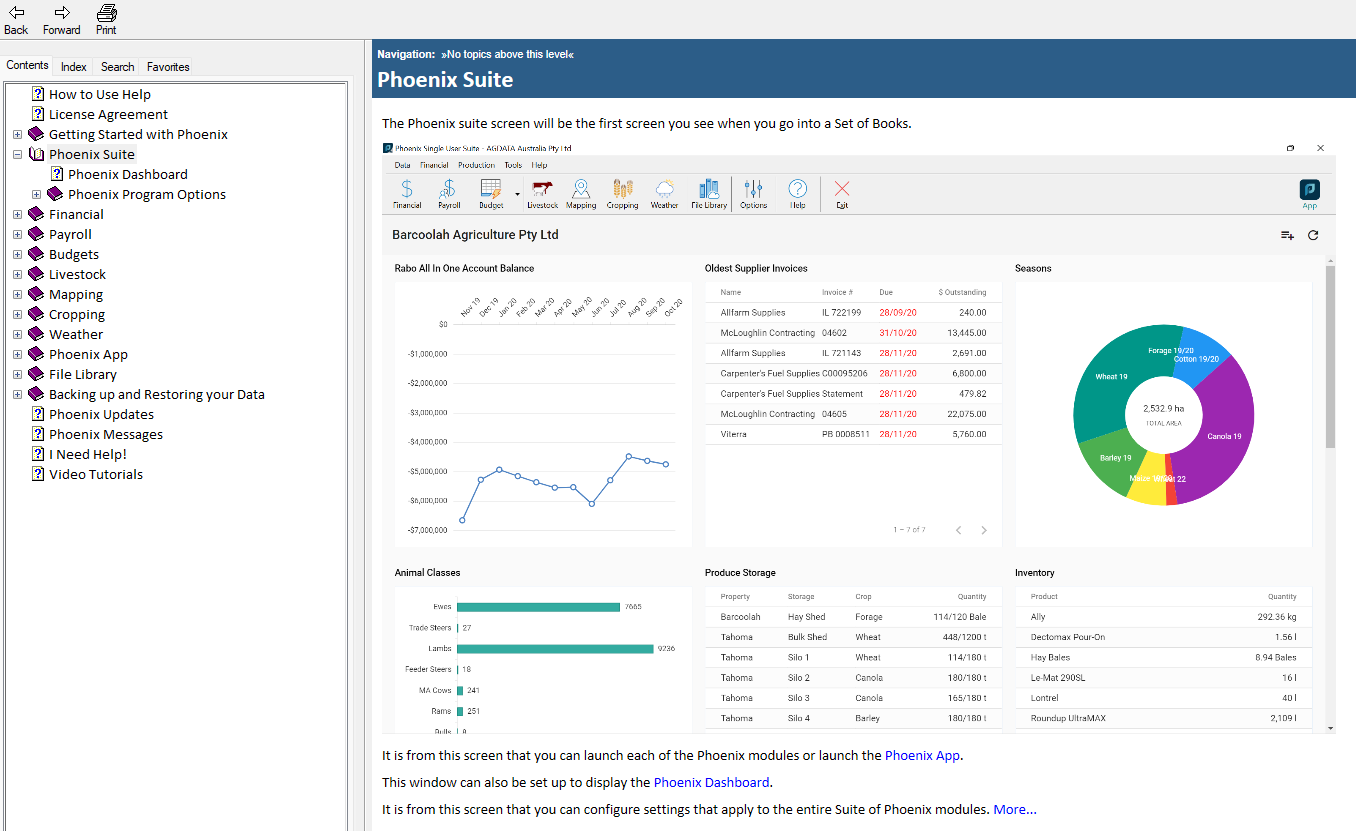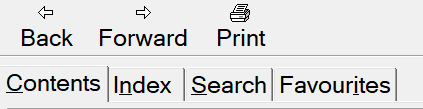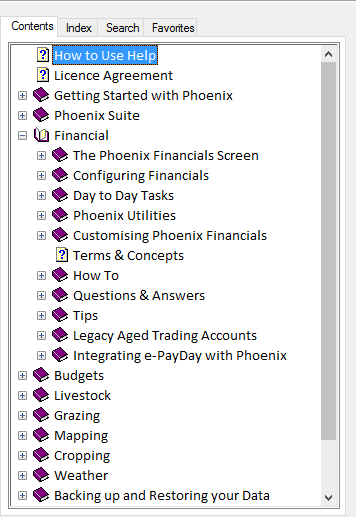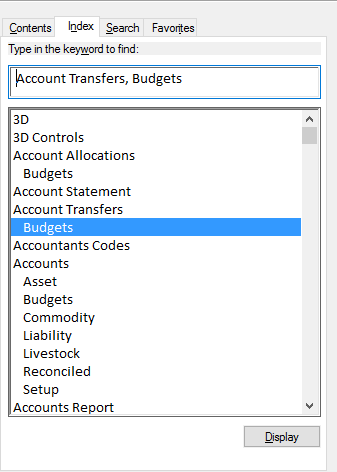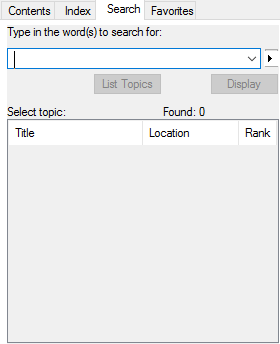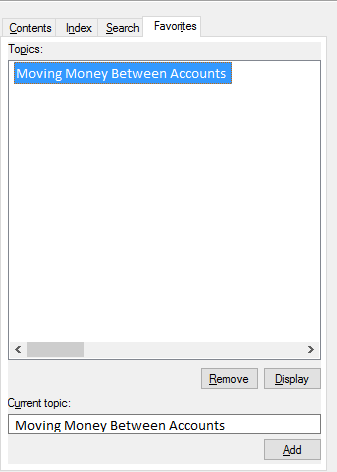The help system provided with Phoenix provides a number of useful facilities.
The help window is broken into two panes. On the right hand side of the help window is the actual help information for a selected topic. There is one topic of information displayed here at any time. The left and right arrows can be used to scroll back or forwards through the topic and sub-topic pages. Each help topic has a topic title at the top of the window that does not scroll with the help information. The information is laid out using text, pictures and links to other parts of the help system.
The left hand pane displays the information applicable to the selected tab. e.g. Contents displays the Table of Contents for the entire help system. Clicking on the + symbol beside a topic expands that topic out to show the available sub-topics. Clicking on the - symbol closes the sub-topic view.
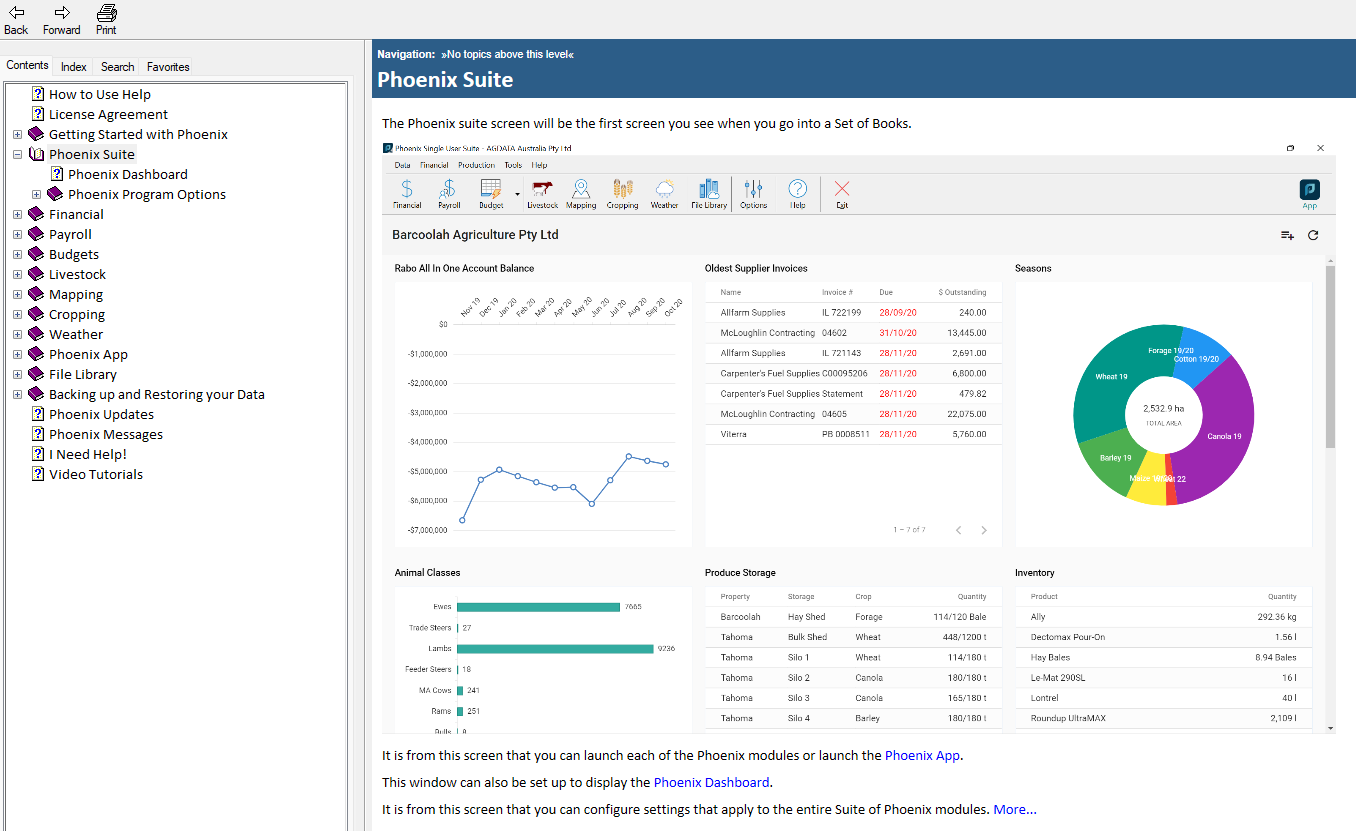
BUTTONS
The buttons just above the table of contents operate just like you are used to in a web browser:

•Back – Pressing this button opens the previous screen.
•Forward - If you have move back a topic and wish to go forward again.
•Print – Clicking on this prints only the selected topic
TABS
The tabs at the top of the selection panel are:
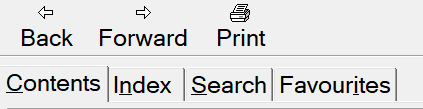
There are three ways of finding information in Help.
The Contents tab displays the Table of Contents.
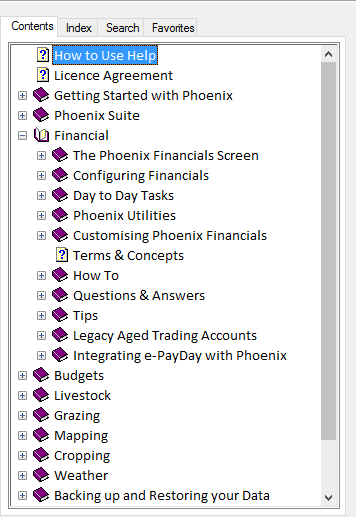
This screen shows the layout of the Help System. Topics are arranged in books to make it easy to find what you are looking for. When you click on a book, a list of chapters is displayed that relate to the main book title.
Some of the topics have many sub-topics and have been grouped in books. These topics may be buried several levels deep. To view any particular subject, just click on the topic and the contents will be displayed on the right hand side of the screen
|
The index works just like an index in a book, except that you can click on the item to be shown the related information.
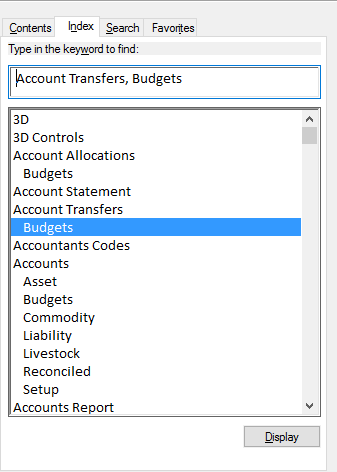
To use the Index search option:
•Type in a key word where the cursor is flashing.
•Press the Enter key, or click the Result button, to display the list of topics found.
•Click on any topic in the index list to view it. |
Allows you to enter a word to search the help files for any related topics. Phoenix searches through all topics and show a list of all topics with the word entered in it.
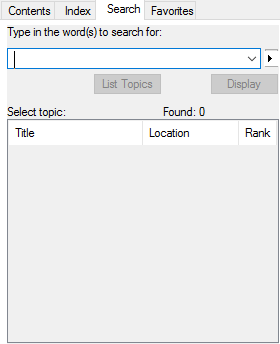
The Search tab displays a word search option. To use these search options:
•Type in a key word where the cursor is flashing
•Press the Enter key, or click the List Topics button, to display the list of topics for the word entered
•Just click on any topic in the find list to view it, or click on the Display button
•The use of “and” and “or” will allow more than one word to be used in the search. “And” will narrow the search making sure both words are used in the topic. “Or” will widen the search allowing either word to be in the list of topics displayed. |
Allows you to create a list of commonly used areas of the help system in order to make it easier to find them next time.
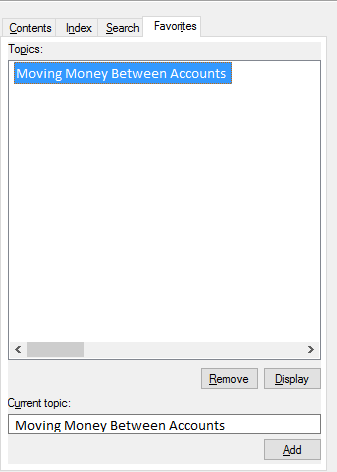
If you find topics in the Help system that you wish to refer back to later you can create a Favourites list.
To add a topic to your Favourites list:
•Find the topic you wish to add
•Select the Favourites tab at the top of the left hand pane
•Click the Add button at the bottom of the left hand pane. |