The filter feature allows the user to search through a list of transactions for specific transactions. Click on Filter in the selection bar to activate the feature.
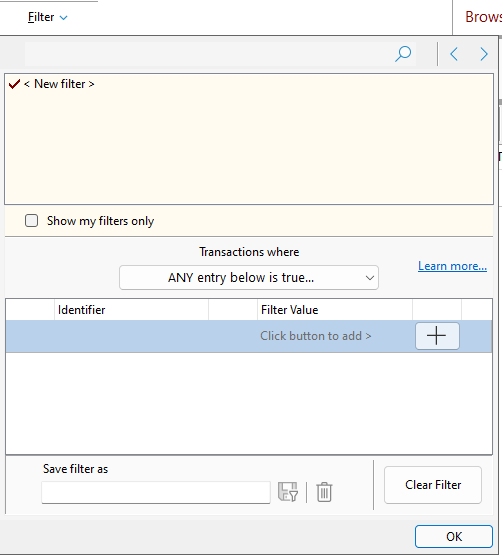
The filter window is divided into three areas. On top is a list of saved searches. In the centre is the definition of the search filter currently selected. At the bottom are the controls to name, delete or clear a search filter.
To define a new simple search.
•Under the Identifier heading, select the transaction field that you wish to search on from the drop-down menu.
•In the middle drop-down menu, select the operation to test with. The options in this drop-down will change depending on the transaction field selected in the Identifier drop-down menu.
•Under Filter Value enter what it is that you are searching for.
•Click Done to perform the search and display the results.
•To save the search, type a unique name in the "Save filter as" field at the bottom of the window, the new name will then be displayed in the top region of the window next time you use this feature.
For a more powerful search, more than one line in the filter definition area may be used. This allows you to narrow or broaden your search using by toggling between ANY and ALL. 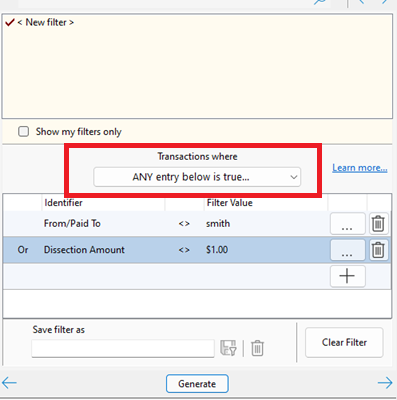
ANY will display all transaction which match any of the lines in the filter definition area. For example, when you are searching for a particular transaction where you know the amount $1571.30 is significant, but you don’t know whether it is the transaction amount, or the dissection amount. Specifying Transaction Amount = 1571.30 and Dissection Amount = 1571.30 in the filter definition area and selecting ANY will display any results which include that amount either as the total or as a dissection amount.
ALL will display all transactions which match all of the lines in the filter definition area. For example, if you wanted all “Elders” transactions where the number of kg's were recorded. You would specify Paid To / From = Elders and Comment = kg. In this example, transactions where the Paid To / From was Elders but kg was not included in the comments would not be displayed.
As you may have many specific searches saved over time, a facility is available to search for your search. When you first enter the search window, or when one of the search names is highlighted, just start typing part of the name that you used for a search. The system will then locate the previously saved search for you.
Another alternative to searching is the use of the Binoculars. This allows you to search on items such as a note field and also the contents of the note field.
Choose from the list of fields provided, type in your search value and click on “first”.
To search on the “Note” field use either a 1 to find all transactions with a note or 0 to find those without.