There is a requirement to notify the NLIS database whenever animals recorded by the system transfer between properties with different Property Identification Codes (PIC). For many of these transactions, the producer need not notify the database of the transfer since the livestock agent, abattoir or saleyard involved in the transfer will notify the database. However, if the stock have been purchased privately or are being sent to a different property without an ownership change, e.g. Agistment, you must notify the database. The responsibility to notify the database falls to the receiver of the stock. In the case of agistment of stock, the receiver is not the owner of the stock and may not be setup to record and notify the database of the animals received. In this event it is probably more convenient if the owner of the stock were to notify the database. In fact, it is in the interest of the owner to be sure that the notification is effected satisfactorily.
To notify the NLIS Database after you have entered the animal movement activity:
•Click  NLIS on the tool bar and then select Export.
NLIS on the tool bar and then select Export.
•Under View, select the type of movements you wish to notify the database.
•Select the period over which you want to notify the database.
•You can choose to show previously notified movements. Tick the check box to display these animals. They will appear in Italics. It will not have any adverse effect if you notify the database of the same movement twice. If in doubt, include the previously notified animals.
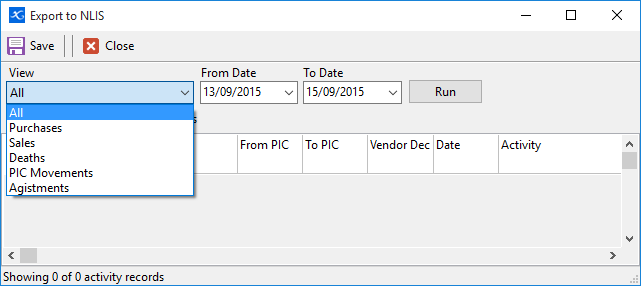
•Phoenix will list the animals that were moved according to the selections that you have made. Ensure that only the animals that you want to notify the database are ticked then click the save button.
•You will then be prompted where to save this file and under what name. It will default to the folder you identified in Tools Options. The default filename will be today’s date in the format YYYYMMDD.csv. You may of course change either the filename or the file folder. If you do, then you must manage the files yourself.
After saving the file, you may connect to the NLIS database (there is a link under the NLIS button) and upload the file.