There is an option on the NLIS database that allows you to download the devices currently on any PIC registered to you. You can download this file and have Phoenix Livestock compare these records against those recorded on your database. Any variations between the two sets of records will be highlighted thus allowing you to correct any errors.
•Log on to the NLIS database and select View devices on my property.
•Click Go.
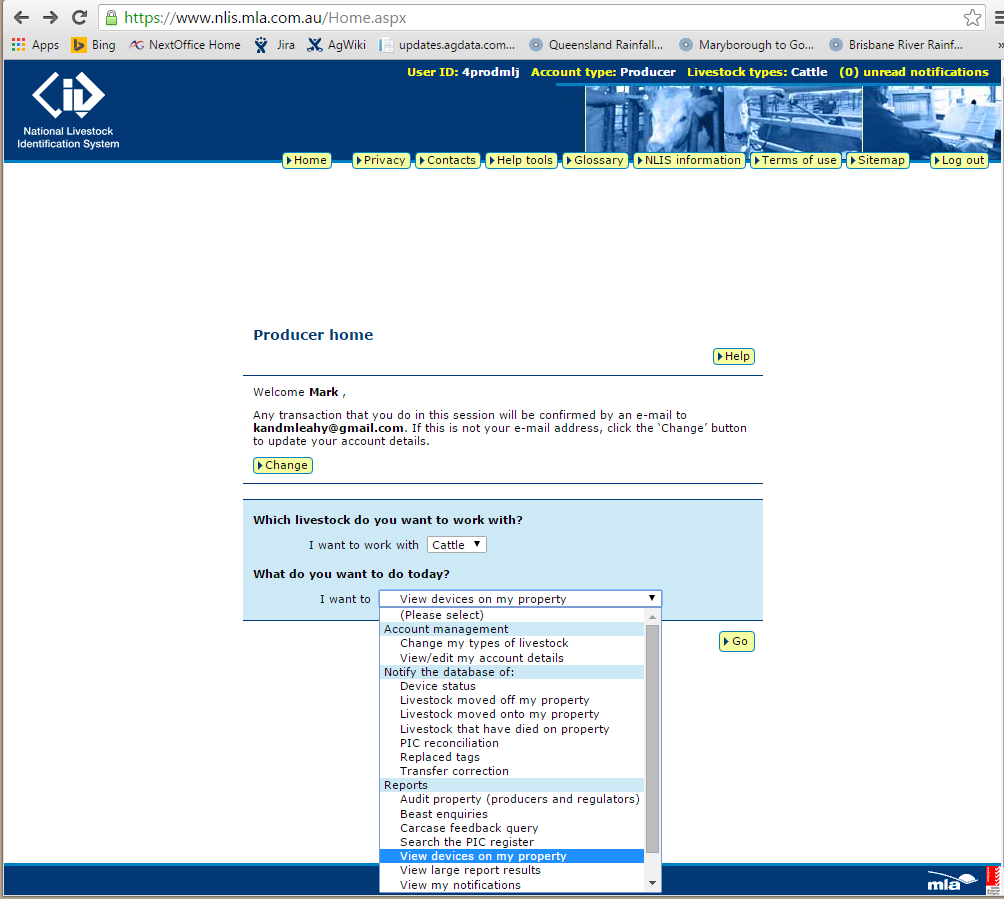
•Select the PIC that you want to compare and select "All devices currently on my PIC".
•Select E-mail as the output type.
•Click Go.
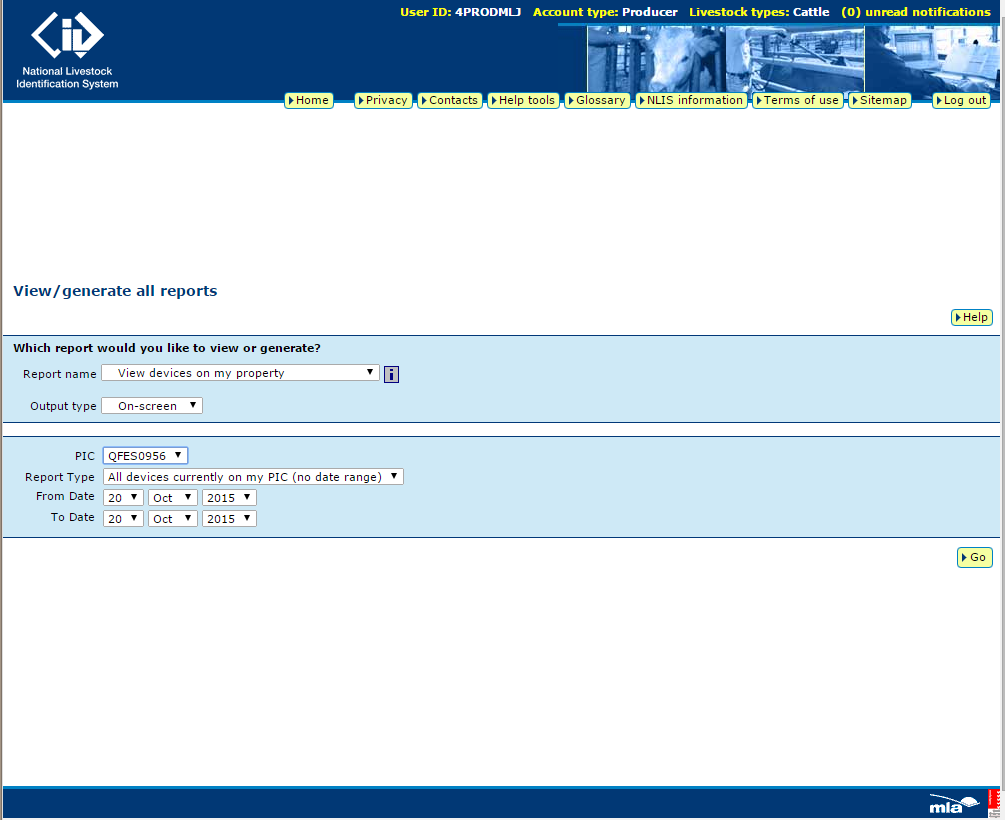
When you have the email with the list attached, click on the attached file and choose Save Attachment. You may choose any folder and filename for the file that you are saving.
You should use a filename that will be meaningful to you later. The default filename suggested by the NLIS database will be something like ‘attachment-8221.txt’. This might be meaningful to the boffins at the national database, but for the rest of us, changing the name to ‘050428Oakview.txt’ or ‘050428-New Tags.txt’ might be more useful.
NB: Instructions for the NLIS website are true and correct at time of printing.
Compare your records with the NLIS
Once the records are downloaded, return to Phoenix Livestock.
•Click  and select Compare.
and select Compare.
•Using the Browse window, select the file downloaded from the NLIS.
•The next window will be the File Import window. The contents of the file will be displayed at the bottom. As there are a multitude of file formats, you will need to map the columns in relation to their contents. The RFID and NLISID columns by default should already be mapped. If the file contains headers or other sundry information at the top, you can select the number of lines to ignore at the top and bottom of the file. Type the number of lines into the respective Ignore fields.
•In the Column Mapping section there will a list of columns. Click in the adjacent cell to be presented with a dropdown list of headings. Select the heading that defines the content of that column. Repeat for each column that is relevant, not all columns have to be mapped. You will only need to map the NLISID, RFID and PIC columns.
•Click Compare.
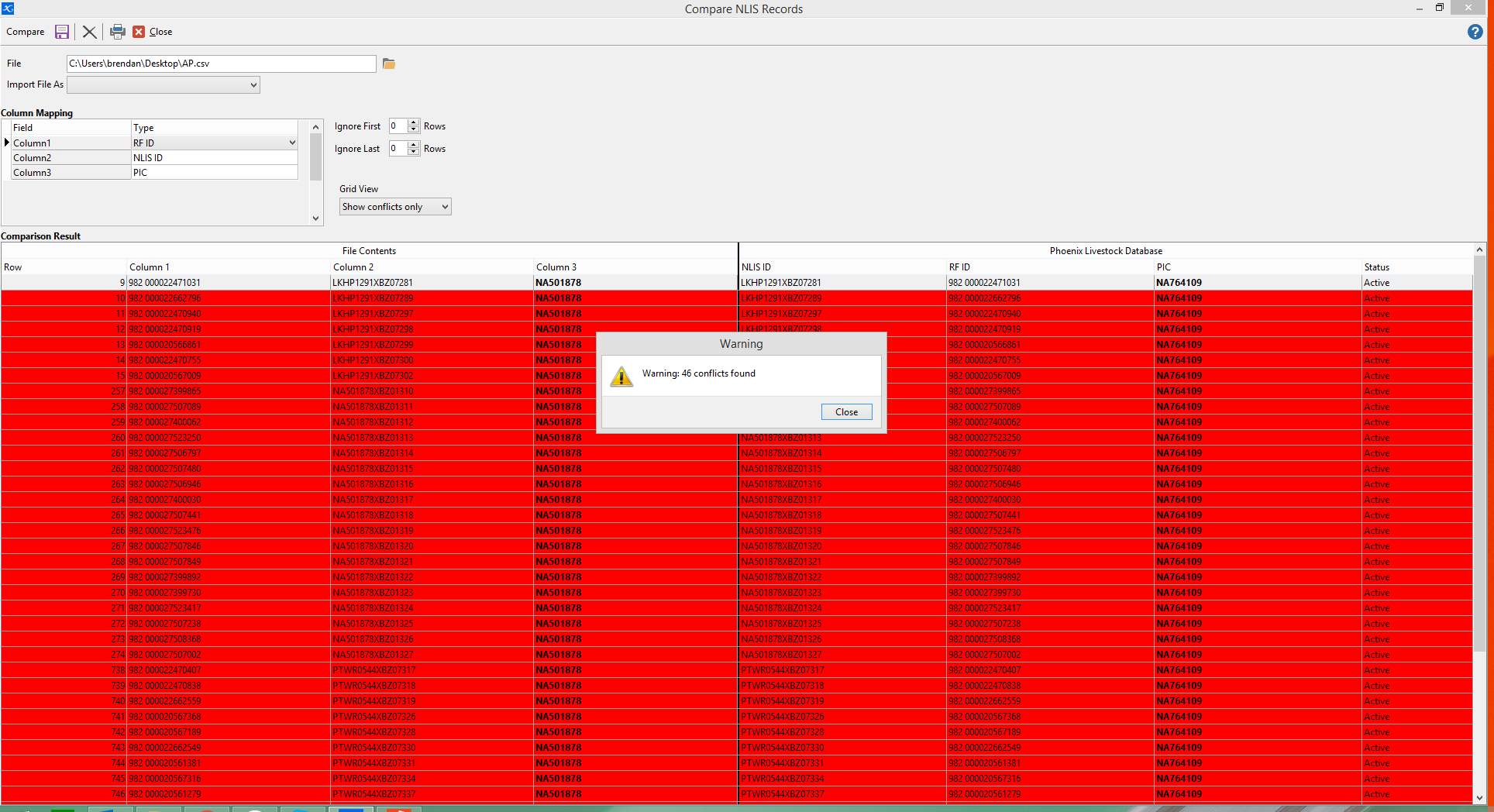
•The grid at the bottom will now display the records from the NLIS Database beside your records. Any ID/PIC combination that does not match between the two records will be highlighted in red. Any records in red will need to be checked to ascertain the discrepancy. Most likely there will be a different PIC for the ID. Usually this will be the result of having neglected to notify the database of a movement. To rectify, do an NLIS Database upload. Select All movement types, wind the date back and select to Show Previously Notified Records. Having notified the database, run the compare again to see if this has fixed the discrepancies.