One of the selection tools in Phoenix Mapping is Select Objects by Query. This is a method to identify objects that meet user set parameters. For example, a simple query might be: all polygons greater than 40ha. A query can be on any field or group of fields that appear in Object Data. This can include multi tiered queries such lot=xxxx AND plan=xxxx where lot and plan are two separate fields. To take that further, multiple lot and plans could be selected in the one query by using the inbuilt criteria tools.
To select objects by query:
•Click the down arrow on the Select  button to get a dropdown list of Select functions.
button to get a dropdown list of Select functions.
•Click Select Object By Query...  .
.
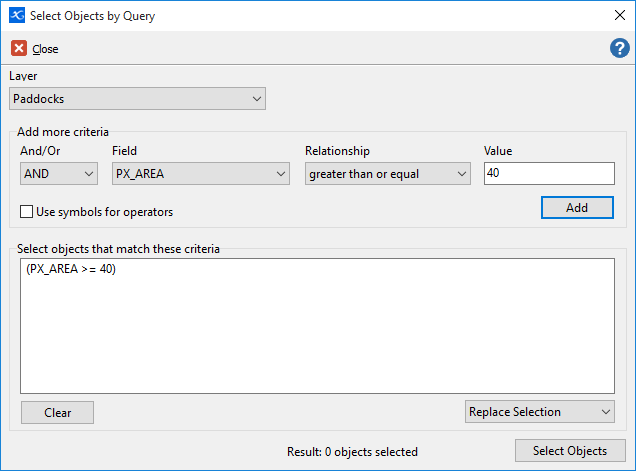
Layer: The layer to be queried.
AND/OR: Only becomes active when entering two or more queries. It identifies the relationship of the subsequent query to the previous query.
Field: The field from Object Data to be used in the query.
Relationship: Specifies the query in relation to the value.
Value: The value of the query.
ADD: Adds the configured criteria to the query.
Use Symbols for operators: Switch between using wording such as 'greater than or equal' to symbols ' to '>='.
Select objects that match these criteria: As criteria is specified, the Add button adds the criteria to the query in this field. If familiar with SQL, queries can be typed directly into this field and will provide further querying capability than through the user interface options.
Clear: Clears the query to create a new query.
Select Objects: It is the 'execute' function for the query. Objects matching the query will highlight on the map in a translucent red.
Replace Selection/Add to Selection: The dropdown has two options; 'Replace Selection' will replace any currently selected objects when the query is executed. 'Add to Selection' will retain already selected objects and add additional selected objects that match the query. This can be as a result of running consecutive independent queries.
•Configure and execute a query as required and note the selected objects behind the window.
•When finished click  .
.
The objects remain selected for further use such as reformatting, the copy-n-paste function or simply to the sum areas, lengths, etc.