When you archive your Set of Books a snapshot of the data is taken and placed in the PxData Folder on your computer. This Set of Books will be have its original name with the span of the Set of Books appended to the name e.g. If you Archive a Set of Books called Example Data that started in July 2000 and with the current period being October 2012, a new Set of Books will be created called Example Data Jul’00 to Oct’12.
NOTE: It is recommended that you backup and test the backup before proceeding with the archive.
IMPORTANT: Before an archive can take place, you must have all of your accounts reconciled, finalised or aged up until the month you in which you wish to restart your data.
To archive your Set of Books:
1.Click on the Data menu option, select Archive.
2.The Archive Financial Data window will be displayed.
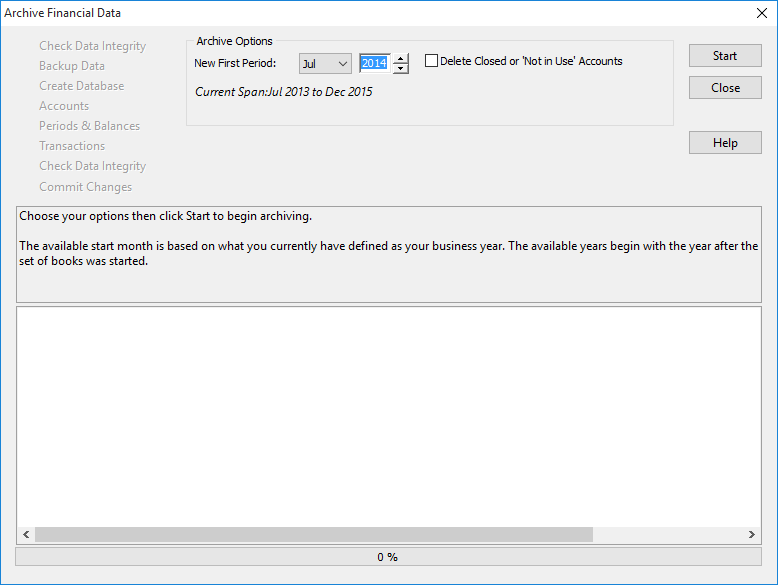
3.In the Archive Financial Data window nominate the new start date - New First Period. The month will be pre-set to coincide with the business period set in your set of books, and you will not be able to alter this. Specify the year in which you would like your books to be restarted.
4.If there are accounts that were closed prior to the new start date that you have nominated you can have the Archive process delete these old accounts. Simply select the Delete Closed or 'Not in Use' Accounts checkbox.
5.Press the Start button to begin the Archive process. Phoenix will then check the data and if there any problems will present you a screen with any warnings or errors before attempting to Archive your data.
6.After Phoenix has Archived your data you will be asked to Commit the changes. If you want to revert back and not complete the Archive select Rollback.
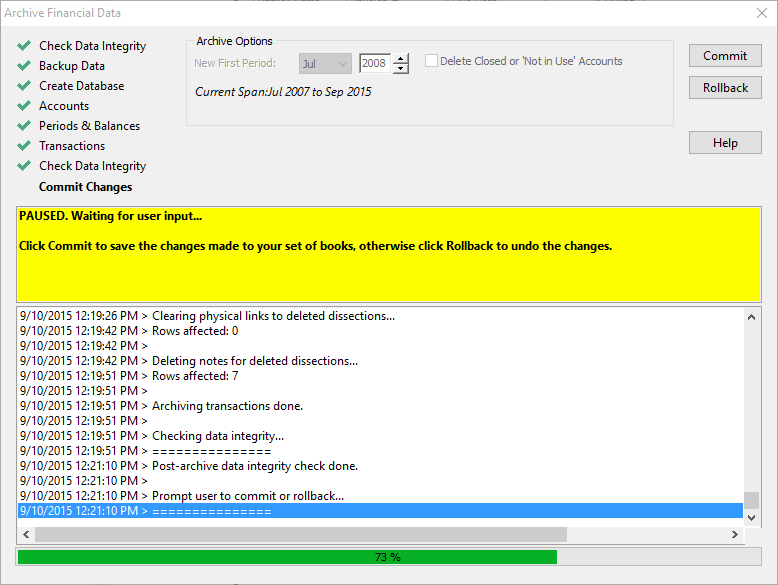
After archiving your data a check balances is run on your remaining data, if any problems surface you will need to note them down and correct the problem if possible. If there is interference during the archive or a problem with your data, a message will be displayed advising of a problem. We recommend you choose the Rollback option which will restore your data back to it’s original state.