Often it will be necessary to have many identical or similar entries for different months in the same worktable. An example would be three applications of a given chemical over a crop season.
There are three ways to achieve this:
1.Enter each entry individually
2. Enter one entry then duplicate (copy) it as required for each month. Put the cursor on the entry to be copied then click the 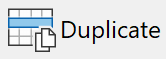 button. After copying the entry, edit the copy to allocate it to the appropriate month, and make any variations required.
button. After copying the entry, edit the copy to allocate it to the appropriate month, and make any variations required.
3.Enter one entry then use the  option to replicate the given entry over many months. Put the cursor on the entry to use over all months then click the
option to replicate the given entry over many months. Put the cursor on the entry to use over all months then click the  button. This reveals the Fill menu with many common options pre-configured, and a custom option that you can configure yourself.
button. This reveals the Fill menu with many common options pre-configured, and a custom option that you can configure yourself.
You can then select to use that entry in every month of the current budget, or one of the other predefined options. Alternatively you can choose custom, and Phoenix will ask when to start and when to stop using that entry and how often to use it.
Pre configured options are
•All Months - Creates a copy of the highlighted worktable entry for every month of the current budget period.
•Custom - Allows you to define the first and last month of the period to be filled, and whether to apply the highlighted worktable entry to every month of the period, or every 2nd or 3rd month.
•Next Month - Creates a copy of highlighted worktable entry in the next month.
•From the current Month till the end of the period - Creates a copy of the highlighted worktable entry in every month of the current budget after that of the highlighted entry.
•Every 2nd Month - Creates a copy of the highlighted worktable entry in every 2nd month of the current budget after that of the highlighted entry.
•Every 3rd Month (quarterly) - Creates a copy of the highlighted worktable entry in every 3rd month of the current budget after that of the highlighted entry.
Custom Fill
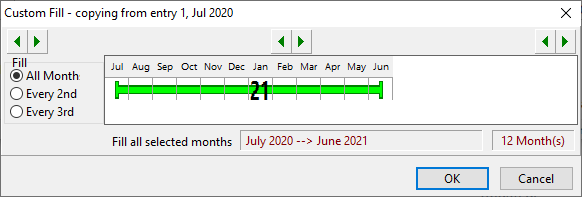
If you choose the custom option, then the above window is revealed. Drag the ends of the green bar back and forth, or move the whole bar to highlight the period over which the entry should apply. Select a button to indicate whether to use the entry every month over the period, or every 2nd or 3rd month.