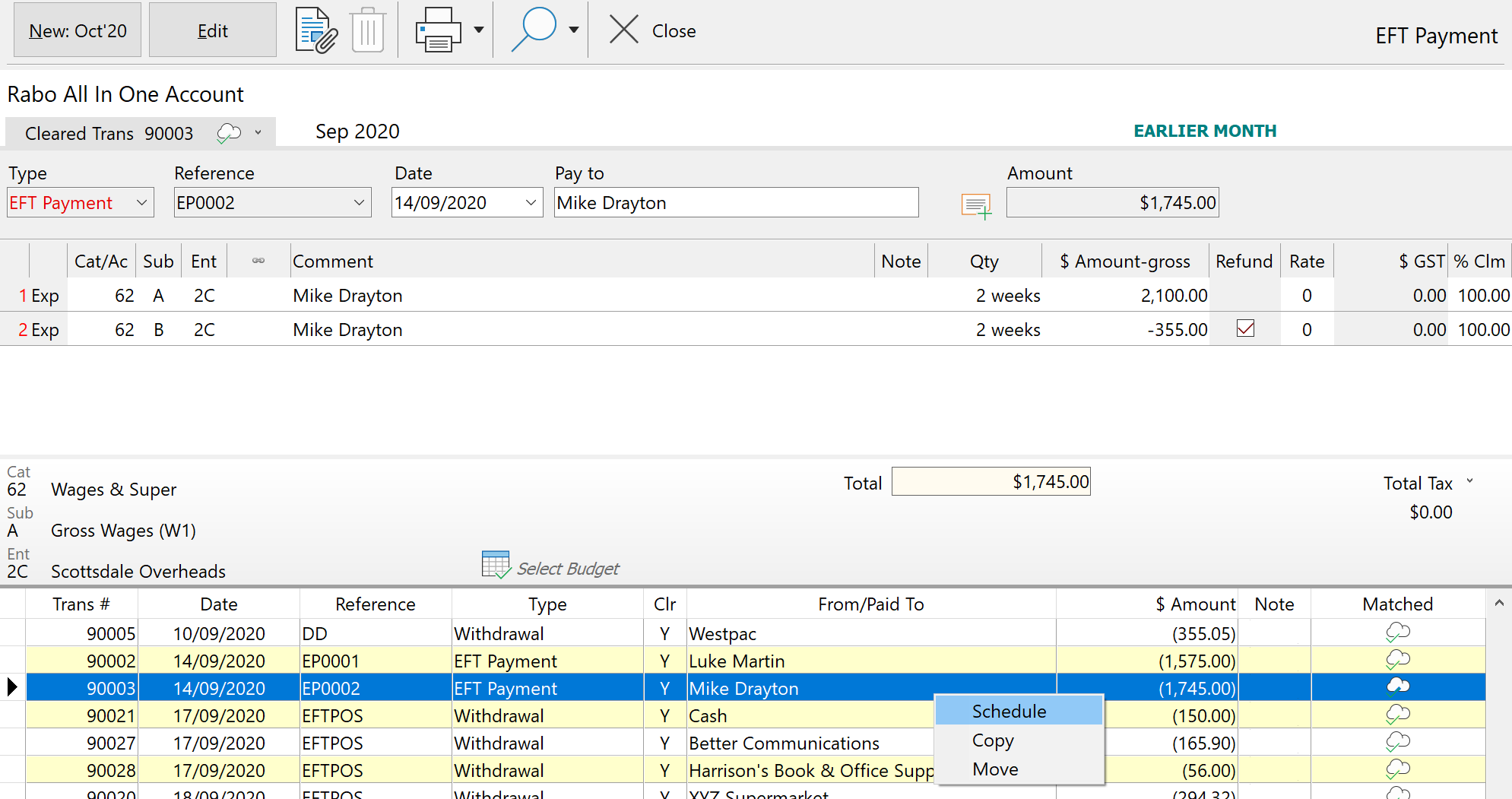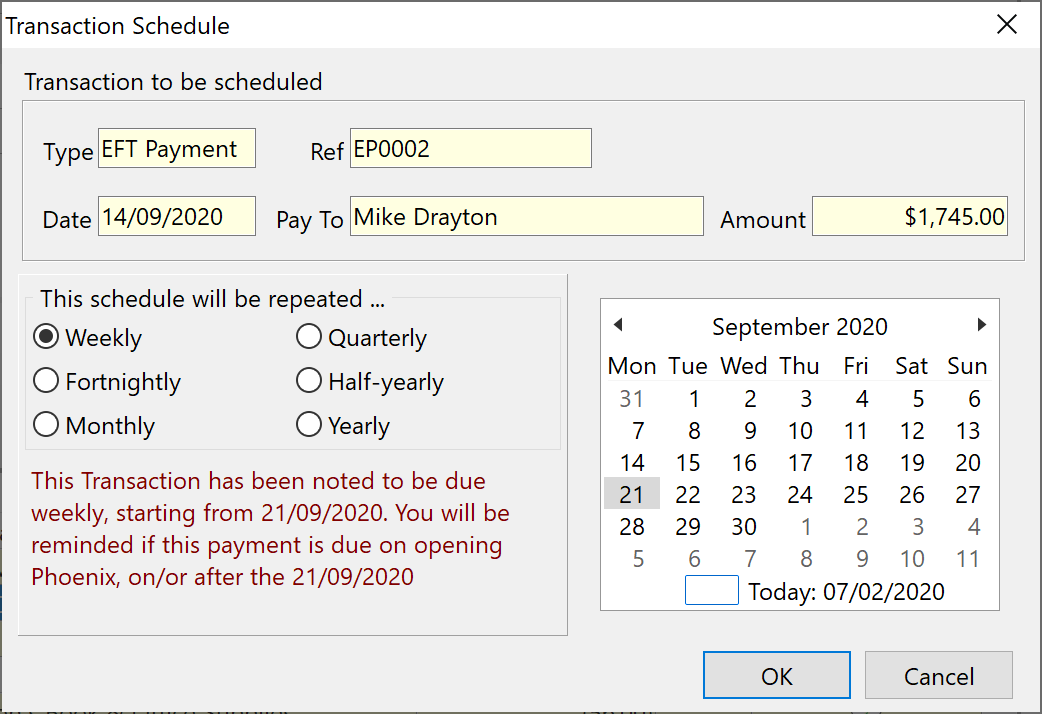To create a Scheduled Transaction:
1.Click the 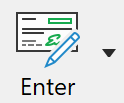 button on the Toolbar or select Enter Transactions from the Tasks menu
button on the Toolbar or select Enter Transactions from the Tasks menu
2.Locate and highlight with your mouse the transaction in the List that you wish to copy, move or start scheduling, right mouse click and select Schedule, Copy or Move.
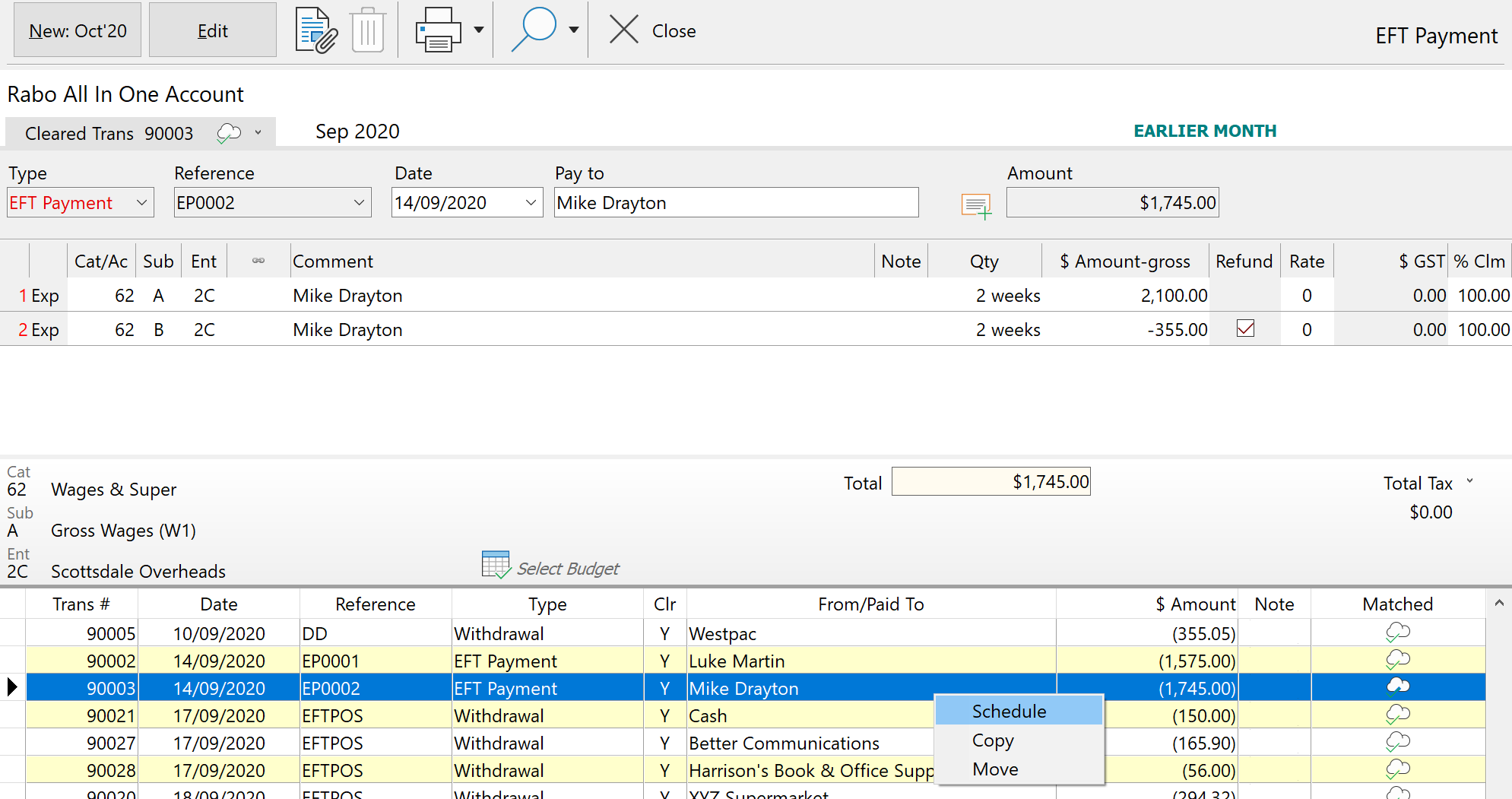
3.Click the required option:
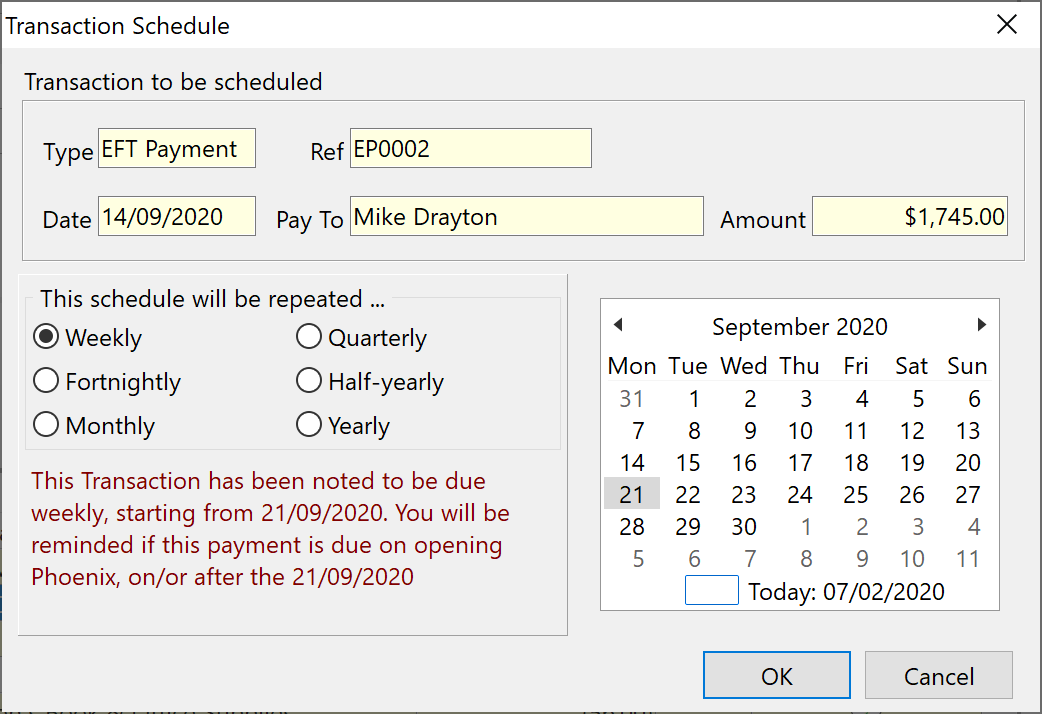
If you select Schedule, a new screen will be displayed to set the Interval.
Details of the transaction to be scheduled will appear at the top of this window.
1.Select how often you want this transaction repeated - Weekly, Fortnightly, Monthly, Quarterly, Half Yearly, or Yearly.
2.Choose from the calendar which day the next transaction will occur and the schedule will increment the appropriate period for all future transactions.
3.Read over the information in the bottom right hand corner and if all is set up as you wish, click “OK”. |
Choose the date you wish to create a new transaction for and click OK.
The original transaction will remain unchanged and a copy of it will be created for just the date that you select.
|
Choose the date you wish to move the selected transaction to and click OK.
The selected transaction will then be moved from the period and date that it was originally entered to the one you select.
|
See also: To Process, Modify or Delete your Schedules
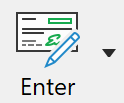 button on the Toolbar or select Enter Transactions from the Tasks menu
button on the Toolbar or select Enter Transactions from the Tasks menu