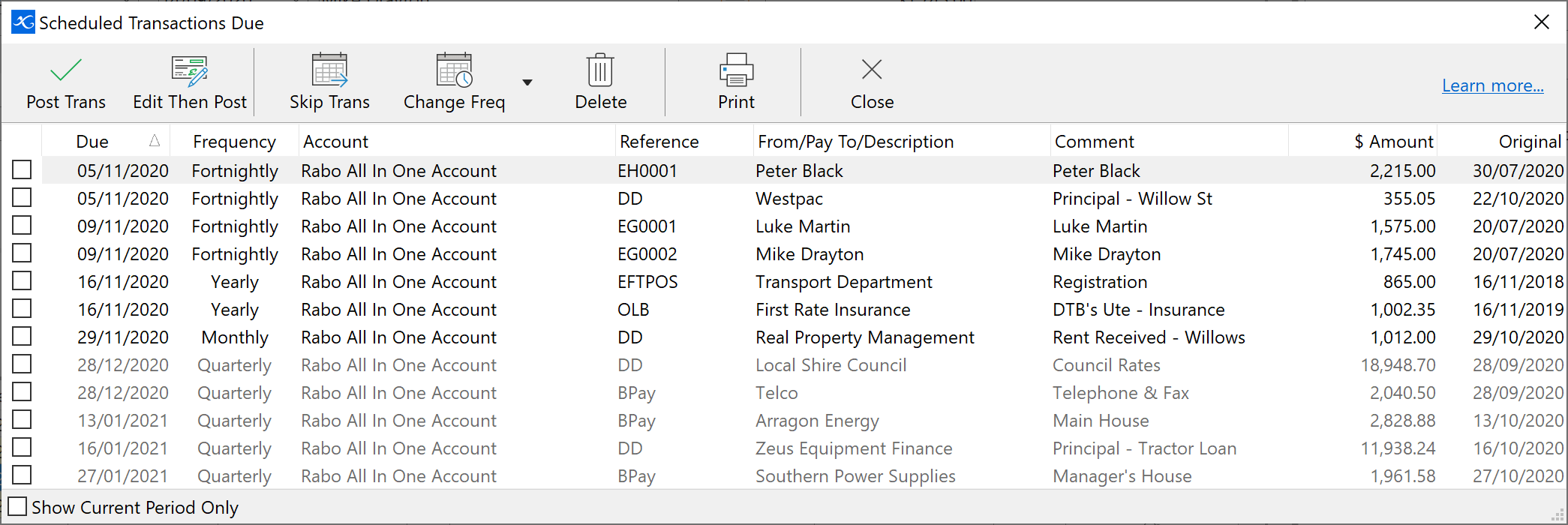To access a list of scheduled transactions for the current month, you have two options:
1.Click the arrow on the right of the 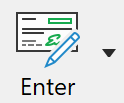 button and select Scheduled Transactions; or
button and select Scheduled Transactions; or
2.Click on Tasks on the menu bar and choose Scheduled Transactions.
The Scheduled Transactions Due window can also be set to display automatically when you first open a Set of Books. See Customising Phoenix Financials - General.
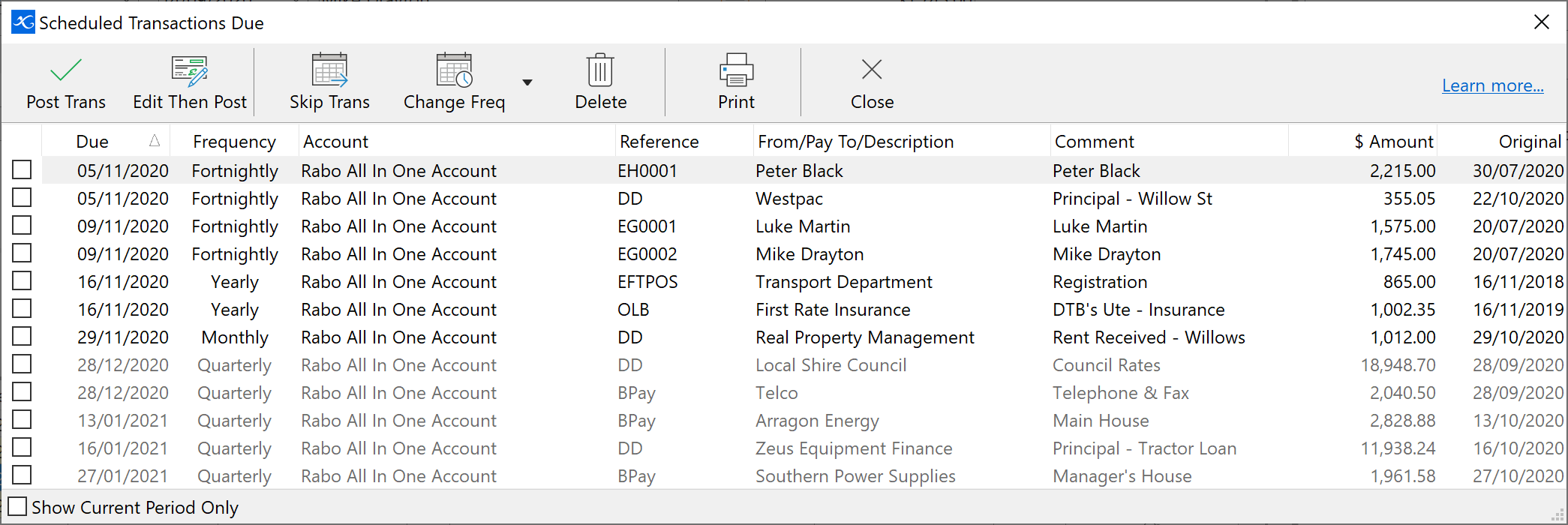
Choose from the list which transactions you wish to process by clicking into the box beside the transaction where a tick will appear. An easy way of selecting all the transactions is if you right click over the list of schedules and Select all.
Click on “Post Trans”.
|
You can edit the details of a Scheduled Transaction prior to posting by clicking the Edit Then Post. Once the transaction has been edited, you have the option to update the scheduled transaction to the edited form so that future transactions will be amended.
If the transactions are to be entered exactly as recorded, just select the transactions and click Post Trans.
|
Use this option if you wish to skip posting a scheduled transaction but do not wish to delete it from the list.
|
Use this option to change the frequency of the scheduled transaction.
Click on the “Change Freq” button and choose from the options presented.
|
Click onto the scheduled transaction/s you wish to delete.
Click on the “Delete” button.
|
Enables you to print the full list of scheduled transactions.
|
In the list of scheduled transactions due, only those transactions in the Current Period or Next Period are able to be selected and posted. Any transactions that are due to be posted in a period later than Next Period are shown in a lighter colour but are not able to be selected.
You also have the ability to filter the view to show only those transactions which are due to be posted in the respective account's Current Period. Select the Show Current Period Only tick box.
See also: Creating a Scheduled Transaction
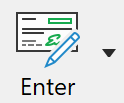 button and select Scheduled Transactions; or
button and select Scheduled Transactions; or