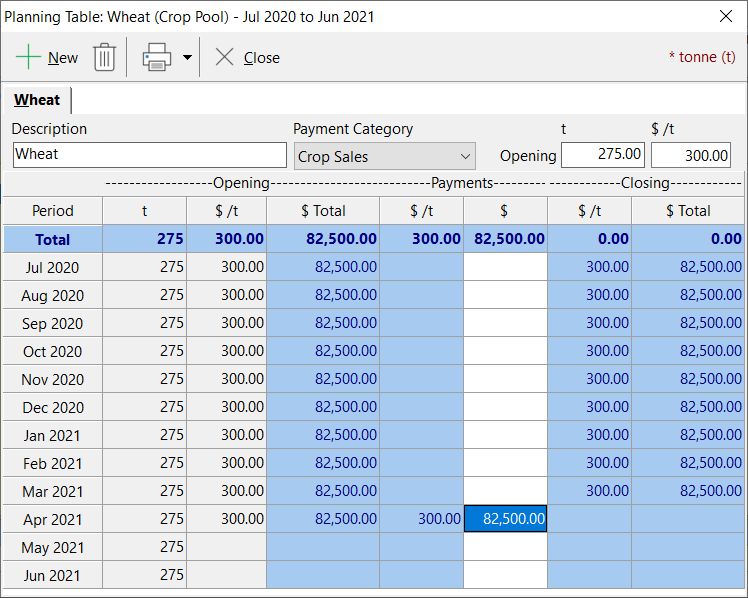Production data for a planning table can be entered either from the Set Up Planning Tables window, or from the budget screen. From the Set Up Planning Tables screen, highlight the appropriate table, and click the Production details button. Alternatively, from the budget screen, right click on the appropriate production line, and select Production, or select the appropriate production line and press F7.
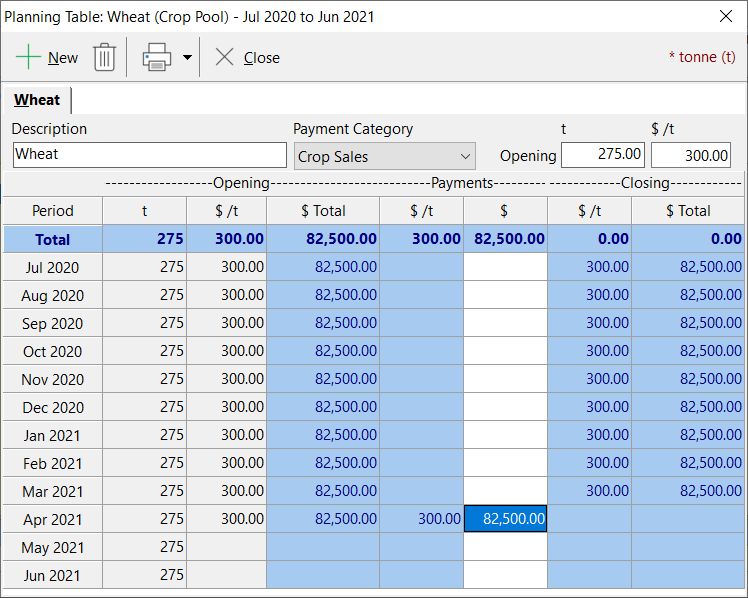
For a given crop pools planning table, we can plan for a number of different actual pools. Each pool is represented by a planning table member. At least one member must be named in each planning table. Do this in the Description field.
Select the income category that is used for income from this pool in the Payment Category field.
To define further members, click the new item  button, and enter a new description and payment category. You will see the different members represented as tabs at the top of the window. button, and enter a new description and payment category. You will see the different members represented as tabs at the top of the window.
For each planning table member, the production information needs to be entered in the bottom part of the window as follows:
1. The first column is for the opening volume in the pool. This volume can vary over the duration of the activity, but you cannot change it by simply typing in new numbers. To vary the volume in the pool, you must transfer produce to the pool from a crop planning table.
•Put the cursor in the first column on the month at the top of the list. That is the first month for the budget.
•Enter the opening number of volume from this pool in the units that you selected for the planning table. Note that the value is repeated down the column showing that it remains constant at the initial setting.
2. The second column allows you to define the estimated value per unit of the produce in this pool.
•Put the cursor in the column on the month at the top of the list. That is the first month for the budget.
•Enter the estimated value for this pool. Note that the value is repeated down the column showing that the value remains constant at the initial setting.
3. Entries in the Payments column will be made using a worktable.
•Put the cursor in the Payments Total column on a month when income from the pool is anticipated.
•Call up the worktable either by pressing F8, or by right clicking the mouse and selecting Worktable.
•Fill out the worktable for the income as anticipated. |
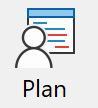 button on the toolbar.
button on the toolbar.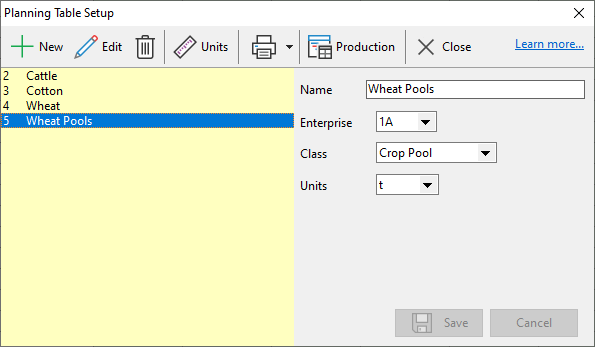
 to create a new planning table.
to create a new planning table. to define new units. See Units for details on setting up units.
to define new units. See Units for details on setting up units.