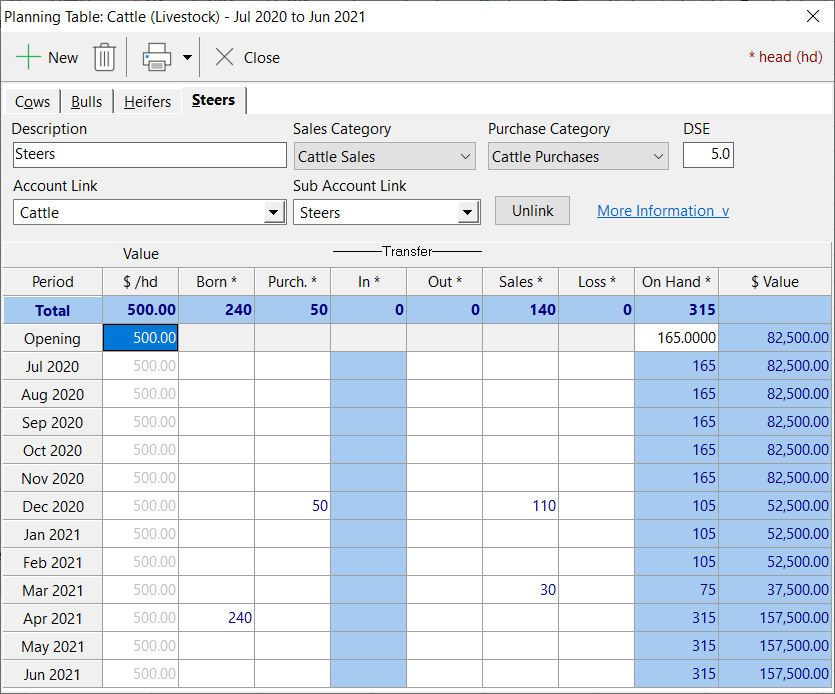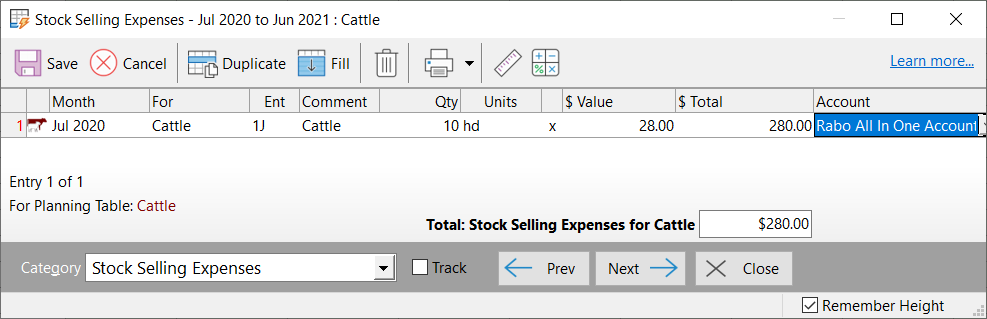|
Navigation: Budgets > The Budget Concept > Activity Planning Livestock |
Scroll Prev Top Next More |
To define a new Planning table, use the 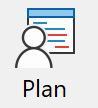 button on the toolbar.
button on the toolbar.

•Click on  to define a new planning table.
to define a new planning table.
•Name the table according to the livestock you intend to plan. e.g. Cattle, or Feedlot Cattle.
•Optionally, allocate this table to an enterprise.
•Select "Livestock" as the Class.
•For units, Enter the units used to measure the production size for this table. Typically this will be Head. Select from the list of predefined units, or click units setup  to define new units. See Units for details on setting up units.
to define new units. See Units for details on setting up units.
•Enter the area of land used by this activity. e.g.. 675 ha
Production data for a planning table can be entered either from the Set Up Planning Tables window, or from the budget screen. From the Set Up Planning Tables screen, highlight the appropriate table, and click the Production details button. Alternatively, from the budget screen, right click on the appropriate production line, and select Production, or select the appropriate production line and press F7.
For a given livestock planning table, we can plan for a number of different livestock classes. Each class is represented by a planning table member. At least one member must be named in each planning table. Do this in the Description field. Select the income category that is used for livestock sales within this member in the Sales Category field. (The sales category only needs to be entered if a sale of the livestock is anticipated.) Select the expense category that is used for livestock purchases within this member in the Purchases Category field. (The purchases category only needs to be entered if a purchase of the livestock is anticipated.) Enter the DSE rating for this class of livestock. To define further members, click the new item
For Power Budgets only. If Physical Accounts and Sub-accounts have been set up in the Financial module for Livestock it may be possible to link Planning Table members to an Account/Sub-account. If links have been set up and are no longer required the Unlink button can be selected. By clicking on the More Information button detail about what the links are used for can be seen.
The links can be used to update the information in the Planning Tables with actual data from the Livestock accounts if required when using Load Projected by selecting Retain and update planning tables in the Select Actual and Budget Data window. The Planning Table data will be overwritten with transactions from the Livestock Account/Sub-accounts for the Actual period selected.
For each planning table member, the production information needs to be entered in the bottom part of the window as follows: 1. The first column allows you to define the value per head of this class of livestock. The value may remain constant over time, or it can be varied to according the anticipated market, or growth of the animals. •Put the cursor in the column on or before the month when stock numbers will be present for this class. •Enter the initial value for this class. Note that the value is repeated down the column showing that the value remains constant at the initial setting. •If the value will change during the season, put the cursor on the month when the change in value will take effect, and enter the new value. 2. The second column is for natural increase or births in this class. •Put the cursor in the third column on the month when natural increase is anticipated. •Enter the anticipated natural increase for the month. Note in the On Hand column, the current number of head on hand is calculated and displayed. •Repeat for any other months when a natural increase will occur. 3. Entries in the Purch column will be made using a worktable. •Put the cursor in the Purch column on a month when a purchase of this class of livestock is anticipated. •Call up the worktable either by pressing F8, or by right clicking the mouse and selecting Worktable. •Fill out the worktable for the purchase as anticipated. 4. A worktable like structure is also used to show transfers of animals to another class. Livestock can be transferred to another class (or member) within this planning table, or to a member or a different planning table. •Put the cursor in the Out column on a month when a transfer is anticipated. •Call up the worktable either by pressing F8, or by right clicking the mouse and selecting Worktable. •Fill out the worktable for the transfer as anticipated. 5. Entries in the Sale column will be made using a worktable. •Put the cursor in the Sale column on a month when a sale of this class of livestock is anticipated. •Call up the worktable either by pressing F8, or by right clicking the mouse and selecting Worktable. •fill out the worktable for the sale as anticipated.
6. If any loss of this class of livestock is expected, then entries can be made in the last column to reflect this. 7. The On Hand column is for the number of head in the class. Like Value, this can vary over the duration of the activity, but unlike Value, you cannot change it by simply typing in new numbers. To vary the number of head, you must put entries in for births, losses, sales, purchases or transfers. •Put the cursor in the second column on the month at the top of the list. That is the first month for the budget. •Enter the opening number of head from this class of livestock. Note that the value is repeated down the column showing that it remains constant at the initial setting. By clicking on the tabs at the top of the window, enter the production data for all members of this table.
|
The variable costs for the livestock activity are entered by entering worktables for the costs. This can be done through normal worktables in the cashbook by specifying the appropriate planning table under the "For" column. It is probably better to enter the costs directly to the planning table by right clicking on the planning table’s line on the budget, and selecting Variable Costs, or select the appropriate production line and press F8.
The worktable initially shows entries for the first expense category in the budget. If this category is not appropriate to the livestock activity being planned, then enter details for any anticipated expenses for that category. Values from the planning tables can be (and should be) used in the Quantity fields. Select other expense categories using the Next and Previous buttons, or the Category drop-down list. The Track button will show you the expense category that the data is being applied to. See Also
|
See Also Production Reports
©2025 AGDATA Holdings Pty Ltd trading as AGDATA Australia