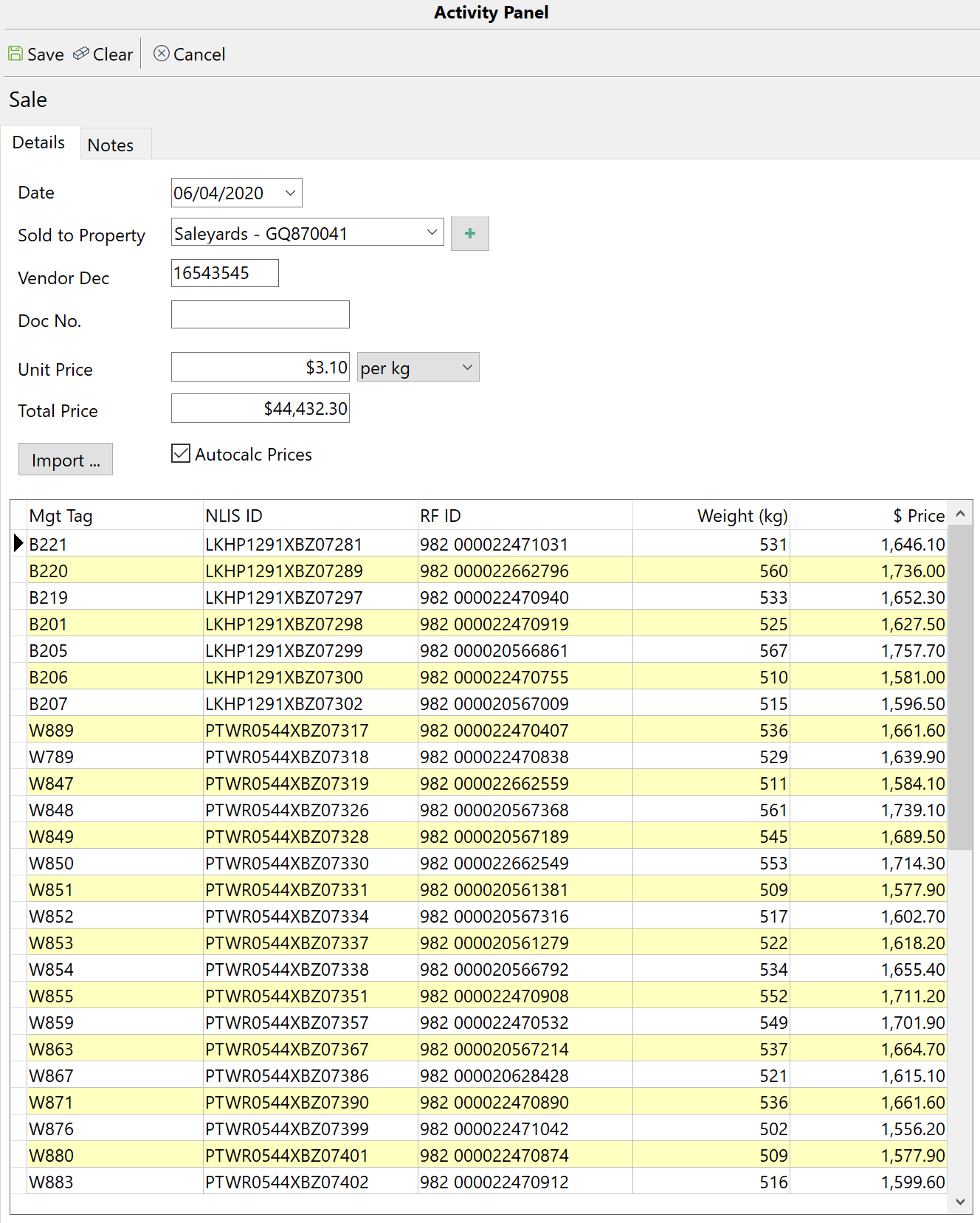•Click  Trans on the Toolbar and select Sale. Trans on the Toolbar and select Sale.
•The Sale entry screen is displayed in the Activity Panel. Enter the details as required. If the Sold To Property is not available in the drop-down list, the property will need to be set up first.
•Click  . .
•Browse to the file containing the sold animals details and click Open. The file will need to be in .csv or .txt file format. If the file is not visible check the File of Type at the bottom of the window.
•The next window is the File Import window. The contents of the file are displayed at the bottom. As there are a multitude of file formats, you will need to map the columns in relation to their contents. The RFID and NLISID columns by default should already be mapped. If the file contains headers or other sundry information at the top, you can select the number of lines to ignore at the top and bottom of the file. Type the number of lines into the respective Ignore fields.
•In the Column Mapping section there will be a list of columns. Click in the adjacent cell to be presented with a drop-down list of headings. Select the heading that defines the content of that column. Repeat for each column that is relevant. Not all columns have to be mapped.
•When finished, click OK.
•The grid at the bottom will display a row for every animal you sold.
•Fill in any other information required and click Save.
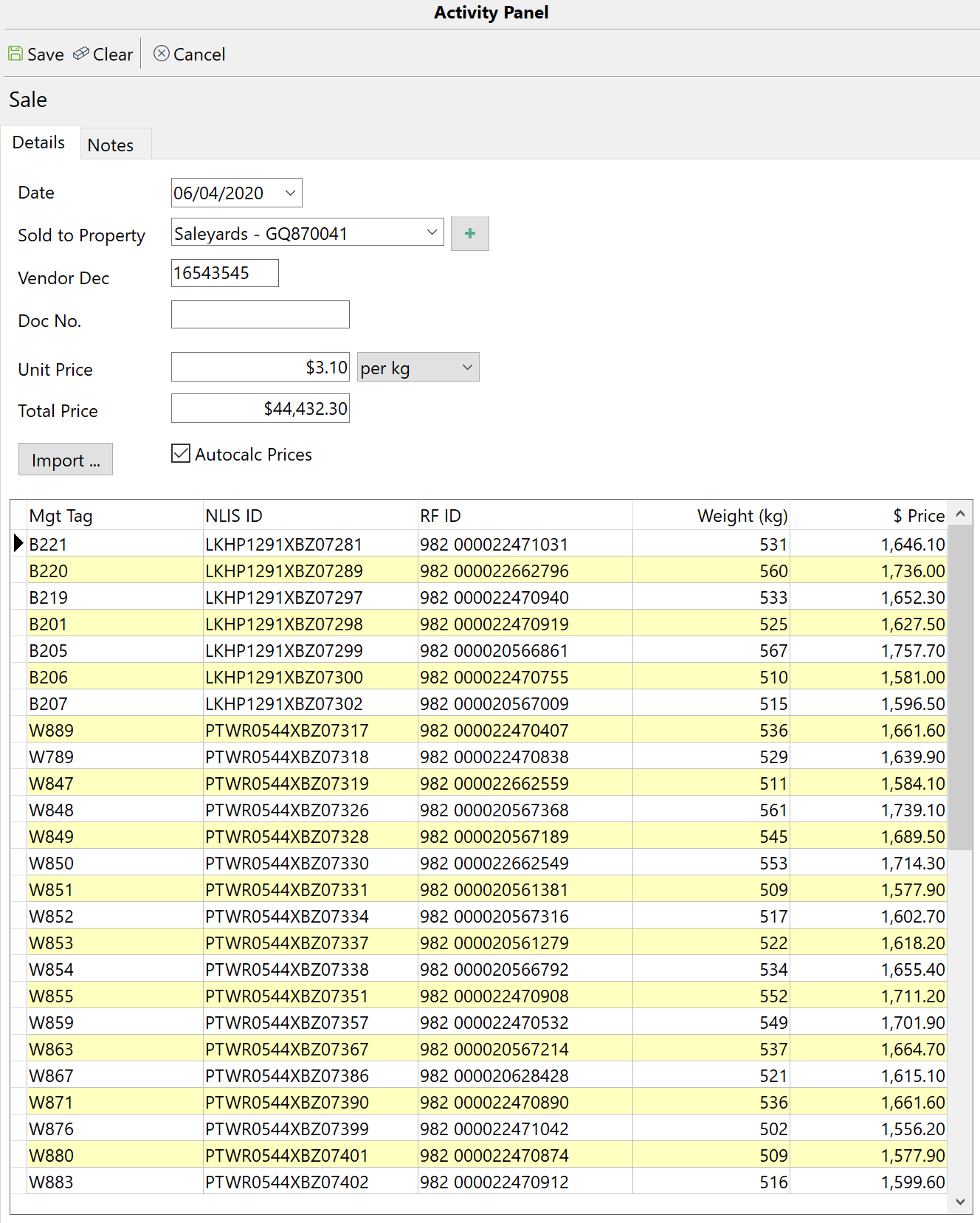
|

 Trans on the Toolbar and select Sale.
Trans on the Toolbar and select Sale.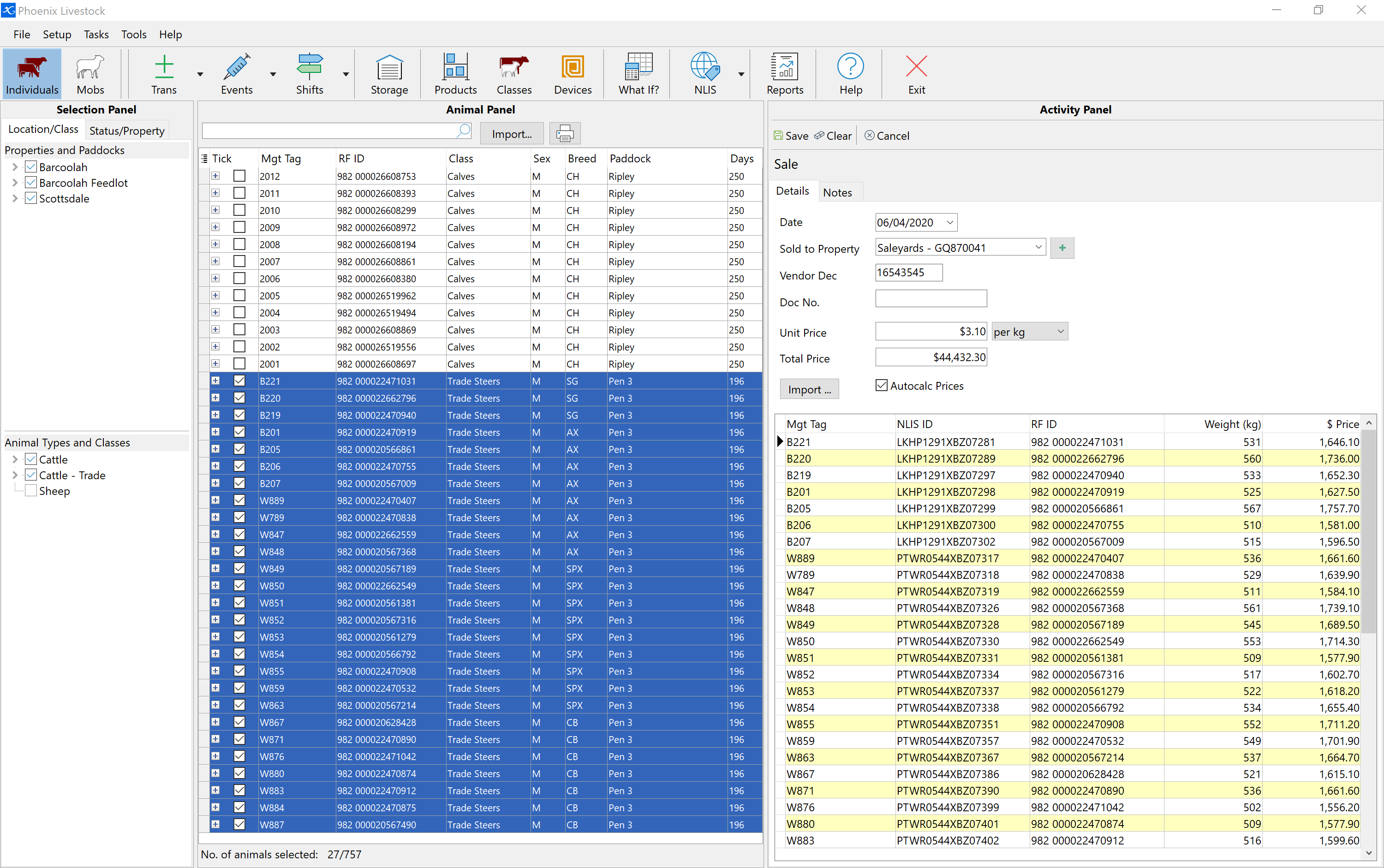
 .
.