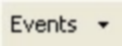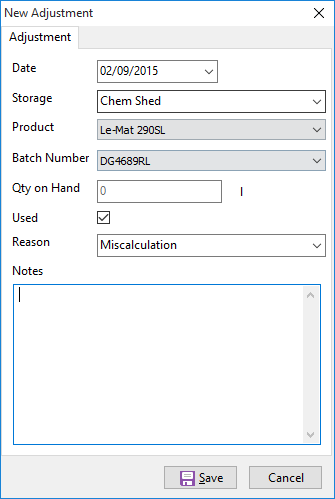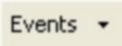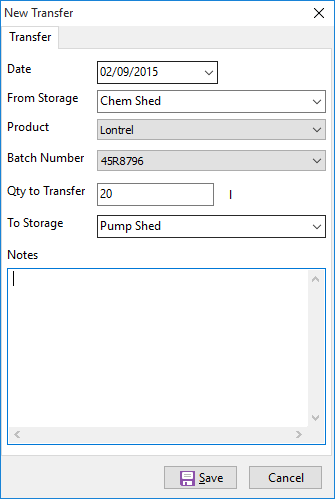Inventory is for tracking any consumable products that you would use on your livestock, things such as veterinary products, feeds, etc. As it is common with the Cropping module, it can also record chemicals used on-farm such as herbicides etc.
On the left hand side is a treeview of Properties and their storage locations you have setup on them. To view products in storage:
•Click on a storage location to view the current contents.
•You can also click on a property to see the total list of consumables stored on the property.
•To view multiple locations, hold down the Ctrl key and click on the combination of locations you want to view.
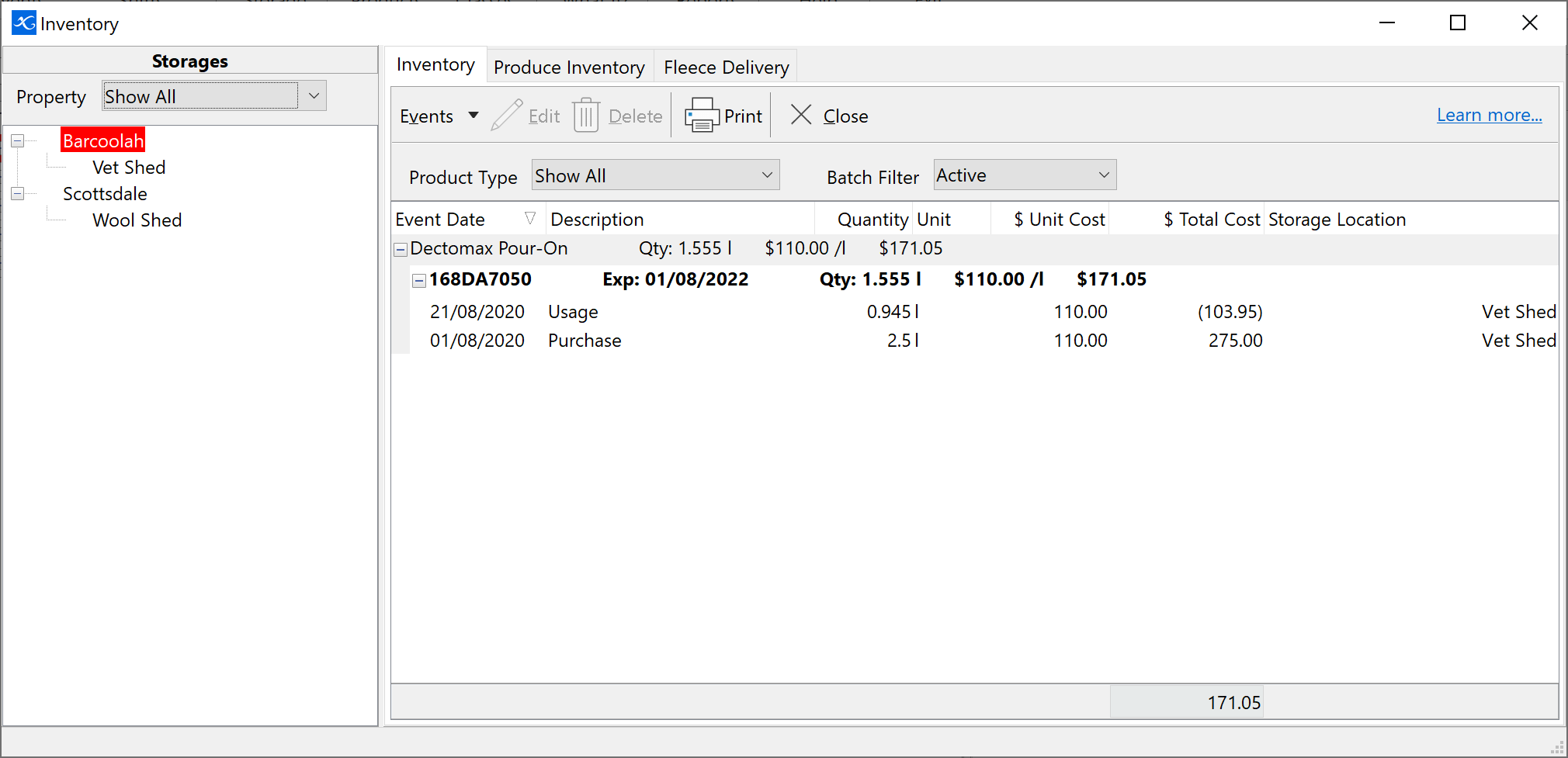
On the right are the products. They are grouped by product type then by batch number. Under each batch number will be a history for that batch. This will include purchase, usage events, movements and any adjustments that have occurred.
You can expand and collapse this view. Click on the  or
or  at the end of the Product type or Batch to expand or collapse the view. Also right mouse click in the grid gives you the option to Expand All or Collapse All.
at the end of the Product type or Batch to expand or collapse the view. Also right mouse click in the grid gives you the option to Expand All or Collapse All.
At the top of the window are two filter options Product Type and Batch Filter. Product Type allows you to filter the view to specific product groupings such as Veterinary products. Batch Filter allows you to filter the view based on the status of the batches.
To record purchases of consumables into the inventory system:
•Click  Storage on the toolbar. Storage on the toolbar.
•On the Inventory tab, click the  button and select Purchases. button and select Purchases.
•Enter the relevant details for the purchase.
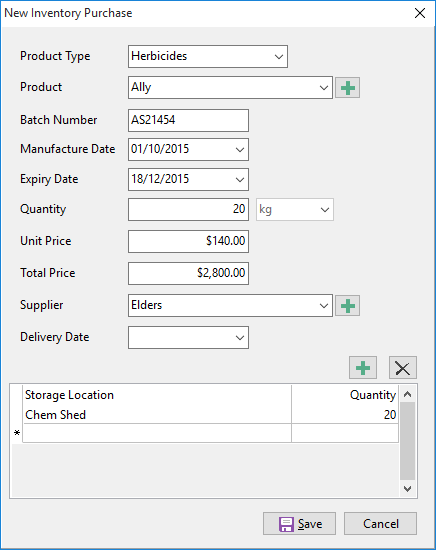
•At the bottom there is a table to identify where this purchase will be stored. Click in the Storage location cell. Select the storage location from the drop-down list. In the next cell enter the quantity of the purchase to be stored there. You can split a purchase and distribute the quantity across multiple storages. Tab or click the  button to add another row. button to add another row.
•When finished click the Save button.
NB: If you are using Phoenix Financial you can link these purchases to the cashbook. Refer to Integration with Phoenix Financials.
|
From time to time the inventory system may not reflect the exact quantity in storage. This can be brought about by expired, miscalculations, spilt, returned, etc. In these situations an adjustment needs to be recorded to reconcile your inventory.
To record an adjustment:
•Click 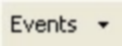 on the toolbar and select Adjustment. on the toolbar and select Adjustment.
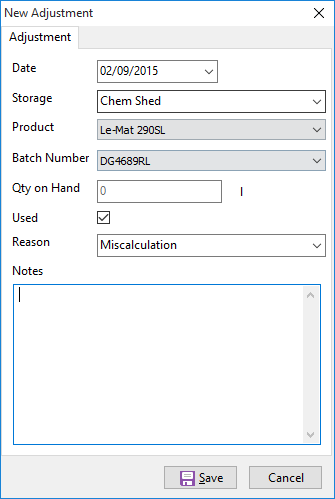
•Enter the relevant details and select a reason for the adjustment.
•Click Save when finished.
The adjustment can now be viewed in that batch’s history.
|
Products can be moved between storage locations. This is done via a transfer.
To record a transfer:
•Click 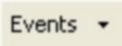 on the toolbar and select Transfer. on the toolbar and select Transfer.
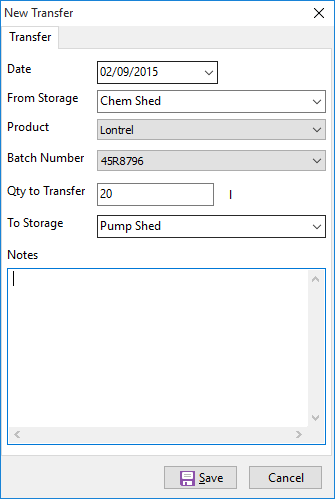
•Fill in the relevant details and click Save.
The transfer can now be viewed in that batch’s history.
|
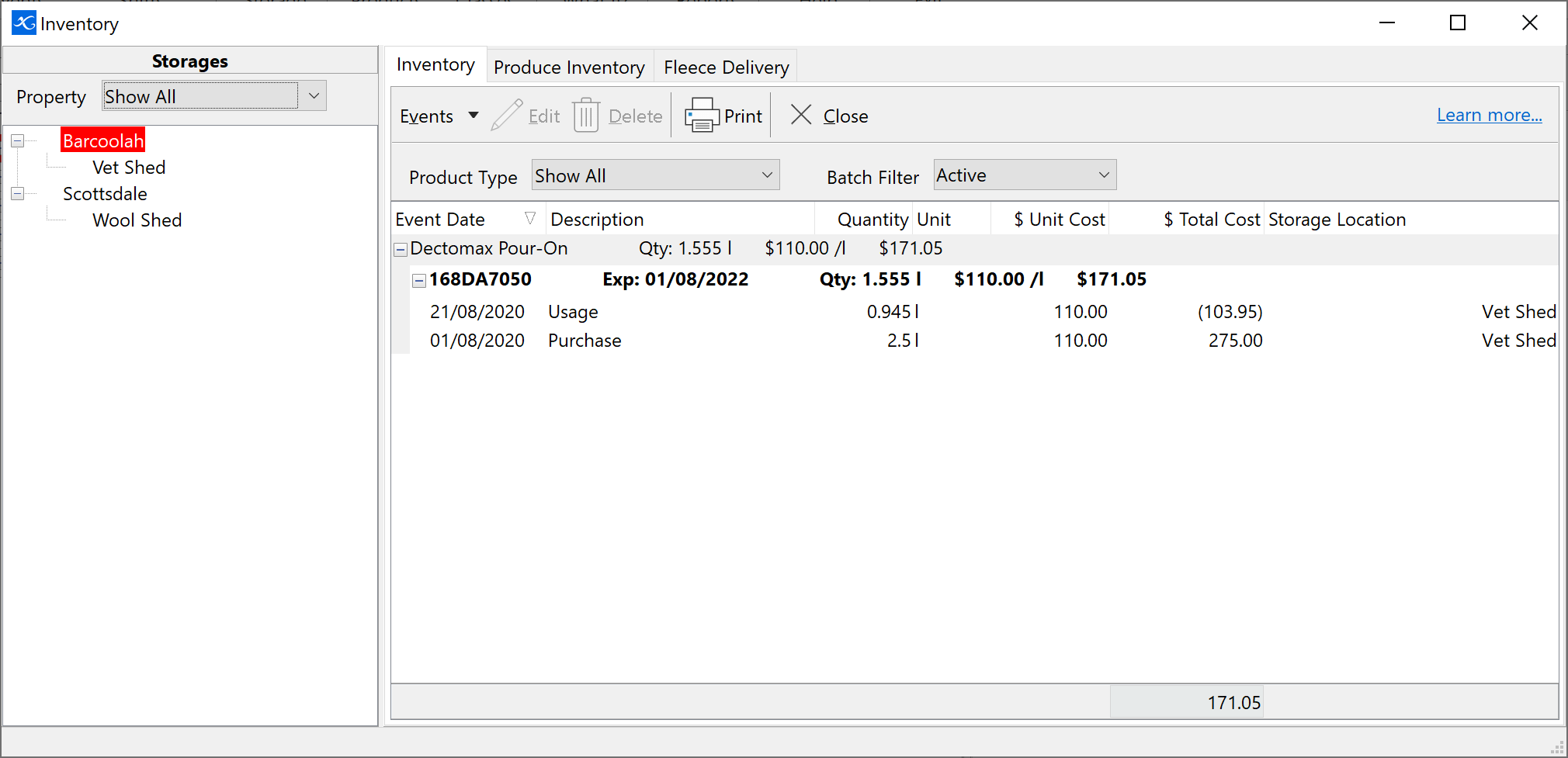
 or
or  at the end of the Product type or Batch to expand or collapse the view. Also right mouse click in the grid gives you the option to Expand All or Collapse All.
at the end of the Product type or Batch to expand or collapse the view. Also right mouse click in the grid gives you the option to Expand All or Collapse All.

 button and select Purchases.
button and select Purchases.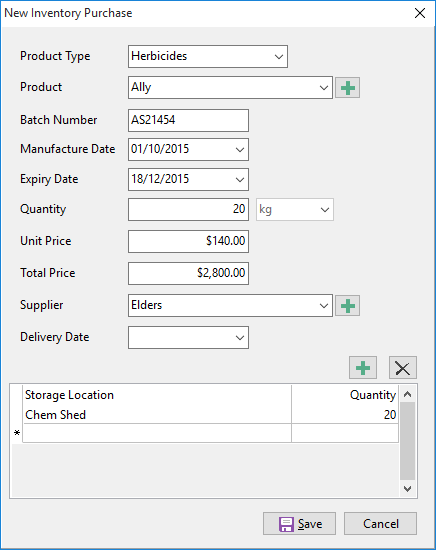
 button to add another row.
button to add another row.