For bulk updating from an electronic file, the file must contain the known ID currently in Phoenix Livestock (RFid or NLISid) along with the additional tag information - the missing RFid or NLISid and/or the Management Tag.
To do a bulk update from file:
•Click  Devices on the toolbar. Devices on the toolbar.
•Click  . .
•Select the file containing the devices information and click Open. This file will need to be in a .csv or .txt file format with each line in the file representing an individual animal. If you cannot see your file, be sure that the Files of Type is set to view these file formats.
•The next window is the File Import window. The contents of the file will be displayed at the bottom. As there are a multitude of file formats, you will need to map the columns in relation to their contents. The RFID and NLISID columns, by default, should already be mapped. If the file contains headers or other sundry information at the top, you can select the number of lines to ignore at the top and bottom of the file. Type the number of lines into the respective Ignore fields.
•If there is a Management Tag, then you will need to map that column. In the Column Mapping section there is a list of columns. Click in the adjacent cell to the column that contains Management Tags and you will be presented with a drop-down list of headings. Select the Mgt Tag heading. You only need to map the columns that have relevant information for devices.
•When completed click OK.
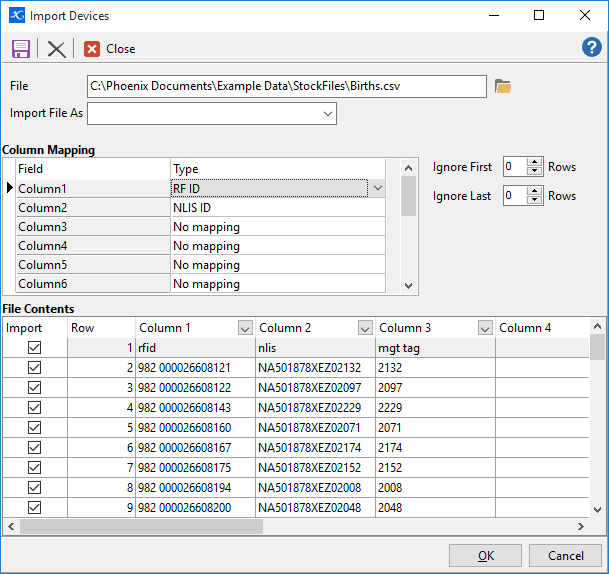
•You will be presented with a log file stating that these devices (RFid or NLISid) already exist and that the missing advice ID/tag information will be added. Simply close the log file.
NB: This process does NOT duplicate existing RFid or NLISid devices.
See also Download Purchased NLIS Devices
|


 .
.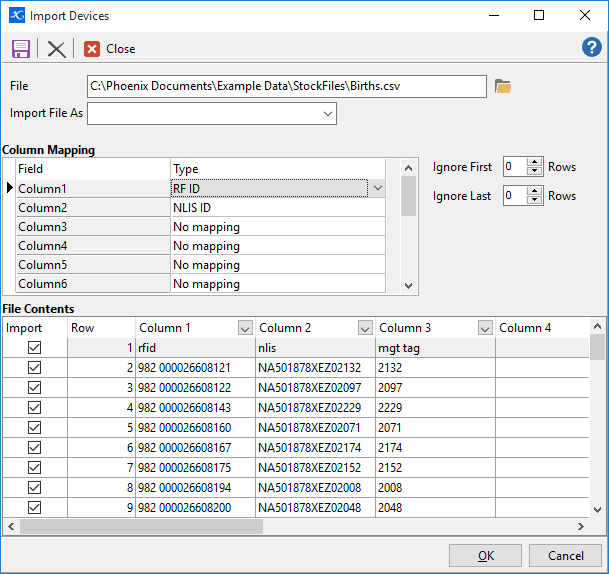
 to edit the tag. Enter the missing tag details and when finished, click Save.
to edit the tag. Enter the missing tag details and when finished, click Save.