Bank transactions can be matched directly to Customer or Supplier invoices. This processes applying the payments, and adding the matched transaction to your reconciliation screen in one step.
To match transactions from your bank statement in the Bank tab directly to invoices navigate to the Bank tab, and select the transaction you would like to match, then use the Find button to bring up the Find window
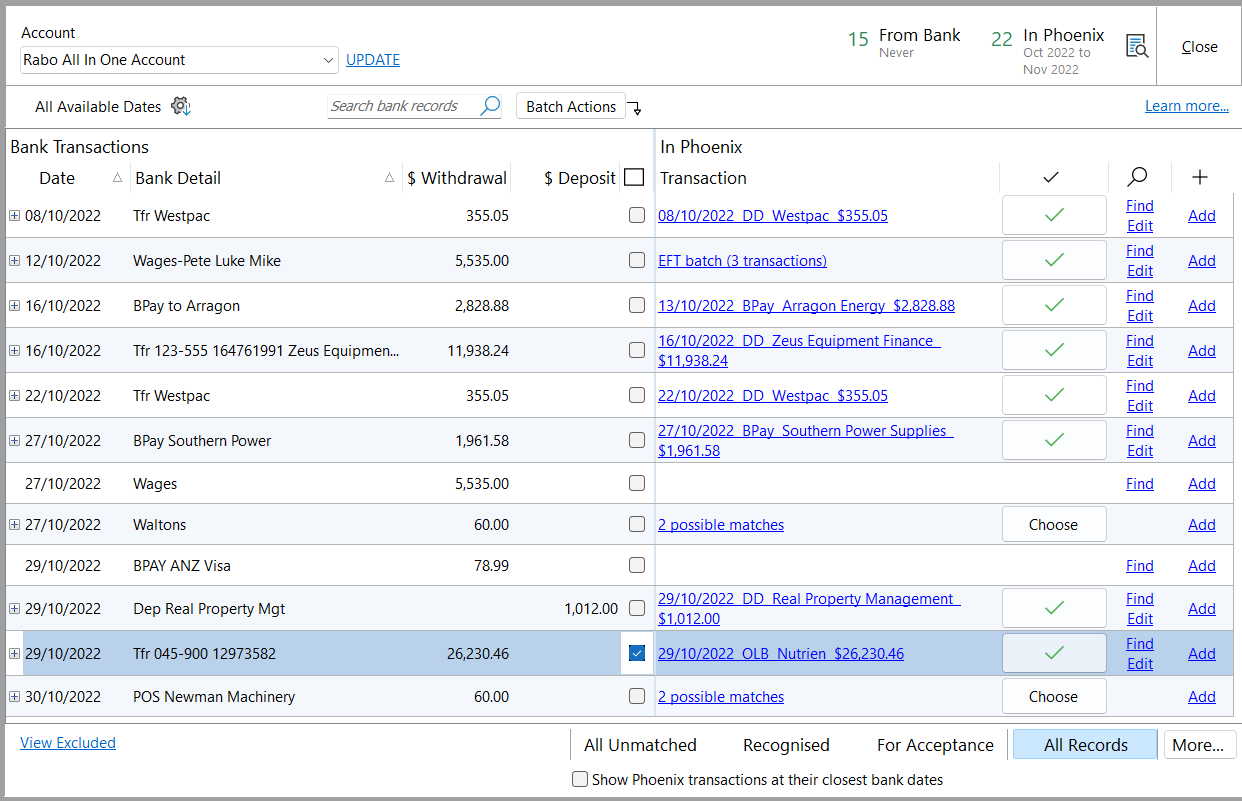
Clicking on Find will bring up the Find window. In this case we are applying payments to a supplier invoice, find the invoice (or invoices) that the payment applies to and click on the tick box to their right hand side to select them.
In this case we have three invoices that we are paying with one Bank transaction.
Once the invoices have been selected, and the payments total is equal, click on Payment.
In the event that you wish to make a part payment, simply type the dollar value of the part payment you wish to apply in the '$This Payment' column.
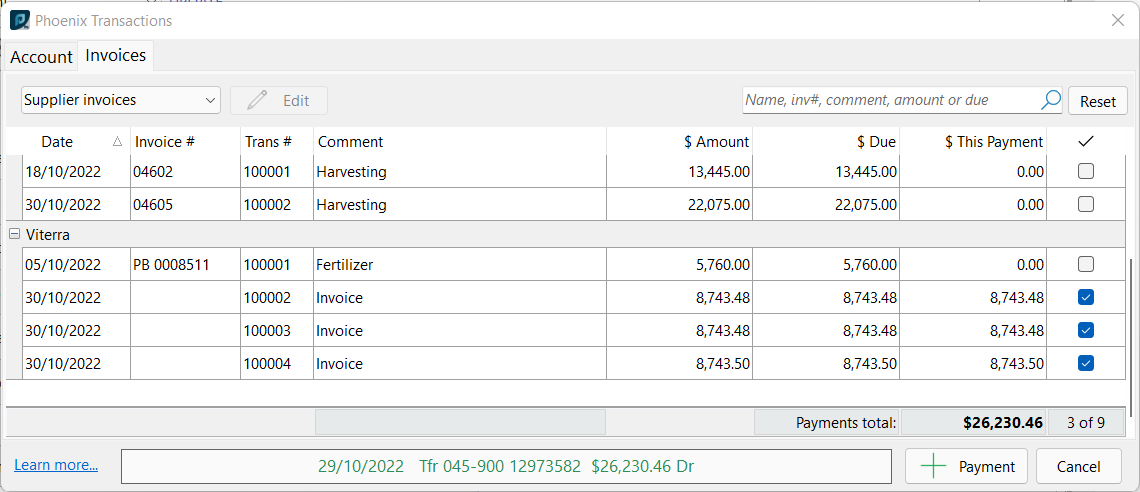
The invoice configuration window will then request some detail for the transaction, these are the same details you would expect to fill out when entering a transaction from the Enter tab. These are the details we will see if we were to inspect the transaction from the reconciliation screen.
In most cases you will be using the Supplier Payments category here. In some edge cases the transaction can also be recorded as Account Transfers by selecting the 'account transfer' option. This will remove the need to fill in the category detail, as account transfers do not use these fields.
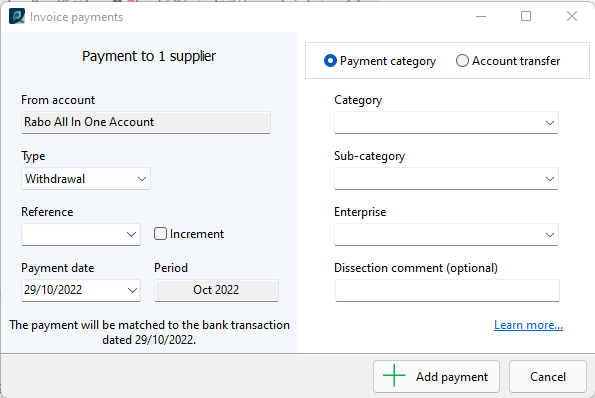
Click Add Payment to complete the process.