1.Click the 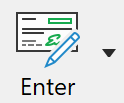 button on the Toolbar or Transactions from the Tasks menu or press F4 on the keyboard. button on the Toolbar or Transactions from the Tasks menu or press F4 on the keyboard.
2.Select the physical account required from the Accounts drop-down list.
3.Use the down arrow key to open up a new blank line, or click on the NEW button
4.The Ref number is optional and can be used to record the Waybill number or any other reference number for the transaction.
5.Enter the date of the transaction.
6.Enter a Movement. The options presented differ between livestock and commodity accounts.
7.The number column determines the number of items coming into or leaving the business. If a movement of “Valuation” was selected above, the number column is not available.
8.Rate is the value per item relating to the entry. There are three financial columns, Rate, Value in and Value out. It is only necessary to enter an amount into one of the columns, the appropriate other column is calculated for you. No financial data is entered for Natural Increase, Production, Death, Loss or Wastage as no money comes in or goes out in these instances.
9.Enter a Comment, or leave it blank to have Phoenix enter one for you.
Entries in Physical Accounts are automatically saved as they are entered. It is not necessary to press a Save button.
|
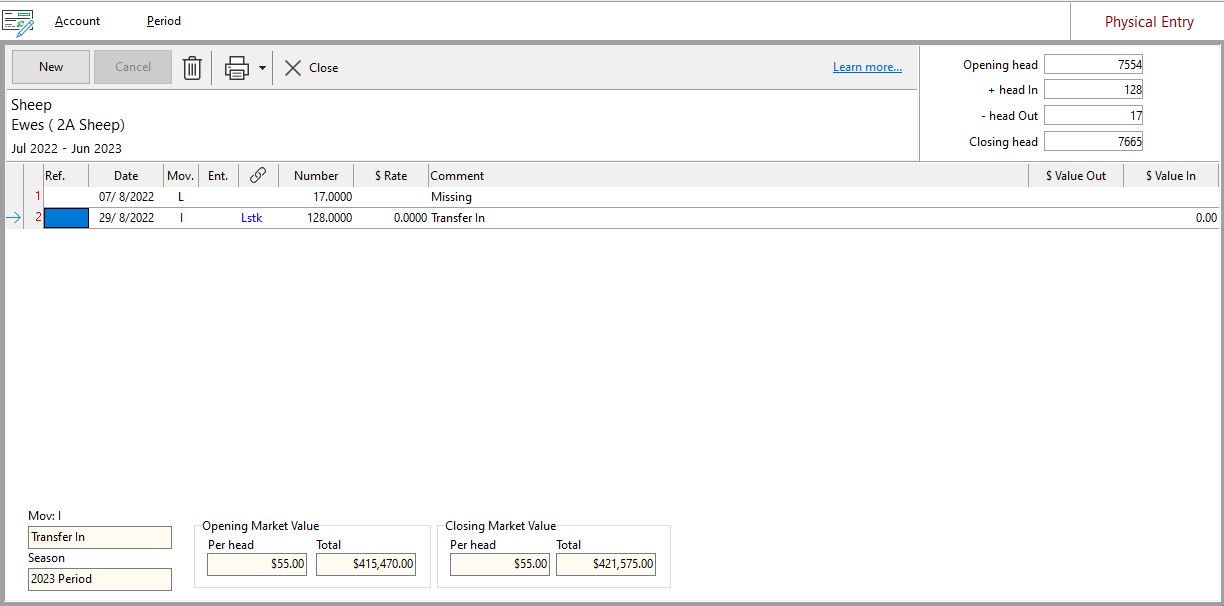

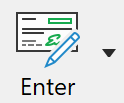 button on the
button on the