The Waypoints tab will display every waypoint that was downloaded from the GPS. You can choose which waypoints to plot and onto which layer. The layer type will determine the way the waypoints will display. For example waypoints plotted onto a points layer will show as points. Waypoints plotted on a lines will join the waypoints to create a line. Waypoints plotted on a polygon layer will join the points to form a polygon.
To plot waypoints onto a layer:
•Select the GPS drop-down menu and select View Imported Data.
•Select the Waypoints tab.
•Tick the waypoints in the left hand list that you wish to plot (right mouse click to Select All). Be sure to tick in draw order.
•On the right hand side select the layer to plot them onto from the drop-down list. Only the layers that are ticked in the mapping main screen will be displayed. If you have selected a points layer then you have the option to add a label for these points.
•Below the list of points to be drawn is a preview screen. If drawing to a points layer then they will appear as points. If you are drawing to a lines layer then they will join to form a line. If drawing to a polygon layer then they will join to form a polygon. If the shape is not correct then the drawing order of the points can be changed. To change the draw order click on a point in the list (above the preview window) and with the left mouse button held down, drag into the correct draw order position. This will automatically update the preview screen.
•When correct, click the Draw button.
Note: The initial draw order will be determined by the order in which points are selected.
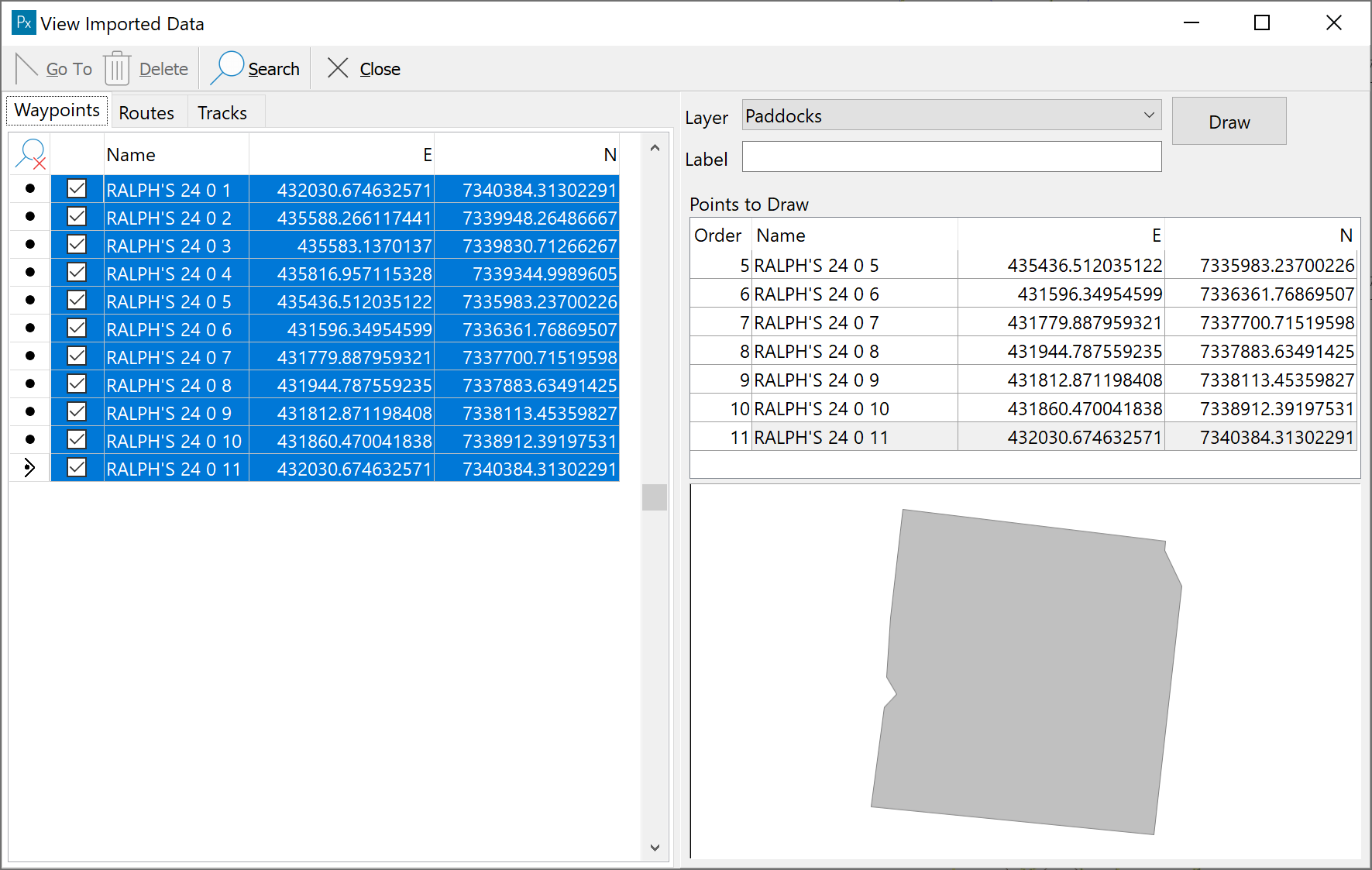
The list of points can be sorted in ascending or descending order by Name, E or N. Click on the appropriate column heading to sort. Click the heading again to reverse the sort order.
The search function on the toolbar will aid in finding a specific point.
You can rename a Waypoint, Route or Track by clicking in the Name cell and typing in the new name.