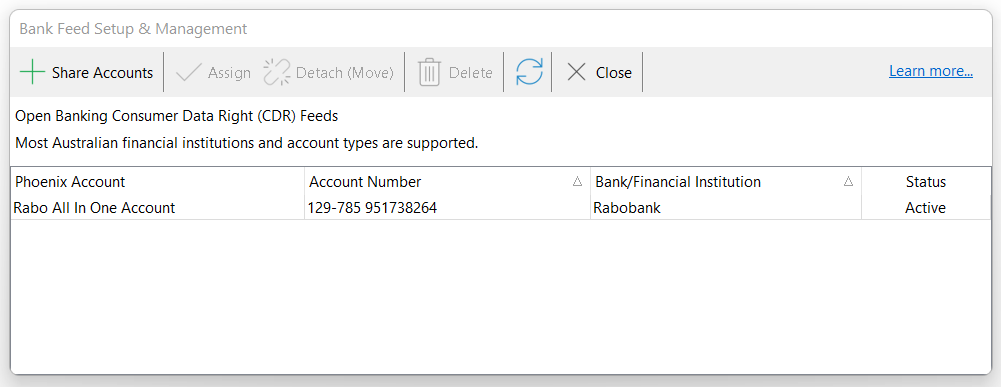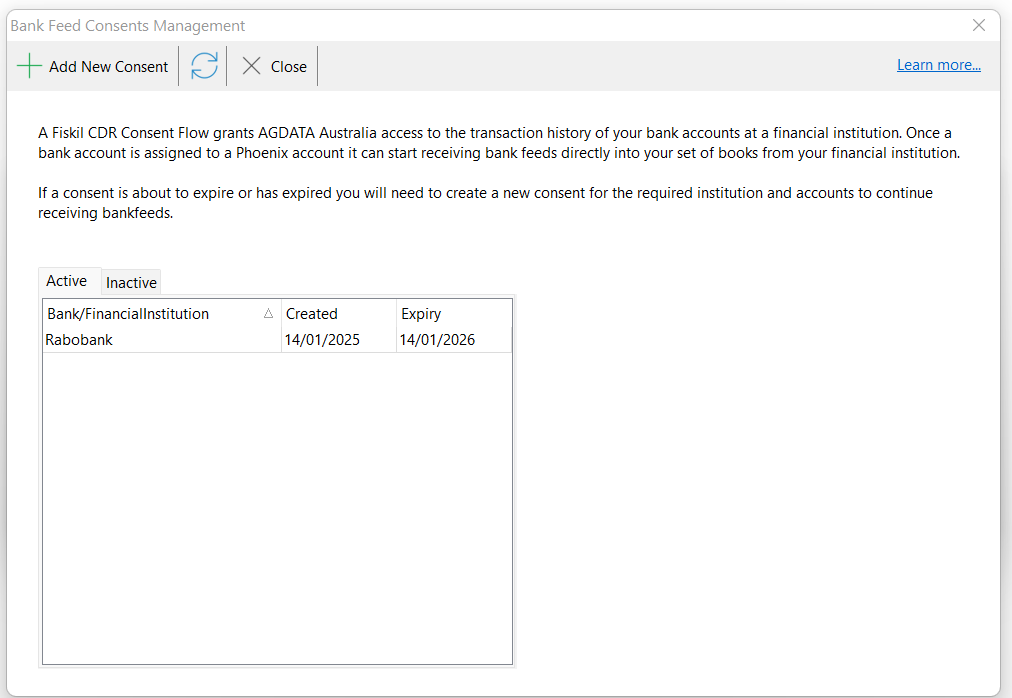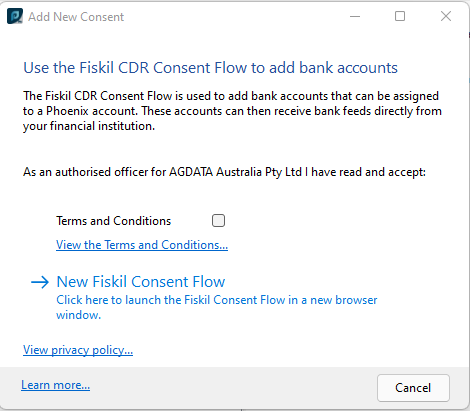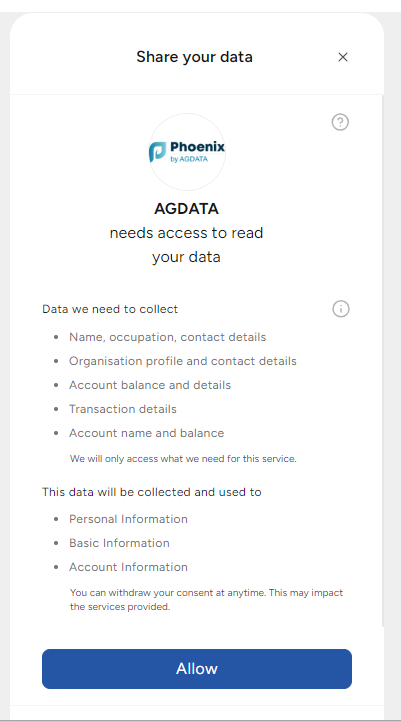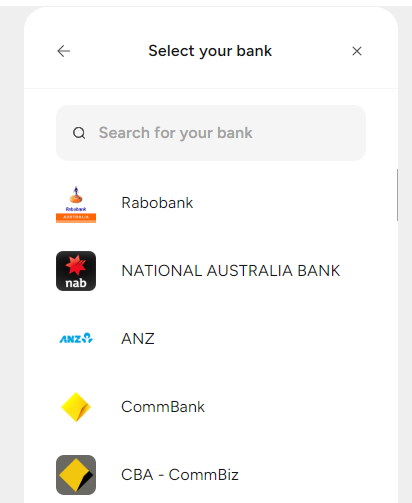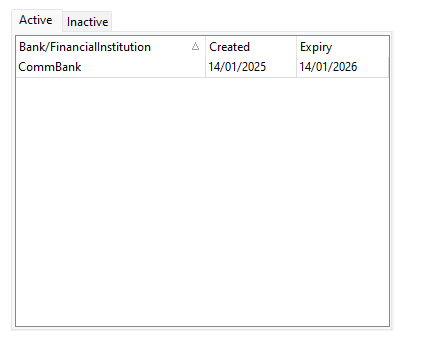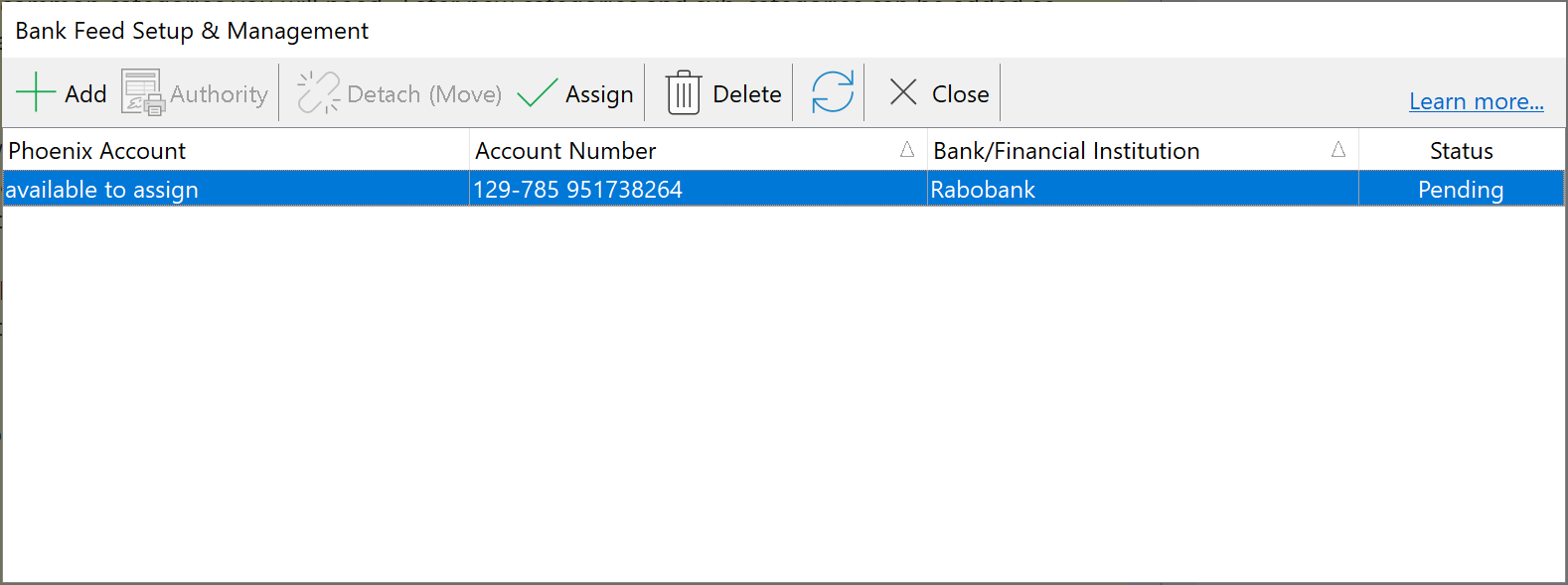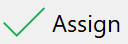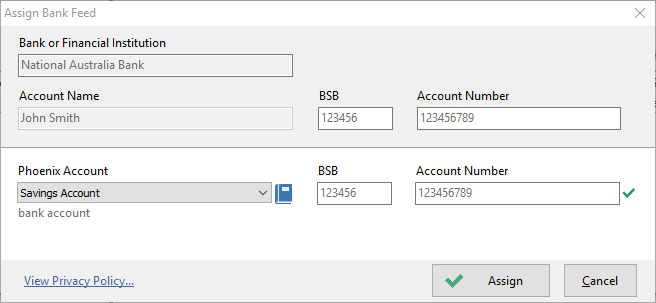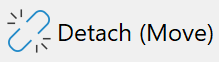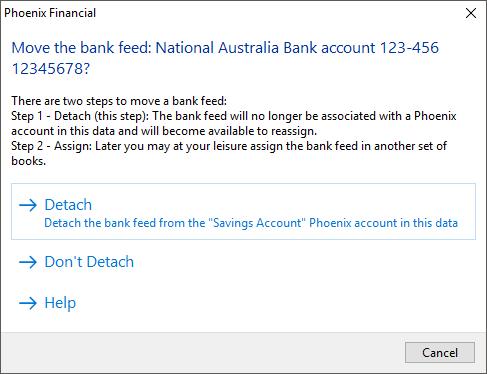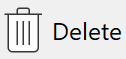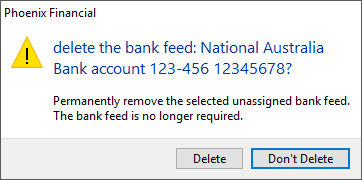Bank Feeds are available for bank accounts from participating Banks.
A Bank Feed for a particular account can only be assigned and active in one set of books at one time. If your data is provided to a third party, then the bank feed is still attached to the data and the feed functionality is available to the third party (subject to any UMS restrictions). The third party is unable to remove or edit the feed itself as this is only available to the user who created it.