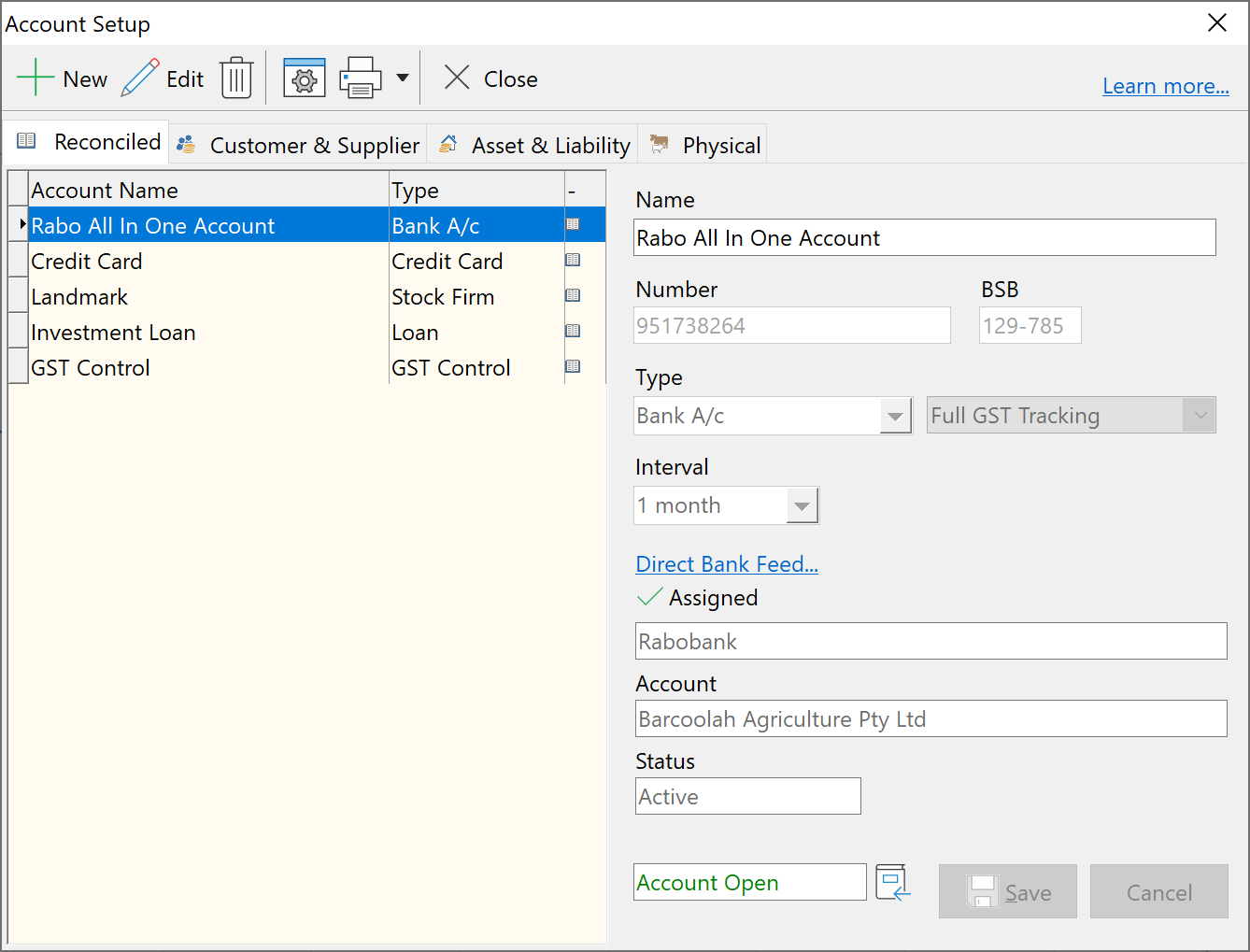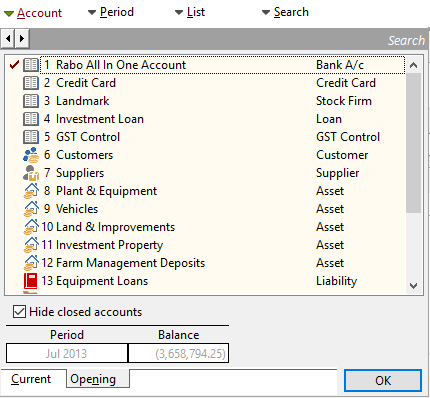|
Navigation: Financial > Configuring Financials > Setting Up Accounts Set Up Reconciled Accounts |
Scroll Prev Top Next More |
To set up a Reconciled account:
1.Either click the
2.Choose the type of account you want by clicking the Reconciled tab at the upper left-hand side of the entry window. To create a new bank account, for example, click the Reconciled tab. 3.Click the 4.Type in the account name. This need not be the formal name but it should be one that you recognise easily. 5.Enter the Account number and the BSB number if desired. These numbers are only required if EFT payments are going to be made or if you want this information on your custom invoice template. 6.Choose the Type from the list provided. 7.Once the account has been saved, and before it has been opened, you may select the GST tracking status of this account. The default status is Full Tracking. See Setting up GST for more information. GST must be enabled before this selection box is visible. 8.The account reconciliation Interval is usually one month. Some accounts types allow reconciliation intervals other than 1 month. Choose the required Interval if applicable. 9.Click Save to create the account.
Notes: •The name of the newly entered account appears on the left. Changes can be made to an Account entry by selecting the Account and editing the required details. Other Function bar icons allow you to Delete the Account (but not if transactions have been added to it) Print the details or Close the screen. •You may change the order in which the Accounts are shown by dragging and dropping any of them to a new location. •Accounts can be closed if the balance is $0.00.
Bank Feeds •Reconciled accounts that are linked to a bank feed will have this information show when they are selected. The "Direct Bank Feed" link opens the Bank Feed Setup & Management screen.
|
Opening balances for reconciled accounts can only be entered for accounts opened in the very first month of the set of books, also known as the System Start month. Accounts opened after the start month must be opened at $0.00 since balances appearing in the middle of a set of books would cause the Trial Balance to not balance. If a reconciled account is opened in any period other than the opening period then it must be opened with a zero balance and transactions entered to determine its balance. When entering an opening balance for an account opened in the system’s first period, use the balance actually shown on the account statement for the start of that period. Any transactions from previous periods yet to clear should be entered in the period "Past Uncleared" provided for this purpose. To set the opening balance for a reconciled account: 1.Click the 2.Click the Account button to display the account selection window. 3.Select the account or sub-account required.
4.Click the Opening tab at the bottom of the account selection window to display the opening period and balance for the highlighted account. 5.Type the opening balance in the Balance field. Use the - key to enter a negative Opening Balance |
See also Terms & Concepts
©2025 AGDATA Holdings Pty Ltd trading as AGDATA Australia

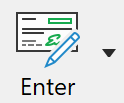 Setup
Setup