A Theme will be automatically generated for a layer. The theme will inherit the layer name and the version number of theme (how many times the theme has been modified). The default layer Theme can be renamed, styles added, edited or deleted.
Styles will also be automatically created based on the current variations of styling of objects on the layer.
To create a Theme or modify an existing Theme:
•Highlight the layer in the layer list and click the Theme Editor button 
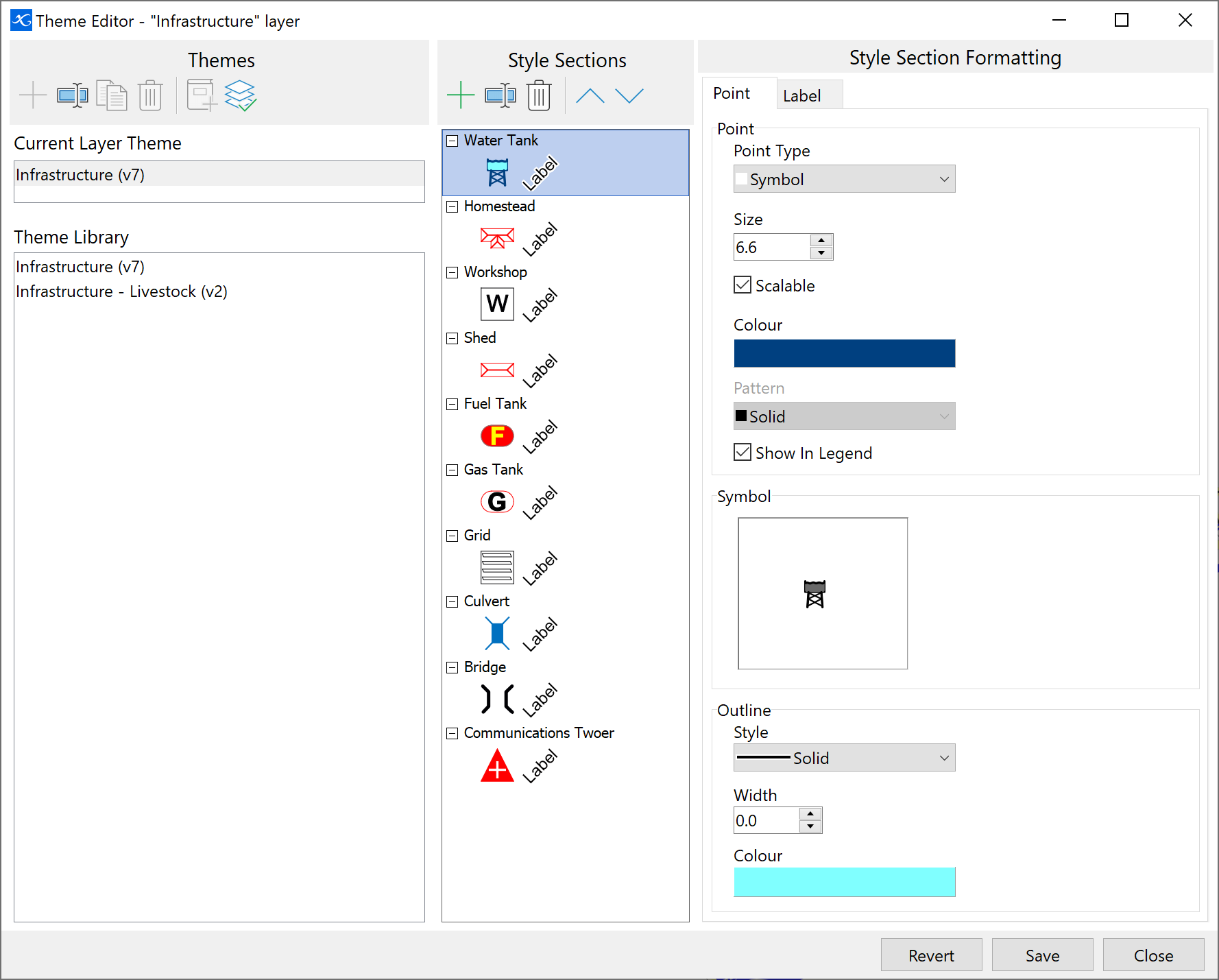
Toolbar Buttons
 Create a new Theme or Style
Create a new Theme or Style
 Rename selected Theme or Style
Rename selected Theme or Style
 Copy the selected Theme to use as the start of a new Theme
Copy the selected Theme to use as the start of a new Theme
 Delete selected Theme or Style
Delete selected Theme or Style
 Save the selected layer's Theme to the library of Themes for us on other layers
Save the selected layer's Theme to the library of Themes for us on other layers
 Apply the selected Theme to the current layer
Apply the selected Theme to the current layer
 Move the selected Style up the list. The list order is the order that the Styles will appear in a legend.
Move the selected Style up the list. The list order is the order that the Styles will appear in a legend.
 Move the selected Style down the list. The list order is the order that the Styles will appear in a legend.
Move the selected Style down the list. The list order is the order that the Styles will appear in a legend.
Current Layer Theme
This is the theme of the layer selected at the time of clicking the Theme Editor button. The 'current' layer is shown in the very top left corner of the Theme Editor window.
Theme Library
This is a list of saved themes that can be applied to any compatible layer i.e. polygon, line or point layer types. The Theme list is filtered to only show compatible themes to the layer type selected.
Theme are available from other projects within the same dataset.
Style Sections
This panel shows the Styles created for the Theme that is currently selected.
Style Section Formatting
This panel has the configuration options for the currently selected Style. The options available will differ depending whether the Theme is a polygon, line or point based theme.