To display Budget Planner or Power Budgets (see Setting your Default Budget Program), select the Budget icon from the Phoenix Toolbar. The Budget screen will appear. This screen is the control centre for the Budget program.
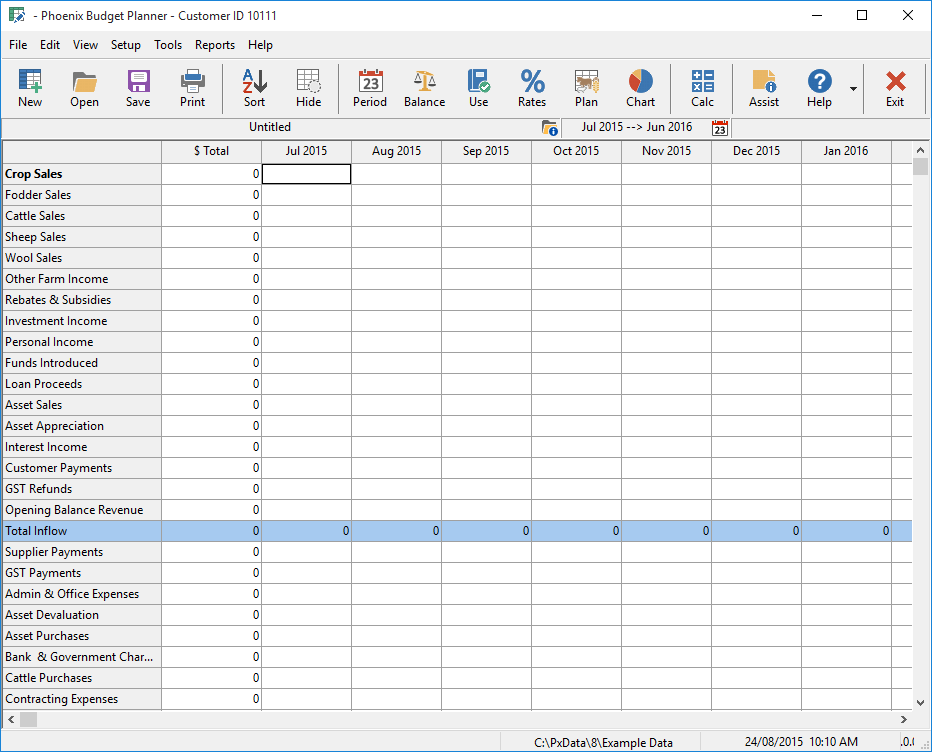
The screen can be divided up into four main areas.
1.Located at the very top of the screen is the Title Bar for the window, this will read Budget Planner or Power Budgets. The three icons located on the right hand side of the Title Bar are the typical windows options that allow you to Minimise, Maximise or Close the Budget window.
2.Located below the Title Bar is the Menu Bar. To activate the pull down menus, either select the desired menu by clicking on it with the mouse button or hold down the Alt key and press the key for the underlined character.
3.Situated below the pull down menus is the Toolbar. The Toolbar contains a row of buttons that are activated by clicking the desired icon with the mouse. The Toolbar contains the programs most commonly used options and is designed for quick access of the commands. It is important to note however that all functions available on the Toolbar are also available from the pull down menus.
4.The area located immediately below the Toolbar is the hub of Budgets, it is the Spreadsheet, this is the area in which all of your data or information will be calculated and presented. Lets look now at the details of the Spreadsheet, the Pull Down Menus and the Toolbars.
Spreadsheet Layout
If you have already set up your Categories using Phoenix, the names of each of the Categories are listed in the left-hand section of the screen. Across the top of the screen, below the Toolbar are the months over which your accounting period is set. These areas are all protected cells.
If you have not set any Categories, then you must set at least one income category before you can use the spreadsheet.
See also: