If you do not have an existing payroll business with either Phoenix Payroll or KeyPay you can create your own.
To do this, you will need an activated version of Phoenix Financial Pro. To see which Phoenix Products you currently have activated see Activating Phoenix.
To create an entirely new Payroll Business:
•Click the Payroll button on the Phoenix Toolbar from either the Suite Window or from Financials
•Select Set up Phoenix Payroll:
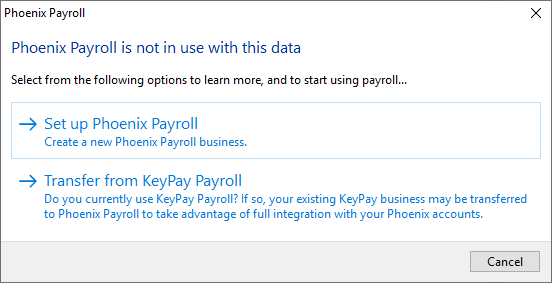
•This will launch a Step-by-step wizard starting summary information, including costs, about Phoenix Payroll and then guiding you through the 4 steps to complete a basic setup of your Payroll business.
1.Create a new payroll business: this is the Business name and contact details
2.Payroll Details: these are your basic pay details including the standard work hours per day for the business along with nominating the standard work week in your business.
3.Contact Details: these are the details of the main contact for the Payroll business.
4.Authorised Officer: On this final step of the wizard you have to nominate who is the Authorised officer for this Payroll business. This person may be different to the Primary Contact for the business. The Authorised Officer's email address will be added to the User Management and Security user currently logged in to Phoenix.
•Upon pressing the Complete Setup button at the end of the Wizard, a new Payroll business will be created in the system. Once done, simply close the window and re-launch Payroll from the Toolbar to open the Payroll business.
•If you do not have User Management and Security configured in your Set of Books, you will see the following message:
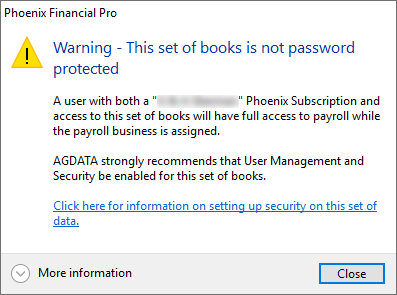
AGDATA strongly encourages the use of security on your Sets of Books. More information on setting this up can be found in User Management and Security
•Instruction videos on the detailed setup of your Payroll business can be found here: https://phoenix.agdata.com.au/tutorials/index#Payroll