Details and settings for the map and functionality can be customised to suit your preference.
•Click  View/Edit Program Options.
View/Edit Program Options.
•Select the Map tab.
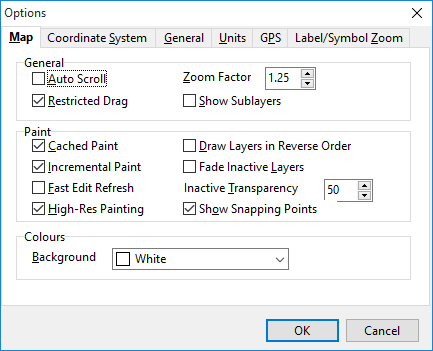
Auto Scroll: Will centre the map so that the object you select will always appear in the centre of the screen.
Restricted Drag: Prevents the dragging of the map view beyond the extent of the map project. You may want to untick if using an Image Server for imagery.
Zoom Factor: Adjusts the degree of zoom that occurs each time you click on either Zoom In or Zoom Out icon.
Show Sublayers: If a 'custom' WMS/WFS layer has been loaded then its layers may display as sublayers to the parent layer. This provides the ability to hide those sublayers.
Cached Paint: Will move the map in one movement.
Incremental Paint: Will follow the movement steps of the Hand cursor.
Fast Edit Refresh: Will cause any change in the appearance of your map to display more quickly.
High-Res Painting: Provides high resolution display. Can be disabled if experiencing marginal performance.
Draw Layers in Reverse Order: Will re-sort the order in which your layer labels are listed in the Layer Manager area.
Fade Inactive Layers: Any object drawn on the Active layer will appear brighter and thus stand out from the objects drawn on other layers. As you select other layers the objects drawn on them will highlight automatically. If this option is not ticked, all objects on all layers will appear in the same intensity.
Inactive Transparency: Is the percentage of the colour of objects not on the active layer. This works directly in conjunction with Fade Inactive Layers.
Show Snapping Points: When in drawing or editing mode, the nodes of other objects will show in yellow as a visual queue for the snapping function. It can be disabled in the event of experiencing marginal performance.
Background: Gives you the ability to select the colour of the screen in which your map is displayed.