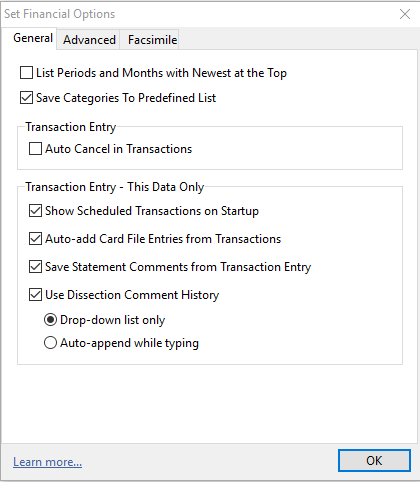
List Periods and Months with Newest at the Top: This will set the list of periods in such areas a Transaction Entry & Reports in descending order. i.e. the most recent month is displayed at the top of the list to eliminate the need to scroll down the list to select the current month.
Save Categories to Predefined List: Phoenix keeps a list of pre-defined categories. These are accessed from Setup Categories. The Save Categories to Predefined List option lets you determine whether this list should be updated with the categories defined within each individual data folder that you use.
Auto Cancel in Transactions: If Auto Cancel in Transactions is enabled Phoenix will automatically Cancel a transaction that you may be editing and let you select another transaction from the List. If this is not enabled you have to click Cancel on the Transaction you are editing before Phoenix will display the details of the next selected Transaction.
Show Scheduled Transactions on Startup: Having this option ticked will launch the Scheduled Transactions Due window every time you open the Set of Books.
Auto-Add Card File Entries from Transactions: Auto-Add Card File Entries from Transactions causes Phoenix to prompt the user every time an entry is typed into the Pay To / From field in transactions if that entry is not already on the card file. Deselecting this option causes Phoenix to ignore Payees that are unknown to the card file. Such entries are accepted in the transaction and not added to the card file.
Save Statement Comments from Transaction Entry: Save Statement Comments from Transaction Entry allows each statement comment entered in the transaction entry screen to be saved and made available in the drop down list for selection during future transaction entries.
Use Dissection Comment History: Turn the Dissection Comment History feature On or Off for the Set of Books that you are currently working in. With Dissection Comment History enabled you can choose whether to have Phoenix automatically append the comment you are entering or not.
Drop-down list only: With this option selected you will be presented a drop down list from which you will be able to select a comment:
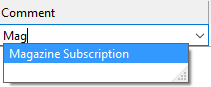
Auto-append while typing: With this option selected Phoenix will predict the comment that you are typing:
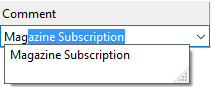
See also: History of Comments