•Select the layer. •Select the Object/s on the layer. You can select multiple objects by holding down the Ctrl key and pressing the A key to select ALL objects on the layer or right mouse click and click on Select All. You can also hold down the Ctrl key and left mouse click on each object separately to select a group of individual objects. Selected objects will be highlighted in a transparent shade of red. •Click  Object Properties button. Object Properties button. 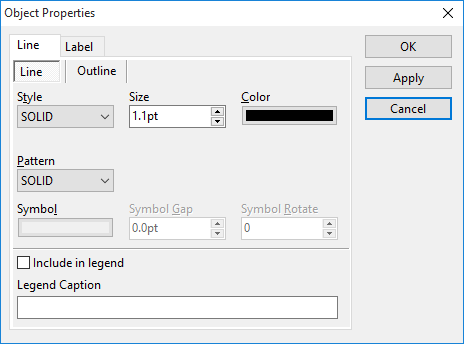
•Select the desired colour, style and pattern. Click Apply to get a preview of the changes in the map. Click OK when the suitable selections have been made. Clicking Cancel will revert to the objects original format. Note that these options vary depending on whether it is a polygon, line or point layer type.
The colour of objects on a layer can be displayed in varying degrees of translucently. This will allow you to see through objects to objects or imagery on other layers. To do this:
•Select the layer in the layer list. •Click  Layer Properties button. Layer Properties button. 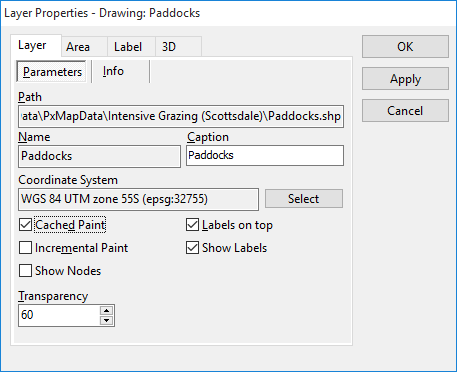
•Editing % in the Transparency field to set the layer translucent (100 = solid , 0=transparent) •Click Apply to see a preview of the change. Edit as required and Click OK. |