The search feature allows the user to search through a list of transactions for specific transactions. Click on Search in the selection bar to activate the feature.
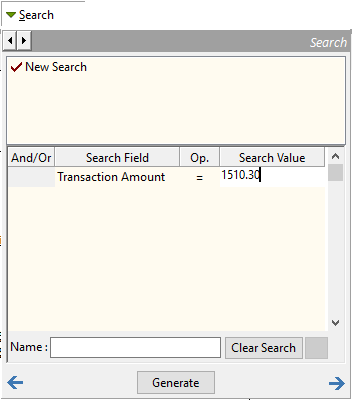
The search window is divided into three areas. On top is a list of saved searches. In the centre is the definition of the search currently selected. At the bottom are the controls to name, delete or clear a search.
To define a new simple search.
•Under the Search Field heading, select the transaction field that you wish to search on from the drop down menu.
•Under the Op. heading, select the operation to test with from the dropdown menu.
•Under Search Value enter what it is that you are searching for.
•Click OK to perform the search and display the results.
•To save the search, type a unique name in the Name field at the bottom of the window, the new name will then be displayed in the top region of the window next time you use this feature.
For a more powerful search, more than one line in the search definition area may be used. For each subsequent line, you should select whether the system should look for transactions that match the previous line and the next line, or the previous line or the next line. This is selected at the start of each definition line.
An example of a multi part search might be if you wanted all “Elders” transactions where the number of kg's were recorded. You would specify Paid To / From = elders and Comment = kg.
Another example might be when you are searching for a particular transaction. Where you know the amount $1571.30 is significant, but you don’t know whether it is the transaction amount, or the dissection amount. Specify Transaction Amount = 1571.30 or Dissection Amount = 1571.30.
As you may have many specific searches saved over time, a facility is available to search for your search. When you first enter the search window, or when one of the search names is highlighted, just start typing part of the name that you used for a search. The system will then locate the previously saved search for you.
Another alternative to searching is the use of the Binoculars. This allows you to search on items such as a note field and also the contents of the note field.
Choose from the list of fields provided, type in your search value and click on “first”.
To search on the “Note” field use either a 1 to find all transactions with a note or 0 to find those without.