
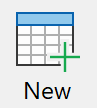 Create a New budget.
Create a New budget.
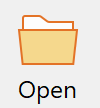 Open existing Budgets.
Open existing Budgets.
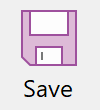 Saves your current work. Select this option if you wish to record your work in a budget file.
Saves your current work. Select this option if you wish to record your work in a budget file.
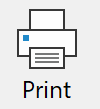 Prints the Spreadsheet in its current view. See also: Budget Reports
Prints the Spreadsheet in its current view. See also: Budget Reports
 Sorts the Categories or Rows into alphabetical order, order of entry or by group. See Sort / Group
Sorts the Categories or Rows into alphabetical order, order of entry or by group. See Sort / Group
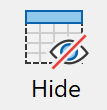 Show or hide Categories with zero balances. Once you have a budget or actual figures loaded into the spreadsheet, you may select this option to temporarily hide any rows that have a $0.00 total. Any hidden row is only temporarily removed from the spreadsheet display and is not deleted from the file. The hidden rows can be made to reappear by re-selecting this icon.
Show or hide Categories with zero balances. Once you have a budget or actual figures loaded into the spreadsheet, you may select this option to temporarily hide any rows that have a $0.00 total. Any hidden row is only temporarily removed from the spreadsheet display and is not deleted from the file. The hidden rows can be made to reappear by re-selecting this icon.
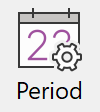 Sets or Moves the period for the budget. Periods
Sets or Moves the period for the budget. Periods
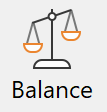 Enters the Opening Balance for the selected Accounts. If no accounts have been selected, the Opening Balance figure is entered for the Balance Row and operated as a Cash flow balance.
Enters the Opening Balance for the selected Accounts. If no accounts have been selected, the Opening Balance figure is entered for the Balance Row and operated as a Cash flow balance.
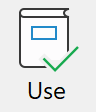 Selects the account/s to use and also sets one of the accounts as a default account. To Use Accounts
Selects the account/s to use and also sets one of the accounts as a default account. To Use Accounts
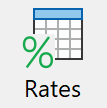 Allows you to apply interest rate charges to Accounts. To Set Bank Account Interest Rates
Allows you to apply interest rate charges to Accounts. To Set Bank Account Interest Rates
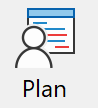 Launches the Activity Planning section.
Launches the Activity Planning section.
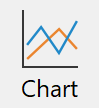 This function displays Charts and Graphs of your budget for presentations or reports. Selecting this icon will bring up the current default chart and display it on the screen. From this point you may select a variety of options to produce a variety of charts and reports. Chart gives further details on the use of this function.
This function displays Charts and Graphs of your budget for presentations or reports. Selecting this icon will bring up the current default chart and display it on the screen. From this point you may select a variety of options to produce a variety of charts and reports. Chart gives further details on the use of this function.
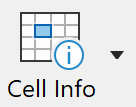
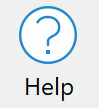 Provides a menu of Help and information options
Provides a menu of Help and information options
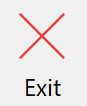 | Closes Phoenix Budgets |