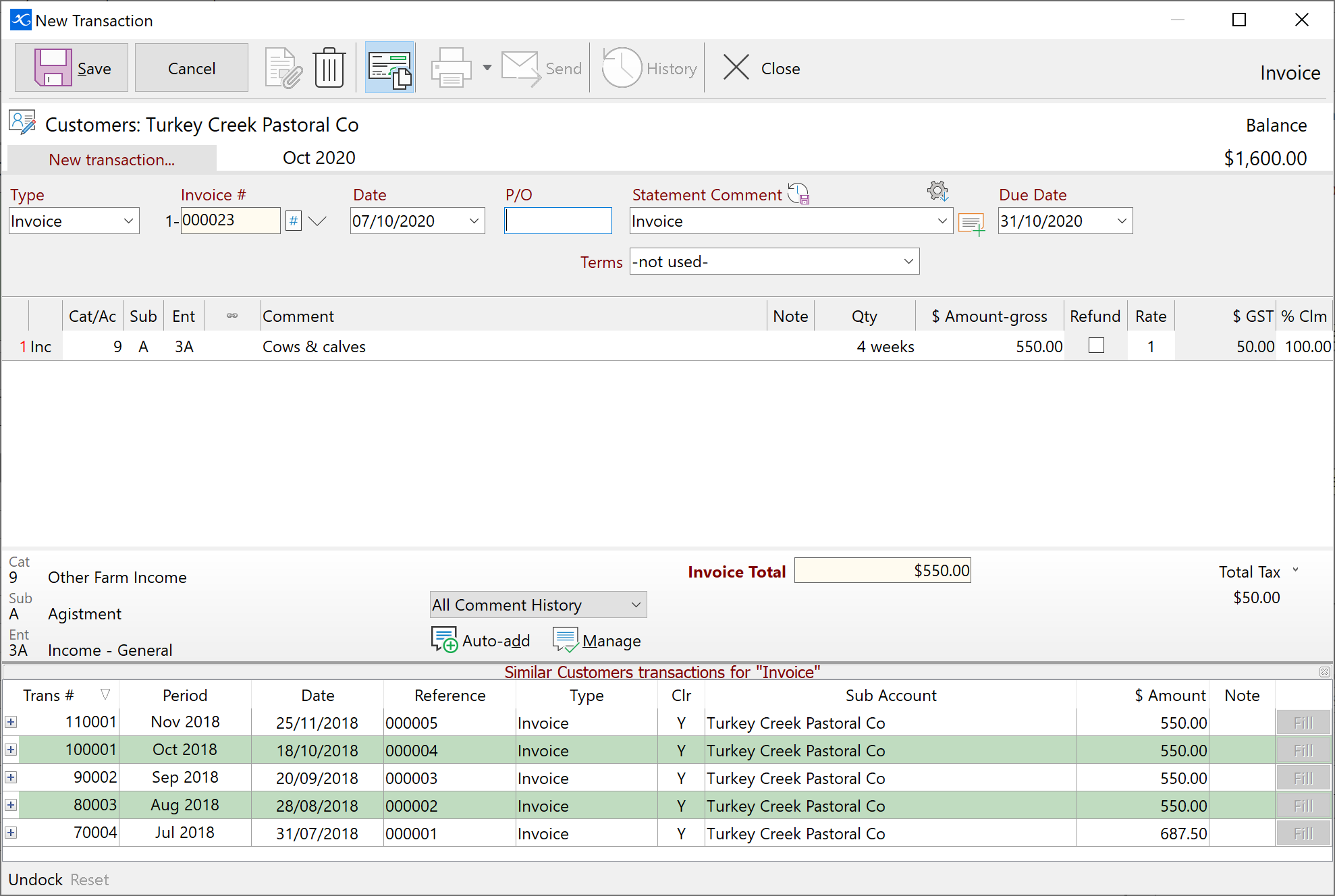
To turn this feature on simply click the  button at the top of the transaction entry form. This feature is only available when using Open Item Customer or Supplier accounts. It is not available for Aged Trading accounts.
button at the top of the transaction entry form. This feature is only available when using Open Item Customer or Supplier accounts. It is not available for Aged Trading accounts.
When entering a new transaction, or when editing an existing transaction, Phoenix can automatically show all other transactions in the Customers or Suppliers account which have the same Statement Comment - regardless of sub-account, although the list will be empty until the Statement Comment field is completed. This handy feature where you may need to repeat transaction only for different customers.
Once you see the list of transactions at the bottom you can click on the plus symbol to the left of the transaction to display the dissection detail.
The list will be initially be shown at the bottom of the transaction entry window. To maximise screen real estate it is possible to detach the list from the bottom of the transaction entry window and move it to another position on screen.
This list can be undocked from the enter form by clicking on the similar transaction heading and dragging away from the main window. Alternatively the dock and undock buttons in the bottom left hand corner of the window can also be used.
A reset button is also available to redock the list in case it has been closed or lost. You can click on the X in the top right hand corner of the list both when the form is docked and undocked to close the similar transactions list.
The location of the similar transactions list will be saved when the form is closed. So if you undock the list, close the form and then reopen the form and the will appear undocked and in the same position as it was previously.
Entering from Similar Transactions
Clicking  will populate the transaction you have active with the information from the line you have selected. All of the transaction information including the dissections will be populated into the new transaction.
will populate the transaction you have active with the information from the line you have selected. All of the transaction information including the dissections will be populated into the new transaction.
Things to Know
•If you have already entered an amount in the new transaction before clicking  , then all the previous transaction details will still populate but the dissection amounts will not be copied across. Your new transaction will have all the dissection information but no amounts recorded.
, then all the previous transaction details will still populate but the dissection amounts will not be copied across. Your new transaction will have all the dissection information but no amounts recorded.
See also Getting To Know the Enter Transaction Screen