Move Stock records the physical movement of stock from one location to another. This also identifies the animals that are going on and off feed. This assists in reporting for feedlot operations and auditing purposes.
To record the movement:
NB: If the movement is for an Agistment, the Agistment cost will auto-calculate per the unit of time set and display the total expense in the history list. To finish an Agistment, perform another Move Stock ensuring the Agistment option is not ticked. This will stop the auto calculation of Agistment cost.
If you are bringing someone else’s stock onto your property on an agistment basis and you are choosing to record that stock, then separate this unowned stock from your own stock by Class. That is, create Classes for any stock not owned by you, separately from the Classes of your own stock.
Note: Classes for stock not owned by you should not be linked to Financial livestock Sub-accounts. See Integration with Phoenix Financials for more information.
When Agisted On stock arrives, Phoenix Livestock does not know of these animals. Normally, when you purchase stock, you will use a Purchase Transaction in Phoenix Livestock to introduce the new animals. However, in the case of stock that arrives for agistment, you will not be purchasing them, therefore you will need a different method to introduce the stock to Phoenix Livestock.
In Setup Animals, you need to create the new animals. You can either import a file of the animals if you have a file (e.g. from a scale indicator or wand), or you can manually create multiple animal records.
To record the return of the stock to the owners property (or to any other property), record the shift in the same way as any other shift.
Phoenix Livestock can generate files to notify the NLIS database of stock movements in the event of PIC changes, in the same way as for any other stock movements.
Once animals have been returned and the class is no longer required, you can set the status of the class to "Inactive" to remove it from the Selection Panel.


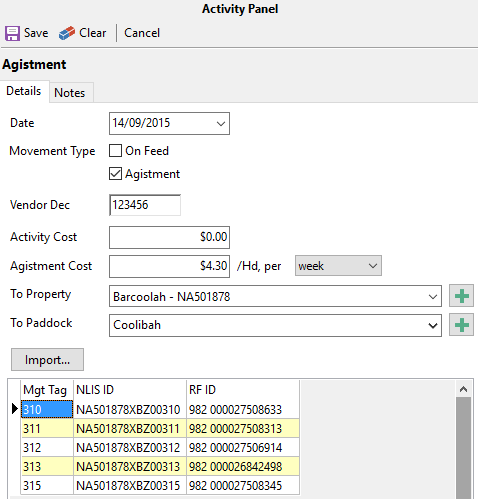
 .
.