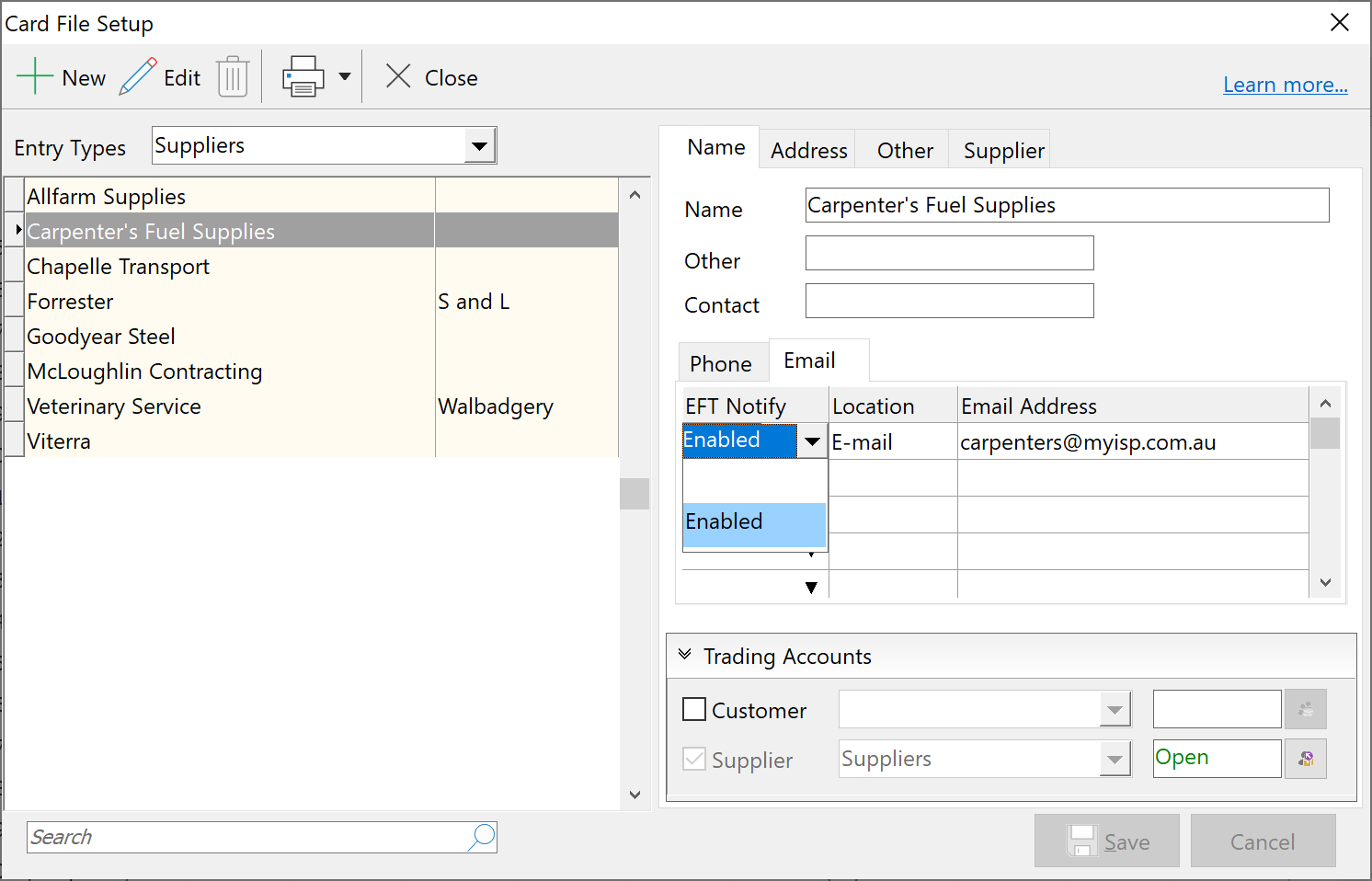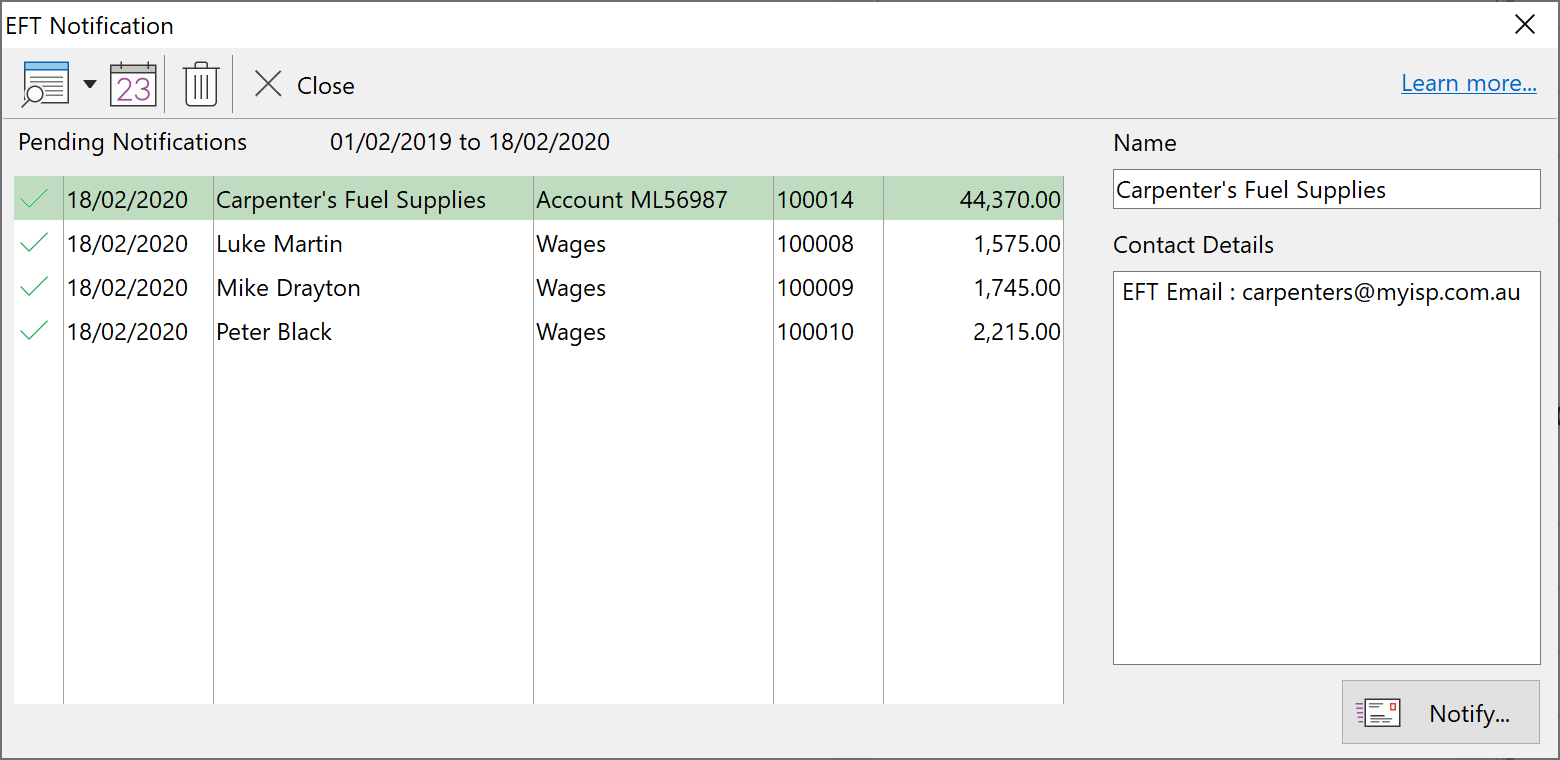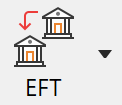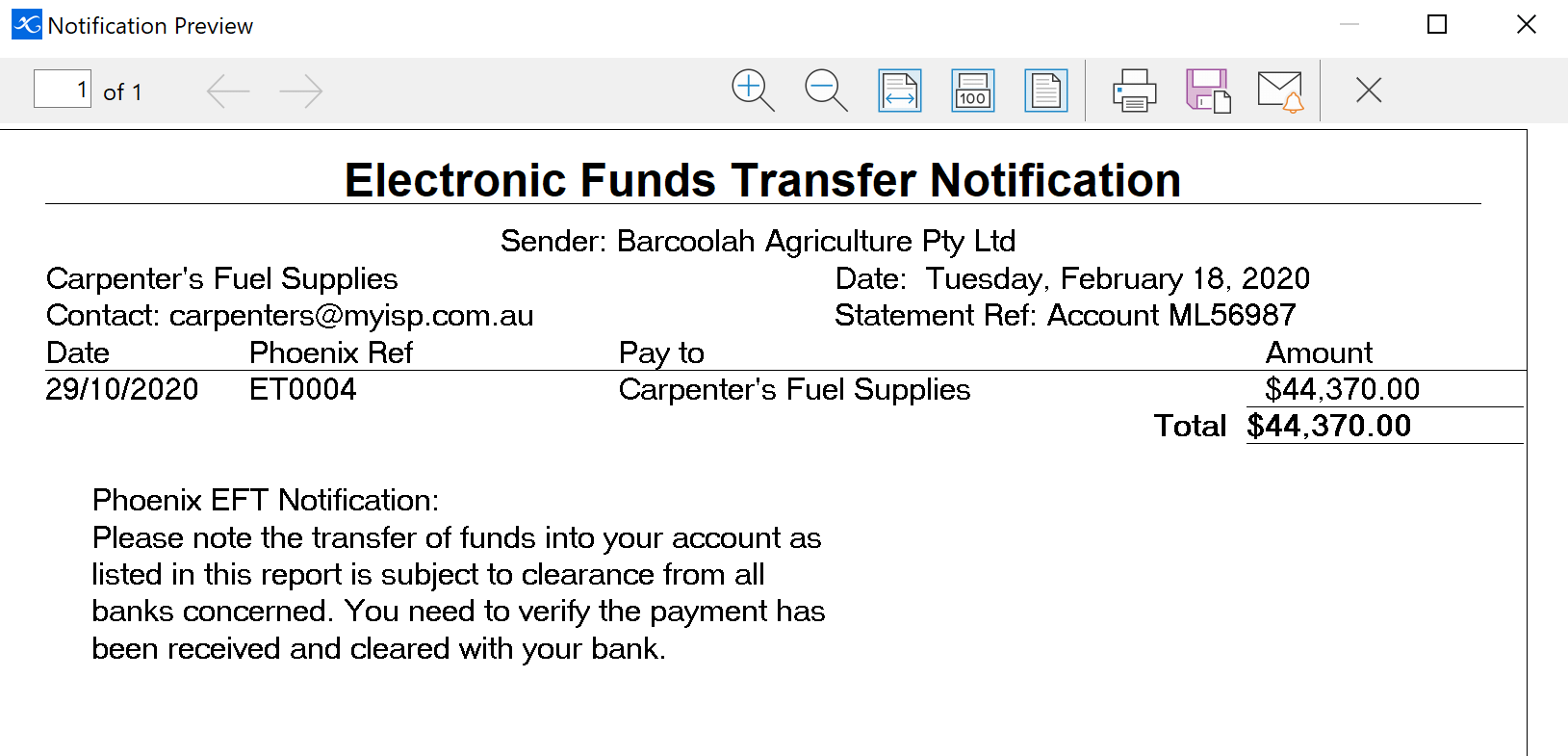|
Navigation: Financial > Day to Day Tasks > EFT Payments Notifying Your EFT Contacts |
Scroll Prev Top Next More |
You can choose to notify your suppliers via Email. To do so requires your email system to be MAPI compliant or alternatively, configure Phoenix to use another email application. See Configuring Emailing for more information.
The Other tab in the Card File is used to record sundry information relating to the person or organisation. Much of this information relates to the EFT (Electronic Funds Transfer) process. The Address tab in the Card File records not only the address details but has the EFT Notify check box if BSB and Account numbers have been recorded. If EFT Notify is ticked, an extra column is added to the Email tab under the Name tab to identify which email addresses will be notified from the addresses listed. Enter the following information relating to each Supplier/employee in the Card File that you plan to pay by electronic transfers. BSB - This is the Bank – Sub Branch number of the Supplier's/employee's financial institution where the deposit is to be made. This number will be 6 digits with a hyphen in the middle. Account Number - This is the Account number of the Supplier's/employee's account where the deposit is to be made. It should not include any spaces, hyphens or other punctuation. If an account number is not entered, there will be no option to notify. Reference - This is a reference code or number that this Supplier/employee will recognise as relating to your company. They will see this reference on their bank statement after you have made an electronic payment. If this is left blank, then Phoenix will prompt you for a reference when you run the EFT Notify task. EFT Notify - If the Supplier/employee you are paying electronically wants to be notified, you need to: 1.Tick the EFT Notify check box on the Address tab 2.Enter their email address/es in the Email tab under the Name tab and nominate which email addresses to notify.
See also: Setting up Card File |
After you have generated your payment file, transferred the details to your bank, and closed out of the EFT Payments screen, Phoenix will ask if you want to Notify Suppliers Now. If you click Yes, Phoenix will display an EFT Notification screen.
If you click No you can access the notification screen (shown above) at a later date. You will find this by clicking the dropdown arrow to the right of the This screen will show your outstanding EFT Notifications. The suppliers will be displayed in this window depending on each different transaction. This means you will possibly notify the same person on the list more than once if you have paid them through more than one transaction. However when the actual remittance is created, there will only be one remittance per Supplier. From this list select the notification method and then click on the Notify button to produce the remittances. If you are happy with the preview of the remittances, click on the Email button to send the remittances. A Date Range button is available for you to choose the period to display this list of notified and notifiable Suppliers. The default date is the current day back to one year prior. The Reverse button is then offered as a way of notifying again those notified already. A disclaimer is provided on the bottom of all remittance statements An example of a Remittance:
After the remittances have been created you will be asked if you want to update the records to indicate notification has been completed. If you choose Yes the supplier will no longer appear as a current contact that needs to be notified. If you choose No this will indicate either something went wrong with the notification process and you will want to repeat the notification. This will leave the Supplier/employee on the list so you can generate the notification again when required. |
If you wish to edit the disclaimer (assuming Phoenix is installed following the default installation), the file will be found in: C:\Program Files\AGDATA\Phoenix 10.0\Disclaimer.txt Double click on this file to edit or add to the text. |
©2020 AGDATA Holdings Pty Ltd trading as AGDATA Australia