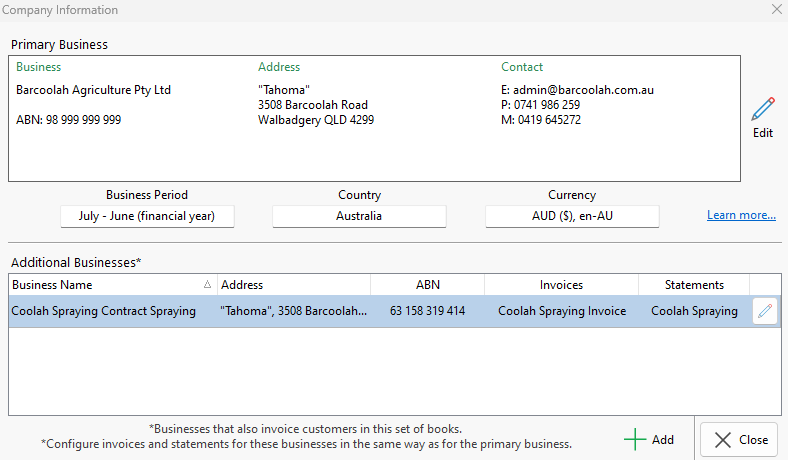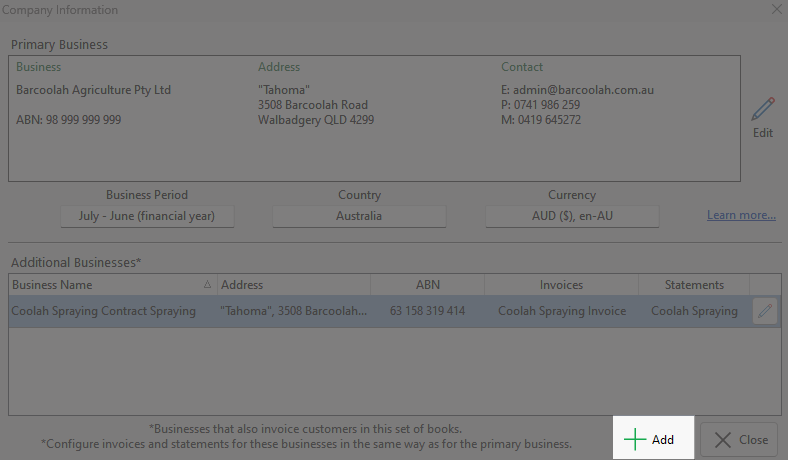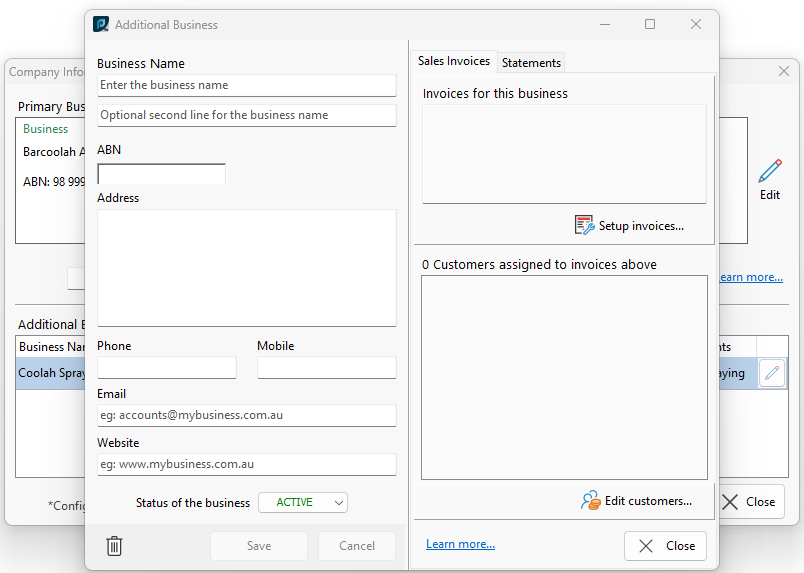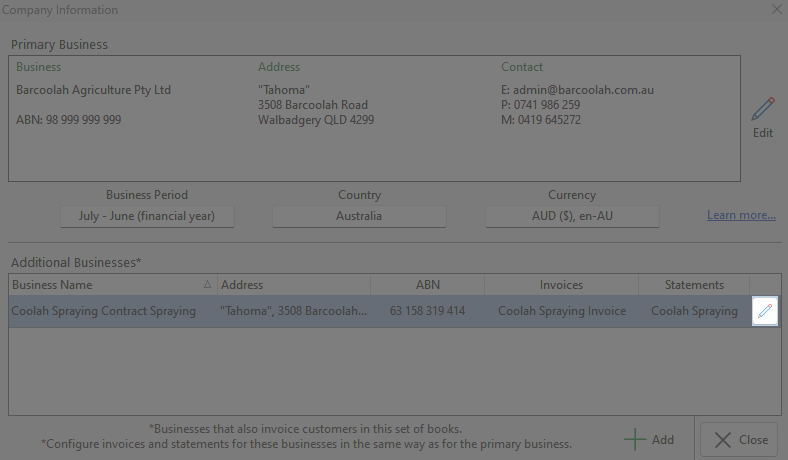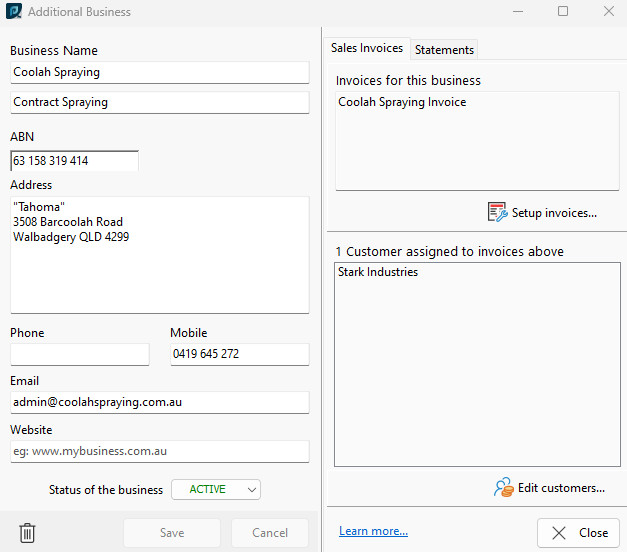When more than one business issues invoices from the same set of books as the Primary Business, their details can be added in Company Information. These are known as Additional Businesses.
This Additional Business information can be used to configure invoice and statement templates which have a different format and/or business details to the Primary Business.
To access Company Information, navigate to Financial> Setup> Company Information
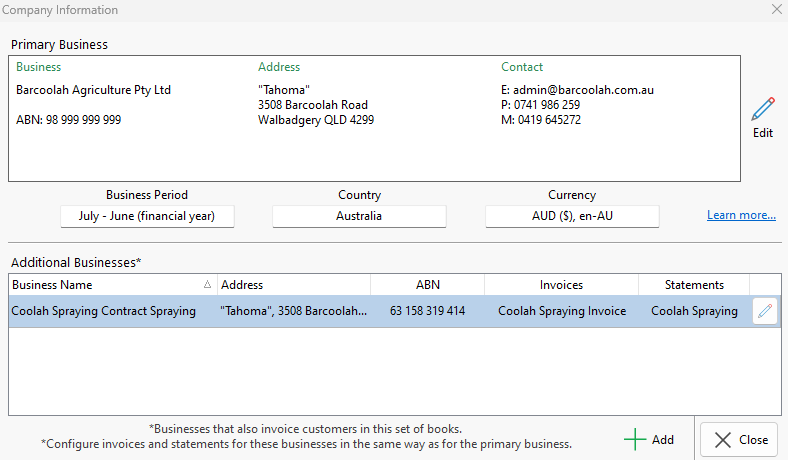
To add an Additional Business, click the +Add button located on the bottom right hand corner of the Company Information screen located in Financial> Setup> Company Information
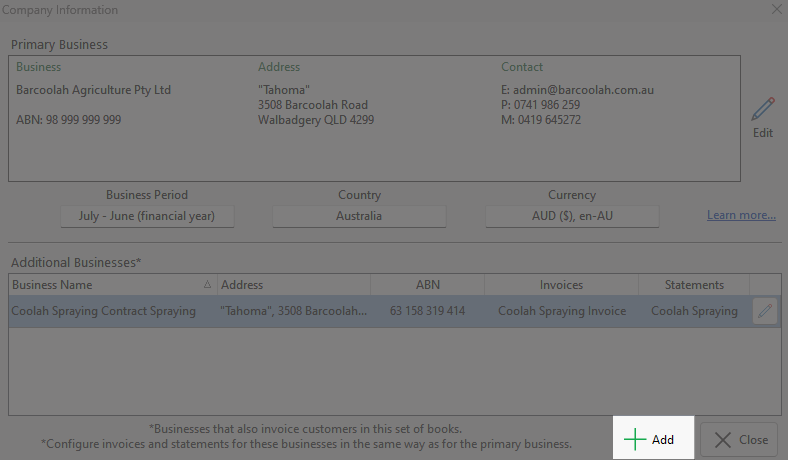
The minimum information required is the Company Name under which you normally trade. The details determine the headings that appear in your printed reports, invoices and statements.
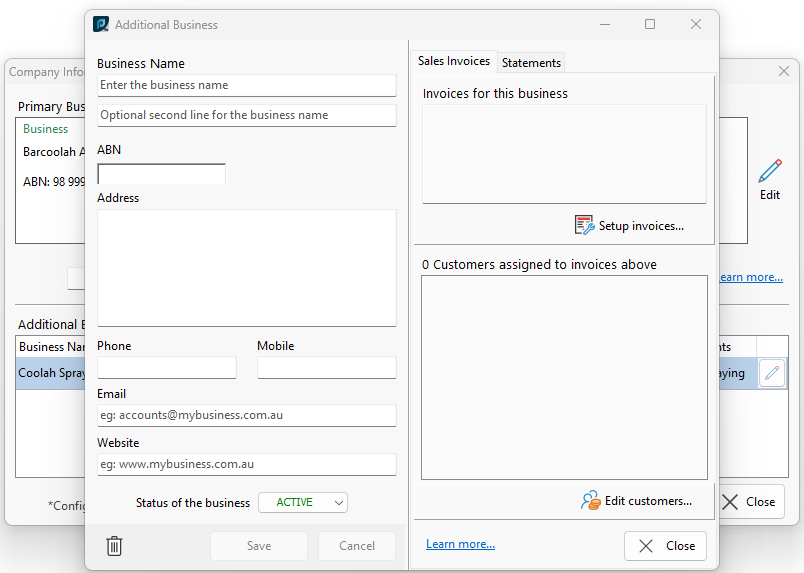
From this Additional Business dialogue box, the status of the business can be changed to Active or Inactive. You also have the ability to change any business details as necessary, along with a list of Invoices used for this business, and Customers assigned to the Invoices.
To edit the list of Invoices for the Business, click Setup invoices.
To edit the list of Customers assigned to invoices, click Edit customers.
|
To edit an existing Additional Business, click the Edit button to the right hand side of the Additional business information located in Financial> Setup> Company Information
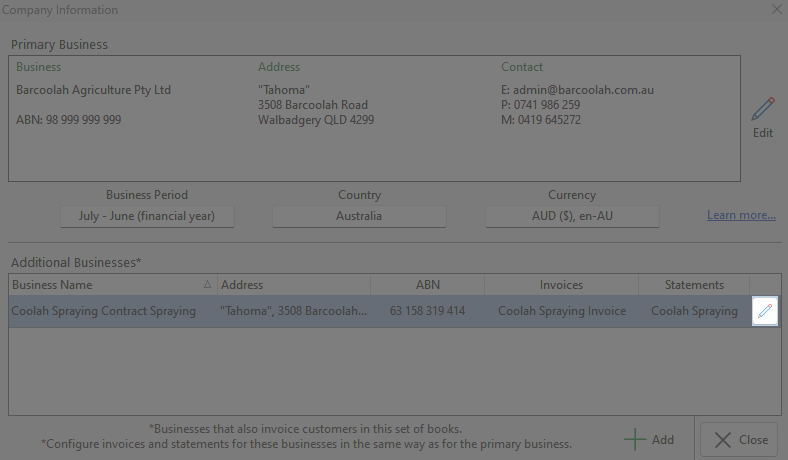
This will open a dialogue box called Additional Business.
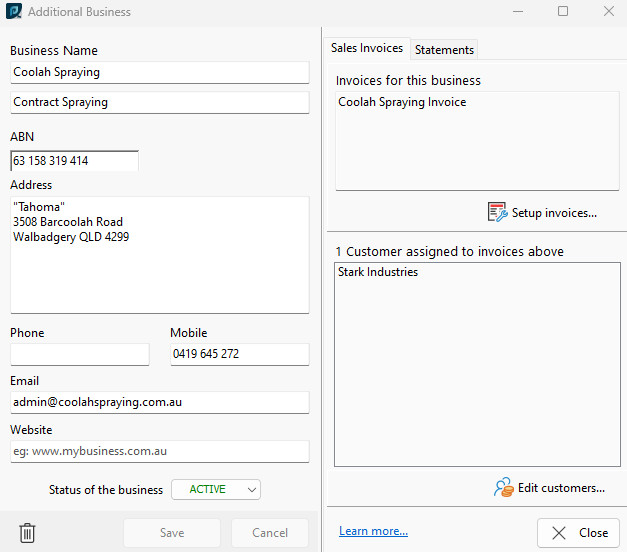
From this Additional Business dialogue box, the status of the business can be changed to Active or Inactive. You also have the ability to change any business details as necessary, along with a list of Invoices used for this business, and Customers assigned to the Invoices.
To edit the list of Invoices for the Business, click Setup invoices.
To edit the list of Customers assigned to invoices, click Edit customers.
To delete your Additional Business, you will see a  on the bottom left hand side of the dialogue box. on the bottom left hand side of the dialogue box.
Note: If an Additional Business is deleted, any invoices generated will default to the Primary Business.
|
See also: Set Up Invoice and Statement Layouts
Set Up Customer Accounts