Auto Theme utilises attribute data to automatically apply a predefined palette based on the attribute value. Attribute values are shown in Object Data when an object is selected. It is these fields values that can be used to apply a theme.
To apply an Auto Theme:
•Select an object on the layer and identify the name of the field's value in Object Data that you will use
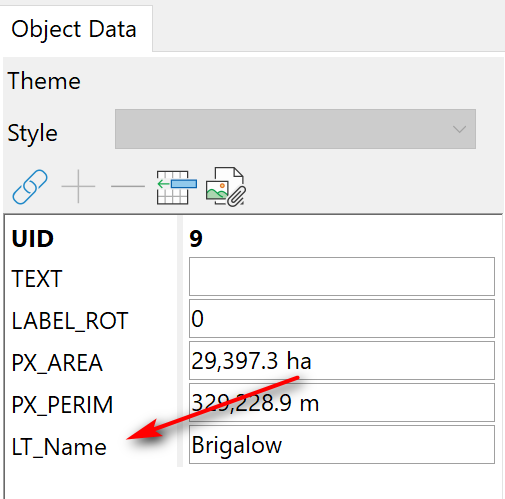
•Click Auto Theme on the Layers toolbar 
•Click the Field Name drop-down and select the required field name. If the field value is a number then select Grouping option - Unique Values or Equal Range. If Equal Range then in Classes, enter the number of equal ranges you wish to use.
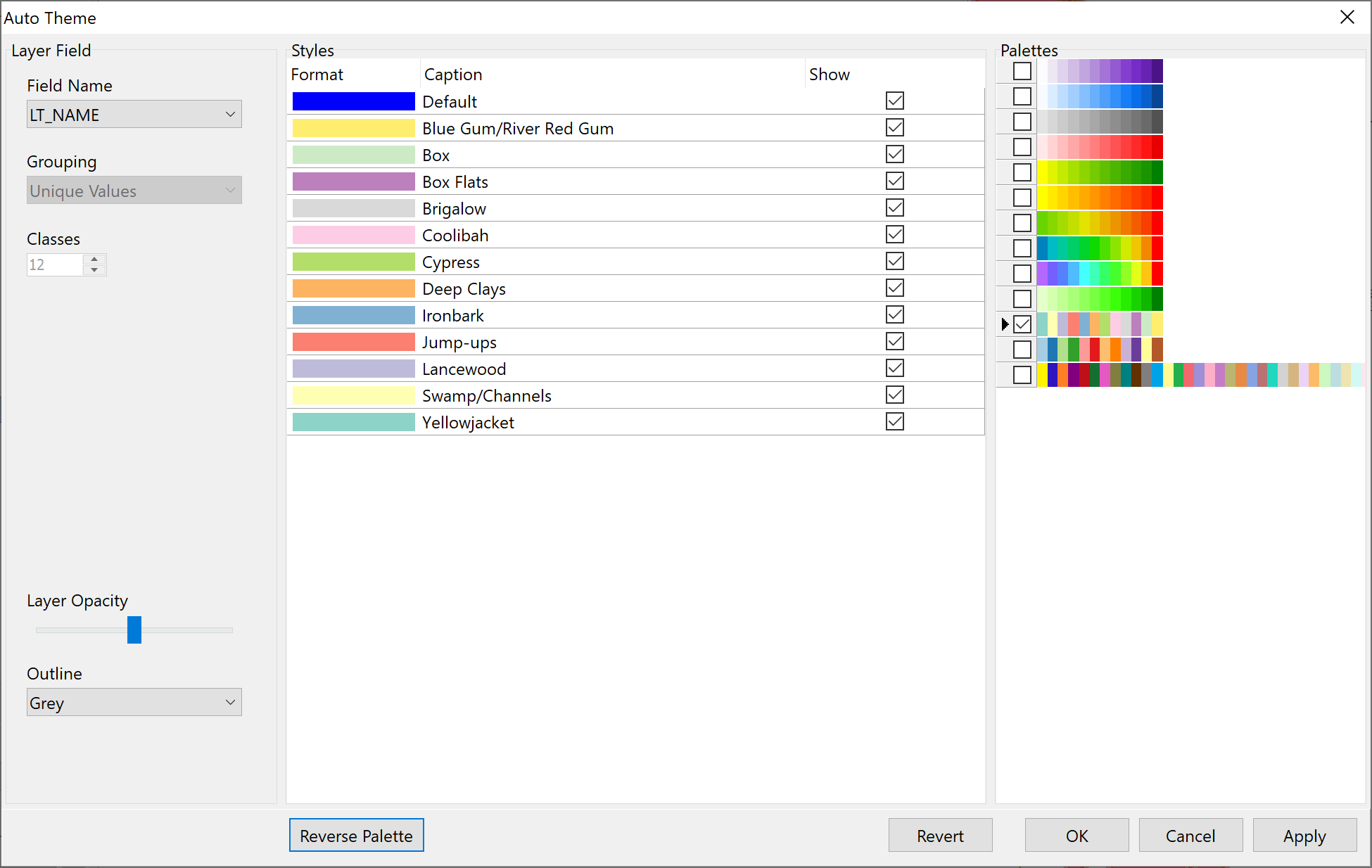
•Tick the palette you wish to use. Available palettes will filter based on the number of fields in Styles. At the bottom of Styles you have the option to reverse the palette order.
•Click Apply to apply it to the layer as a preview. You can drag the window to the side to see the affect on the map. Make any further adjustments and click OK to close and apply to the layer.