Activities are any operation carried out within a location. Activities are grouped by broad classification to help make it easier to identify the operation you are performing.
To create activities:
•Click Setup from the drop-down menu and select Activities.
• Click the Add button to start a new record.
Click the Add button to start a new record.
•Select the Activity Type that best describes the activity you are about to setup.
•Give the activity a name.
•In Operating Cost you can directly enter a default $/ha cost for machinery and labour. If you want to be more specific and even identify the machinery items that are used in this activity, click the Details button.
•The 'Active' tick box determines if an activity is still currently used and is therefore available in the Activity list.
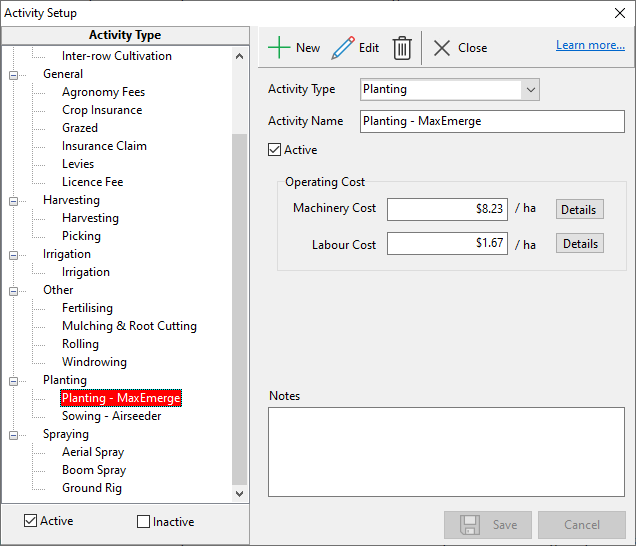
•Click in the Machinery Name cell to be presented with a list of all machinery items you have setup. Select the appropriate item and fill in the details you know. The cells will auto-calculate for you. You can change any of these details at the time of recording this activity.
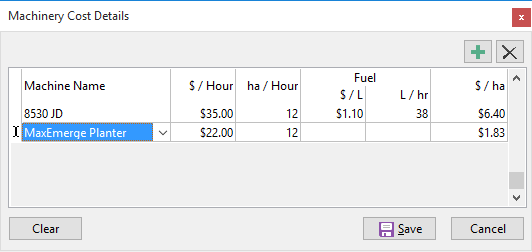
•The same with Labour. You can be more specific by clicking on the Details button. Here you can nominate the unit of work i.e. /hour, /case, etc. Then you can enter a $/unit and unit/hr to calculate the $/ha. At the time of recording this activity you can nominate the person undertaking this activity.
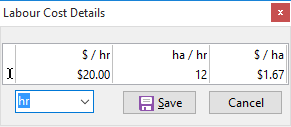
Harvesting is slightly different from the other activities. It has an additional table to identify what Produce Type/s you will be harvesting. If this activity is for wheat, sorghum, etc. then the Produce Type would be Grain. For cotton it would be Lint and Seed. Whatever the end product is from this activity is what you set up in the table. This can be multiple Produce Types.
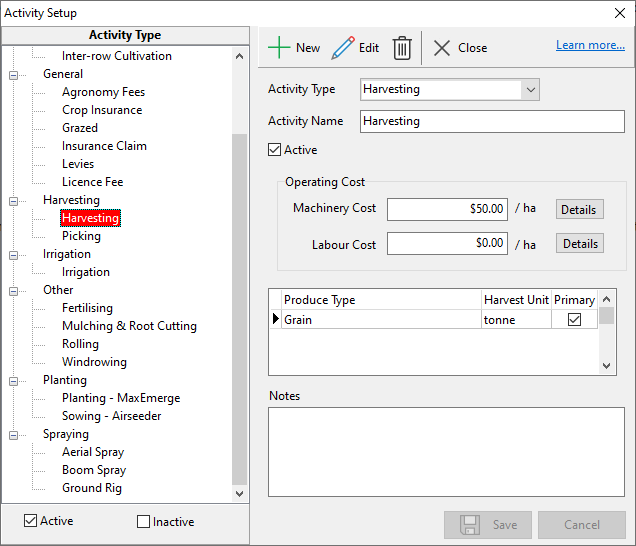
General is for activities (both income and/or expense) that are recorded to a field but may not be a physical event that took place. Examples for this would be crop insurance, storm damage, insurance claim, crop licences, grazed, etc.
NB: To delete an unwanted line in a grid, select the line and press Ctrl and the Delete key together. You will then see a confirmation window to delete the line.