•Record the purchase of consumables into the inventory system as described previously in Storages.
•In Phoenix Financials, record the corresponding purchase transaction. When in the Linking field  on a dissection, a table will appear of all purchases of product types linked to that Sub-Category. The table will contain a list of all purchase records that have not yet been linked to a financial transaction.
on a dissection, a table will appear of all purchases of product types linked to that Sub-Category. The table will contain a list of all purchase records that have not yet been linked to a financial transaction.
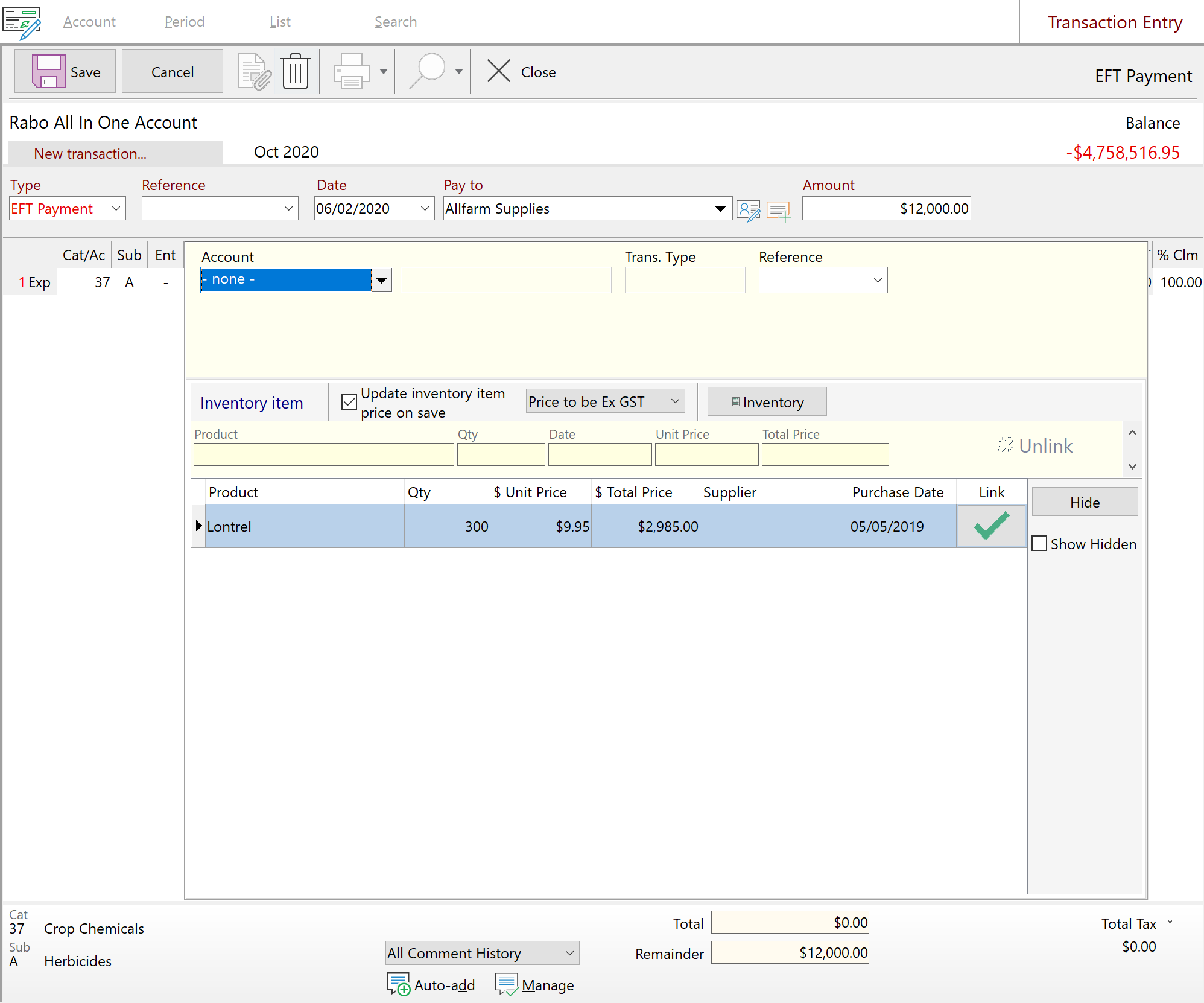
•Double mouse click on the corresponding purchase transaction in the table. This will populate the relevant fields.
•Note that by default it will update purchase price in Inventory on Save. This will over-write any previously entered price for that purchase and will update the costing to all activities that have recorded usages from that particular batch.
•If the product has not yet been entered into the inventory system, click on the  button to enter the inventory item. When you save the entry and close the inventory window you will be returned to the financial screen. The new inventory item will be available to select and therefore create the link.
button to enter the inventory item. When you save the entry and close the inventory window you will be returned to the financial screen. The new inventory item will be available to select and therefore create the link.
•Tab through the transaction and complete as normal.
•Repeat these steps for each dissection line.
If you want to link a financial transaction to an inventory item after the financial transaction has been recorded, simply edit the existing financial transaction and click on the linking field. The inventory item will be available to select. Double click on the inventory item to create the link (assuming the inventory item has been recorded in the Inventory system).
Product purchases in the list that pre-date the financial recording period and subsequently will not be linked to a financial transaction in the future, can be removed from view by first selecting the product line then click 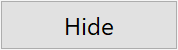 .
.