To begin recording weather information you will first need to set up the weather stations. Each weather station is linked to a property with the option to link to specific paddocks within the property. Linking the weather station to paddocks is primarily for reporting purposes in other modules.
If you have properties already set up then they will appear in the tree view (left hand section of the screen). If this is blank you will need to set up both property and weather station/s. You can have multiple weather stations linked to the one property however each paddock can only be linked to the one weather station.
To set up a Weather Station:
•Click the 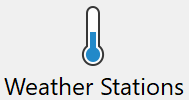 button on the Toolbar.
button on the Toolbar.
•Click the New  button.
button.
•On the right hand side of the window type in the Weather Station Name.
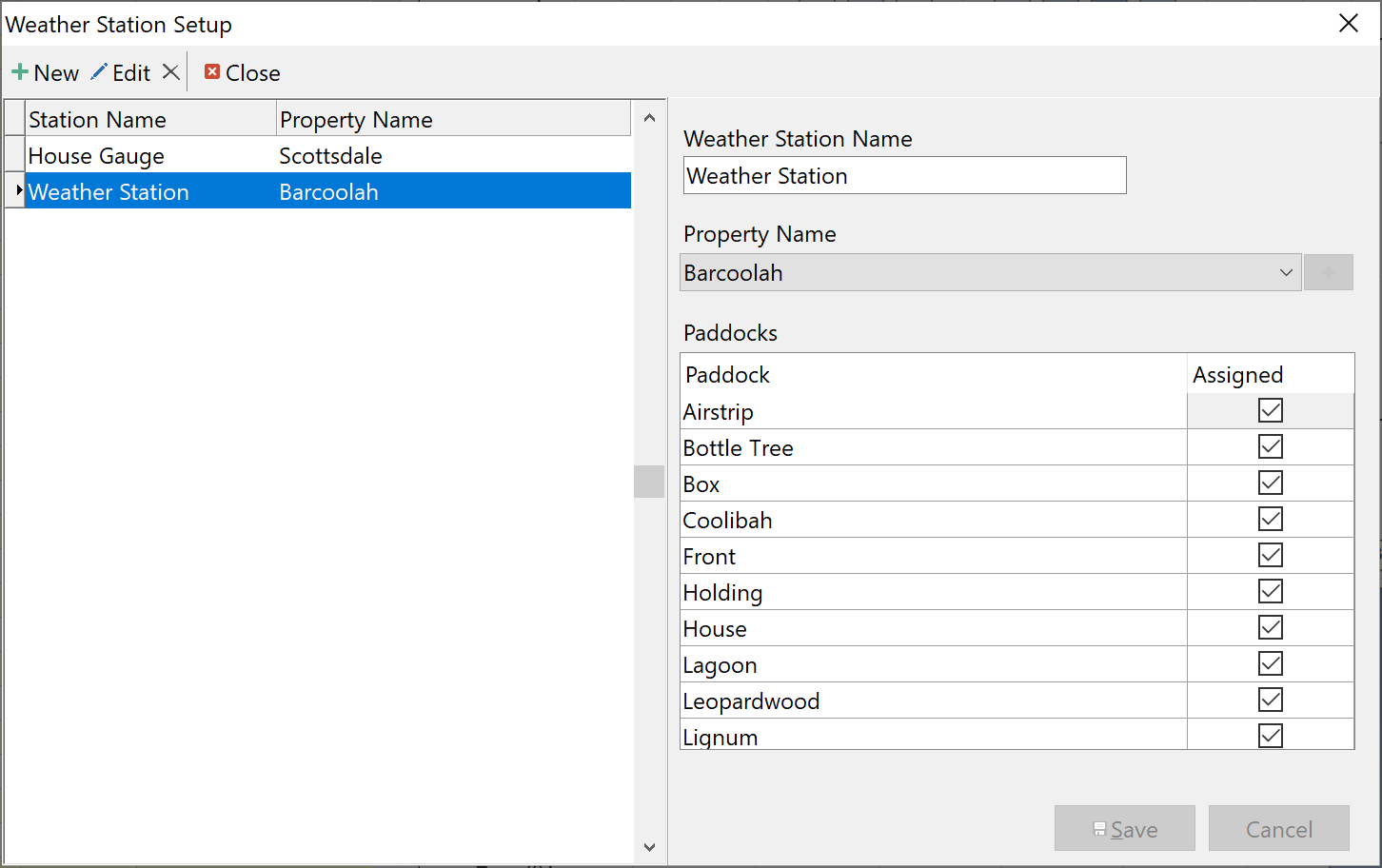
•Next, select a property from the drop-down list. If the property is not visible, click the property set up button  .
.
•With the property selected you will now be presented with a list of the paddocks associated with the property. Tick the corresponding paddocks for this weather station. Note, if a paddock is greyed out it means that the paddock is already allocated to another weather station. There is also a right mouse click function with options to Tick All, Untick All and Invert ticks to aid selection.
•When finished, click Save.
Repeat these steps for each Weather Station you wish to create.