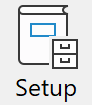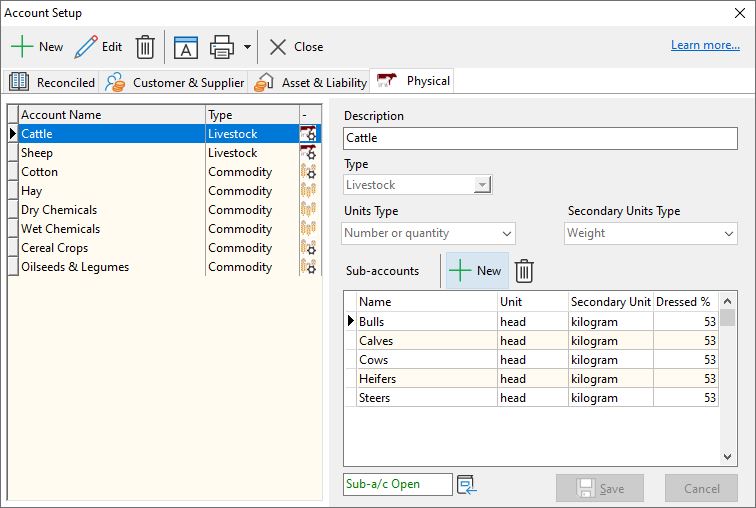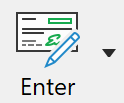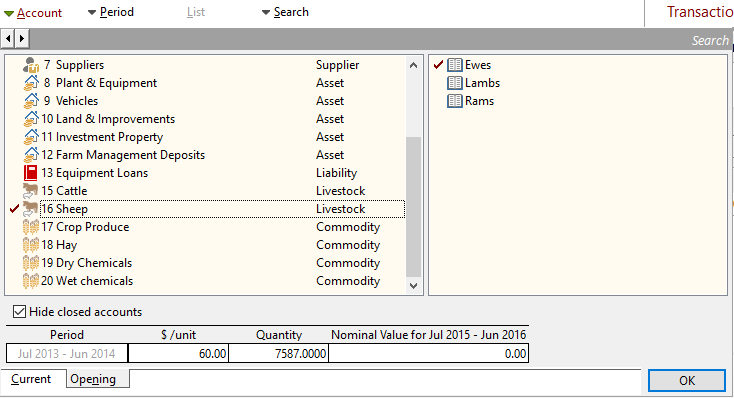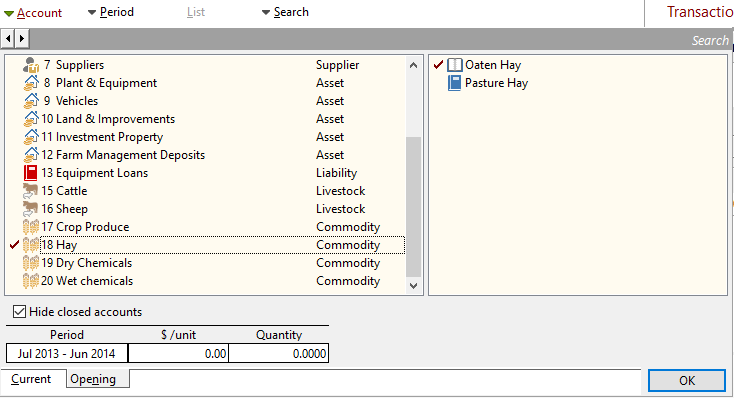Physical accounts are used to record numbers of items as well as the value of accounts and operate on an annual period.
Physical Accounts are divided into two types; Livestock and Commodity:
•Livestock accounts record the number of units in whole numbers and can also report to a Secondary Unit and a Dressed percentage.
•Commodity accounts will allow two decimals in the quantity and your own choice of units.
•Both allow the per unit rate for entries to be entered to four decimal places.
1.Either click the 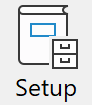 Toolbar button and select Accounts, or select Setup on the menu bar and then choose Accounts. Toolbar button and select Accounts, or select Setup on the menu bar and then choose Accounts.
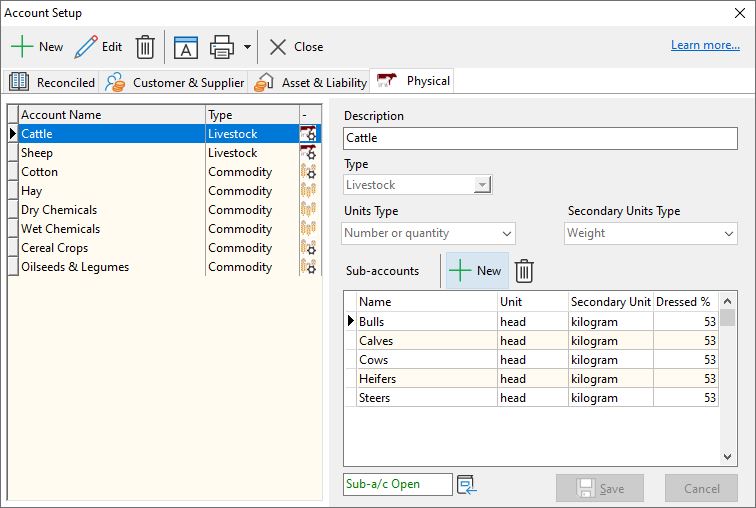
2.Click on the Physical tab at the top of the entry window.
3.Click the  button. button.
4.Type in the Description. This need not be the formal name but it should be one that you recognise easily.
5.Choose the Type from the list provided - Livestock or Commodity.
6.For each account you can have an unlimited number of Sub-accounts. Create these as required by clicking the  in the Sub-accounts area. in the Sub-accounts area.
7.When creating Livestock Sub-accounts dual quantities can be assigned, by default these will by kilogram for the Secondary Unit and 53 for the Dressed percentage. Additionally to this, the unit type for the Secondary Unit can be changed by clicking on the Secondary Units Type drop-down box. Once assigned these secondary units and dressed percentages will be available in the quantity selector when entering a new transaction that is linked to the sub account.
8.Click Save to create the account.
9.Before any transactions can be entered for any sub-account it needs to be opened. At the bottom of the screen, click the button to the right of where it says Sub-a/c Not In Use and nominate a start month.
|
To set the opening balance for a Livestock account:
1.Click the 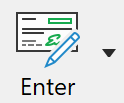 button on the Toolbar. button on the Toolbar.
2.Click the Account button to display the account selection window.
3.Select the account and sub-account required.
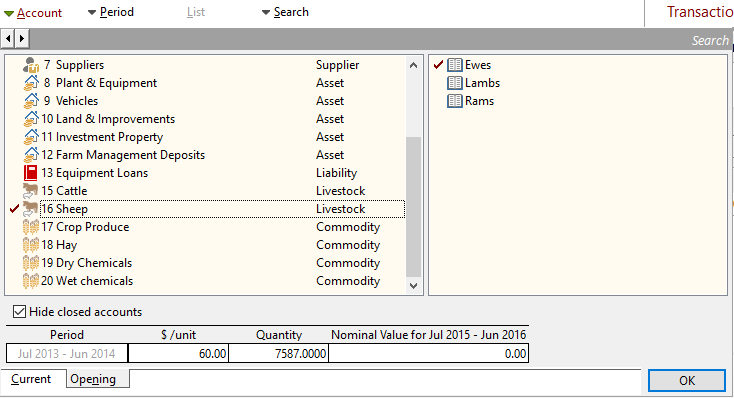
4.Click the Opening tab at the bottom of the account selection window to display the opening period and balance for the highlighted account.
5.Enter the value for each head in the $/unit field.
6.Type the opening number of head on hand in the Quantity field.
7.If the livestock sub-account is used to enter natural increase then you can enter the nominal taxation value for natural increase in the Nominal Value field. Note that the nominal value is entered for the current period selected. You can change periods to enter nominal values for other financial years.
8.Click OK. |
To set the opening balance for a Commodity account:
1.Click the 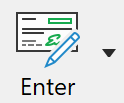 button on the Toolbar. button on the Toolbar.
2.Click the Account button to display the account selection window.
3.Select the account and sub-account required.
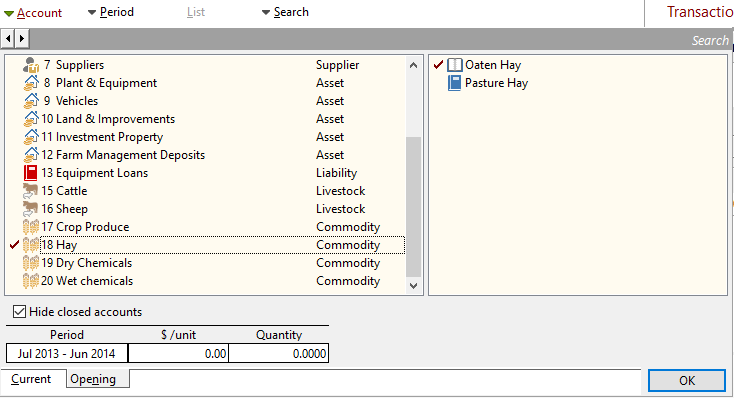
4.Click the Opening tab at the bottom of the account selection window to display the opening period and balance for the highlighted account.
5.Enter the value for each tonne for example in the $/unit field.
6.Type the opening number of tonnes on hand in the Quantity field.
7.Click OK. |