With the spreadsheet screen displayed, select the Open button from the Toolbar, to display the following window.
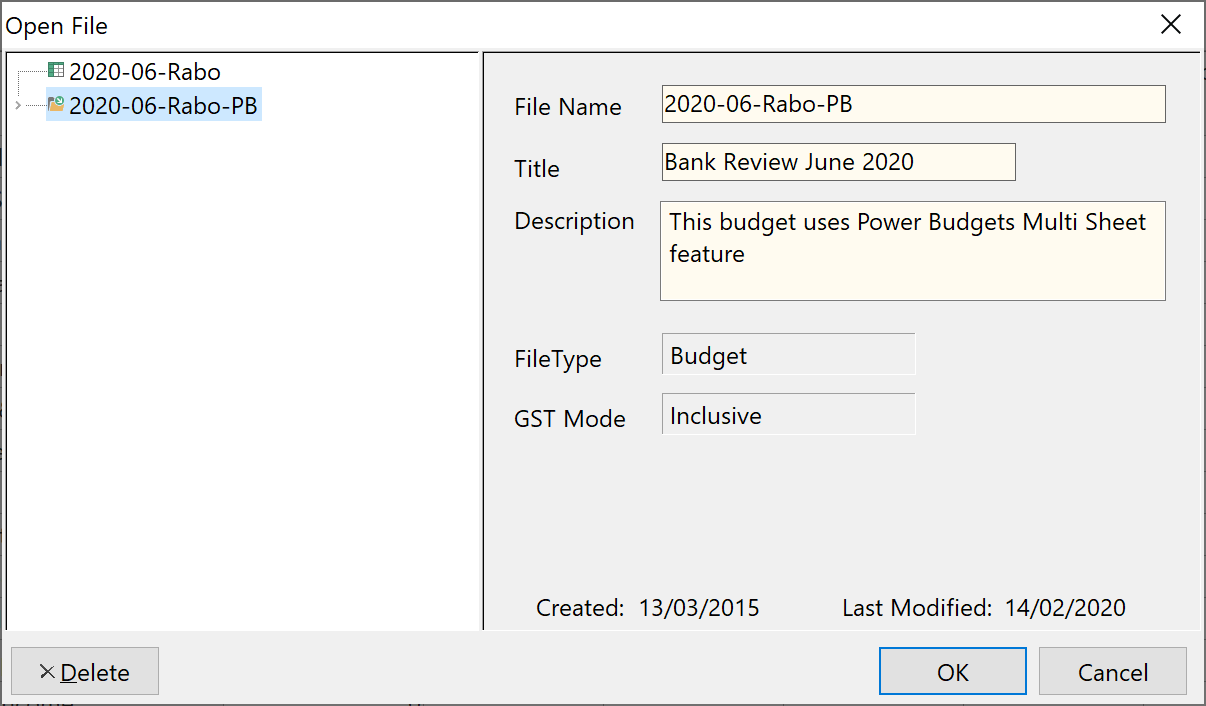
With the mouse pointer, select the desired budget file by clicking the file and selecting OK. Your selected budget is then loaded. You can only have one budget open at a time using Budget Planner, but Power Budgets lets you have two budgets open at the same time.
After the file has been loaded, you can carry out “what if” analysis on the figures or alter them as you wish. When you have finished, you can save the alterations by selecting the Save button from the Tool Bar.
NB: You can only open a Power Budgets budget using Phoenix Power Budgets - it will not open with Budget Planner unless you downgrade the budget file. Similarly, you cannot open a Budget Planner budget using Power Budgets unless you upgrade the budget file.
See Also: