An Account transfer is not allocated to an Income or Expense Category, instead an account is chosen from the Account Transfer list.
To enter a transfer:
1.Enter a transaction in the source Account (i.e. where the funds come from).
2.Where the Category/Account is selected, press the F2 (edit) key to display the list of categories and accounts.
3.Press Ctrl A (Account Transfer) to display the Transfer tab, and then select the account for the transfer using the up and down arrow keys. The account selected here is the account you are transferring TO. Press the Enter key.
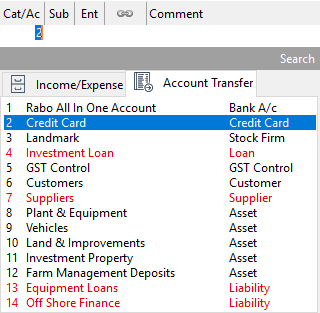
4.If appropriate select an Enterprise, Press the Enter key.
5.From the Link field, press the F2 key to display the link transfer information. Select the transaction type required (payment, credit note, invoice or refund). Enter a Transaction Reference and a Comment if required.
6.Enter through the dissection and ensure the amount of the transfer is correct.
7.Save the transaction.
Note that one transaction can transfer funds to or from more than one account, just use multiple dissections. One transaction can also transfer part of the funds, while part is simply allocated to a Category, for instance, an investment transaction might transfer some funds to an investment account, and pay brokerage at the same time.
See also: Reconciled Account Transactions