A Linked entry is a transfer that is allocated to a Category. For example purchase of livestock is a transfer to the cheque account from a livestock account, allocated to the livestock purchases category. For a Linked entry, the Category must be linked to the appropriate account. This is done in Category Setup.
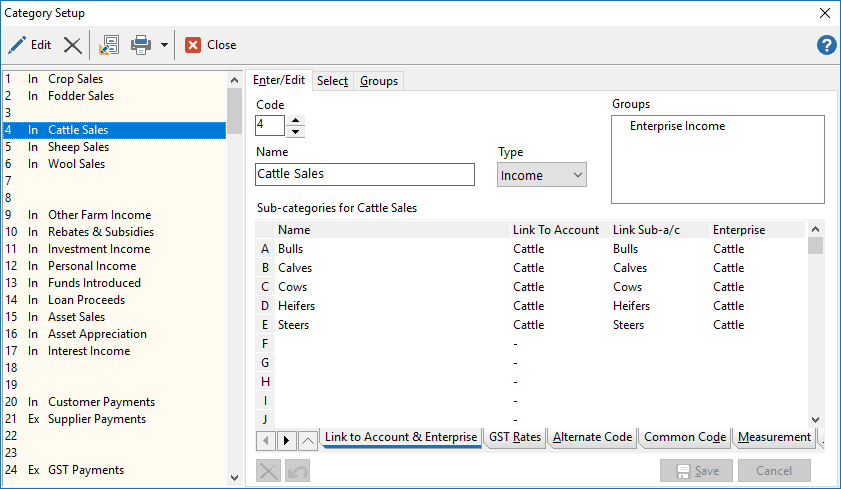
In the above category, all sub-categories of Cattle Sales are linked to the Cattle account.
With these links in place, to make a linked entry, just select the linked category when entering a transaction, use the Enter key to move across the dissection line for Phoenix to automatically bring up the link field. If appropriate (with Livestock & Commodity accounts), Phoenix asks for the quantity involved, a Comment and Transaction Type for the linked entry. For Linked transactions to other accounts, Phoenix only requires the type of Transaction, Reference and Comment for the linked entry.
It should be noted that when a report is produced showing cashflow in a linked category, if both accounts involved in the link are included in the report, the debits in one account cancels the credits in the other account, balancing that category to a zero result. If only one of the accounts is included in the report, then the cashflow applicable to that account is shown.
E.g. Plant Purchases category is linked to Plant asset account, and a transaction is entered in the cheque account allocated to Plant purchases and linked to Plant (for the purchase of a motor bike for $5000). An Income & Expense report on just the Cheque account has $5000 against Plant Purchases. If the Plant Asset account is included in the report, then the $5000 has not left the entity being reported (Cheque account & Plant account) so is not seen in the report at all.
When linking a dissection to another account you are shown the balance of the destination account as well as the last entry to that account.
Steps to set up a link are in Category setup
Steps to delete a linked entry or transfer are covered in Edit / Delete a link or Transfer.