To enable User Management and Security on your Phoenix data you must first enable database security:
1.At the Phoenix Suite Screen, click Data on the menu bar, and select User Management and Security.
2.Click the Data Security button from the top of this window.
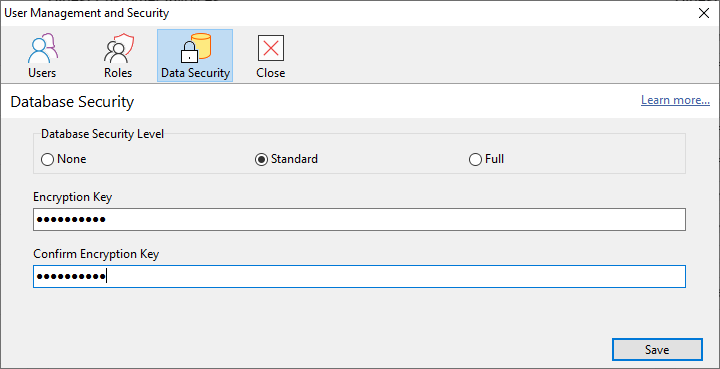
3.Select one of the three options for securing your set of books.
a.None: This setting leaves your data unsecured where no passwords are required in order to open your data but does provide the smallest backup possible.
b.Standard: This setting encrypts the sensitive areas of your data and will require users to enter a password in order to gain access to this particular dataset.
c.Full: This setting encrypts your entire dataset. Warning: While this ensures the highest level of security for your data, it will significantly increase the size of your backups.
If required, enter your Encryption Password and enter it again in the confirmation box then click Save. You need to supply this key once only and Phoenix manages the system from then on. This encryption protects your Phoenix data from malicious access by persons attempting to bypass the Phoenix security.
Even though you will not need to enter the encryption key again to access the data using the Phoenix system, you should choose a key that you will be able to recall if required to support the program later. The key should be something that a malicious hacker would not be able to guess. Consider recording this key in a secure location.
Having set Security on the Set of Books you now need to set permissions for each user. See Creating and Managing Users
See also: